filmov
tv
How to Compare Project Plans
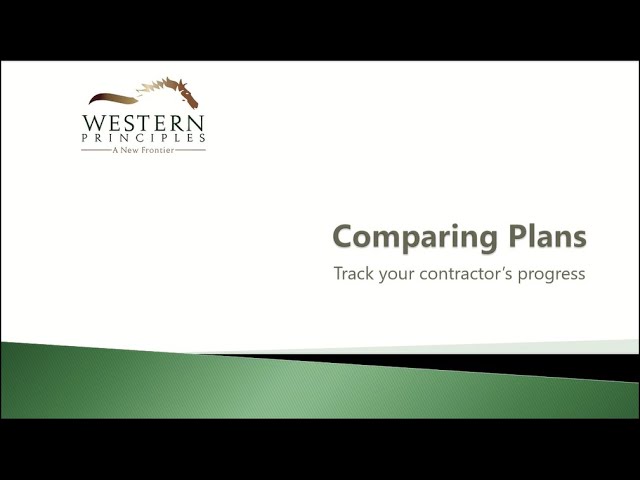
Показать описание
Compare Projects
Let’s talk about the ways that Microsoft Project Online makes it possible to easily compare different versions of a schedule. There are many ways you can apply this. For the purpose of this quick demo, the story is that you are working with a contractor to create your project. You and the contractor agreed on the schedule at the outset, but now time has gone by and you need to compare your original schedule with the contractor’s current schedule to see what has changed.
Here’s how the story goes.
You had an idea in mind.
Something that the project would deliver.
You brought in a contractor and you worked on creating a project scope together.
You agreed on it.
Then you created a plan together. You agreed on it.
Set a baseline. Signed papers. Shook hands.
Time has passed, and you have an update from your contractor, and this plan doesn’t look ANYTHING like the one you agreed would work. What has changed?
• Where’s your baseline?
• What happened to the activities?
• What about those dates?
• Are you even getting what you need?
Microsoft Project Online gives you the ability to bring your contractor’s plan into your environment and compare it – providing a detailed report of what has changed. Let’s see how it works.
So, here’s the schedule you agreed with your contractor back at the beginning of April. It’s an easy little plan that starts on April 8th, and will have the project finished by May 10th.
Now, here’s the schedule the contractor just sent you. It’s looking a lot different. I mean, there’s a lot of progress, and you like that. But, those dates don’t look right. The baseline doesn’t seem right. The finish date is way off. There seem to be extra activities. What’s happened?
With both the new schedule and your current schedule open, you can now use a Report in Microsoft Project Online to look at the differences.
Go to Report, Compare Projects
Here you can choose the tables from the projects so that you can compare different fields. For now, we’re just looking at the Entry tables.
Select okay
When report finishes, Expand the Legend
Project creates the comparison report and presents the report in this view with the compared schedule, the new and the old.
• On the comparison report you can see what has been added
• What has been removed
• And what task names have been changed.
In the table, you can see details of what has changed for dates and durations, and by how much.
In the Gantt, you can see the summary and task information for the new plan in green, and your original plan in purple.
You can also easily find the same task in each different plan by selecting a task and then select
Project aligns all three plans so that you can easily see the before and after.
With Microsoft Project Online you can quickly see the differences in your project activities – progress, durations, dates, and any other information you might have in the tables.
Click on Resource Comparison, You can also look at the impact of changes on resources, or at what was changed for the resources. For example, here on the Construction Crew, I can see the rates have changed dramatically.
And, down here, I can see that I’ve had another roofer added to the project, and if I look at the cost, I can see that Tony’s roofing is going to be a lot more expensive.
Switch back to Task Comparison Microsoft Project Online gives you lots of good information, quickly, that will help you in a constructive conversation with your contractor.
Microsoft Project Online provides out-of-the-box tools to help you manage changes to plans and find where changes happened. This built-in report is easy to learn and easy to use.
You can also take advantage of the underlying Office 365 collaboration tools in SharePoint, Power BI, Flow, Power Apps, and Teams to easily connect with your project teams and discuss progress and changes.
Microsoft Project Online can be further enhanced through configuration and extensions to provide project change requests and cost controls for all types and sizes of projects – giving you discipline and good governance on your project controls.
Western Principles can help you define and configure your project management practices for working with contractors using Microsoft Project Online.
Let’s get going with your Project & Portfolio Management System. Call us to get started.
1-800-578-4155
 0:04:56
0:04:56
 0:08:00
0:08:00
 0:03:19
0:03:19
 0:03:38
0:03:38
 0:05:13
0:05:13
 0:05:50
0:05:50
 0:07:12
0:07:12
 0:14:02
0:14:02
 0:13:54
0:13:54
 0:02:50
0:02:50
 0:00:42
0:00:42
 0:04:30
0:04:30
 0:05:39
0:05:39
 0:01:21
0:01:21
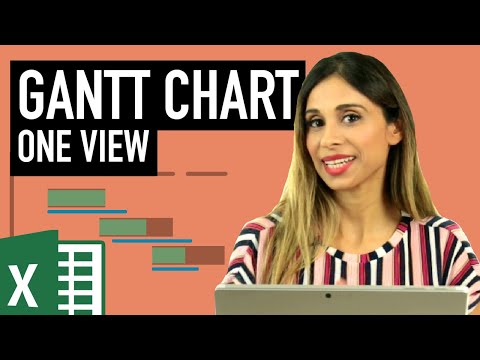 0:15:56
0:15:56
 0:00:40
0:00:40
 0:08:49
0:08:49
 0:01:11
0:01:11
 0:00:55
0:00:55
 0:05:30
0:05:30
 0:12:19
0:12:19
 0:01:58
0:01:58
 0:02:19
0:02:19
 0:02:01
0:02:01