filmov
tv
Beginners Maya Lesson 01 Part 005
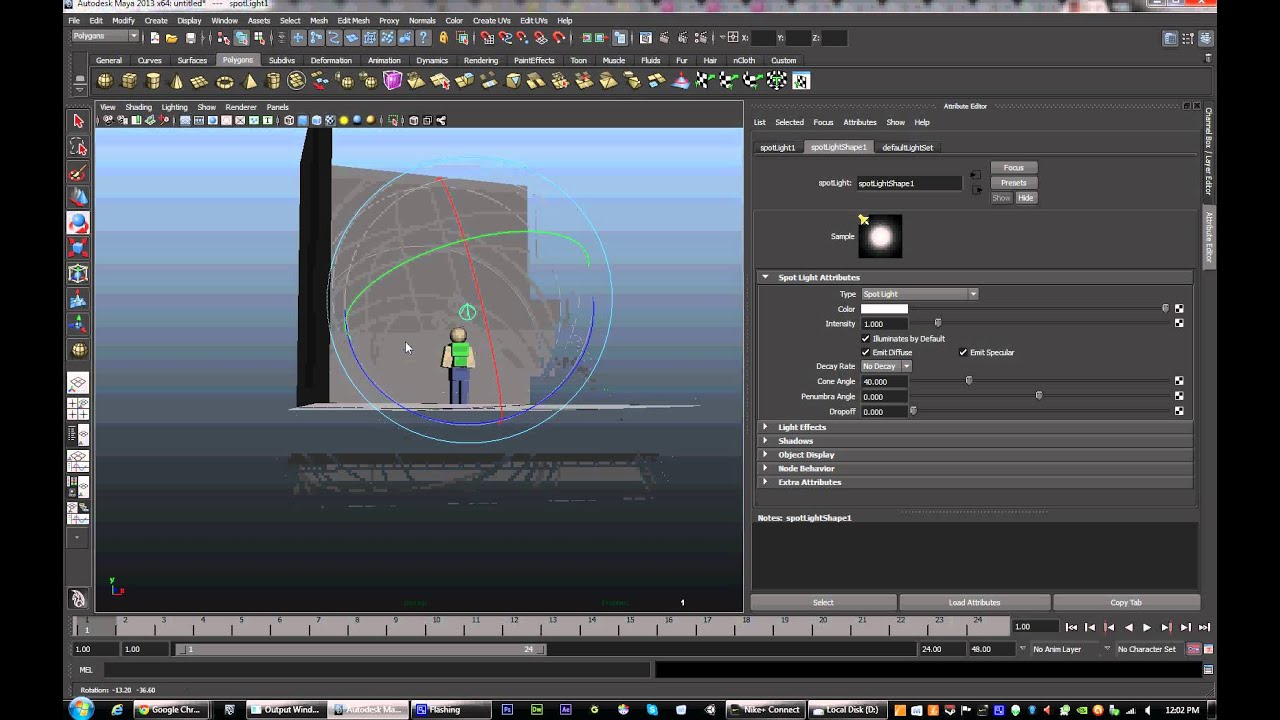
Показать описание
Class01 - Lecture 05 Beginners Maya -- Connecting up Character
Setting up for final render
Create a cube and scale it up to make a room around your character.
Right click on the cube and hold, select "Face". Hit Delete.
Textures
On the left side beneath your tools are a list of window layouts. We are now going to be switching to the fifth one, the Hypershade.
You can remove the lower half of the left screen by dragging the center down, this will be of no use to us.
When you first open it up, you will see three default materials. We want to create new materials to use on our character.
Start with the Root, otherwise you may have to start over on connecting materials to objects.
Find a Lambert in the list of materials on the left. Click it for each color you will be using. You should notice materials being made next to the default materials.
With the root selected, right click and hold on your pant color material and click, "Assign Material to Selected".
To change the color of the material from base grey to the color you want, double click to bring up the attributes for that material.
Click on the color box and pick your color.
Do this for all the colors.
Lights
Like you did with creating the objects, go to create-lights-(Spotlights, sunlight...)
Let's stick with spotlights for now because they make a good shadow and they are easy to use.
To set your camera in the scene, you can select the camera and click Panels-Look Through Selected on the window that you are using.
Going to the lights attributes, you can change the color and brightness of the light as well as cone angle and penumbra.
Cone Angle-Changes the area width that the light shines on.
Penumbra-Changes the drop-off at the edge of the lit area.
Shadows-Click "Shadows" in the attributes, turn on "Use Depth Map Shadows".
Resolution-1024
Filter Size-4
Render still Image
Click on the Clapper board icon in the upper right/center Paing grey with no background. It should be the second clapper.
Your rendered image should appear and you can adjust and render again until you like the results.
Setting up for final render
Create a cube and scale it up to make a room around your character.
Right click on the cube and hold, select "Face". Hit Delete.
Textures
On the left side beneath your tools are a list of window layouts. We are now going to be switching to the fifth one, the Hypershade.
You can remove the lower half of the left screen by dragging the center down, this will be of no use to us.
When you first open it up, you will see three default materials. We want to create new materials to use on our character.
Start with the Root, otherwise you may have to start over on connecting materials to objects.
Find a Lambert in the list of materials on the left. Click it for each color you will be using. You should notice materials being made next to the default materials.
With the root selected, right click and hold on your pant color material and click, "Assign Material to Selected".
To change the color of the material from base grey to the color you want, double click to bring up the attributes for that material.
Click on the color box and pick your color.
Do this for all the colors.
Lights
Like you did with creating the objects, go to create-lights-(Spotlights, sunlight...)
Let's stick with spotlights for now because they make a good shadow and they are easy to use.
To set your camera in the scene, you can select the camera and click Panels-Look Through Selected on the window that you are using.
Going to the lights attributes, you can change the color and brightness of the light as well as cone angle and penumbra.
Cone Angle-Changes the area width that the light shines on.
Penumbra-Changes the drop-off at the edge of the lit area.
Shadows-Click "Shadows" in the attributes, turn on "Use Depth Map Shadows".
Resolution-1024
Filter Size-4
Render still Image
Click on the Clapper board icon in the upper right/center Paing grey with no background. It should be the second clapper.
Your rendered image should appear and you can adjust and render again until you like the results.
 0:01:55
0:01:55
 0:08:25
0:08:25
 0:07:27
0:07:27
 0:24:15
0:24:15
 0:09:26
0:09:26
 0:08:35
0:08:35
 0:28:31
0:28:31
 0:30:48
0:30:48
 3:24:21
3:24:21
 3:44:01
3:44:01
 0:07:24
0:07:24
 0:07:08
0:07:08
 0:00:15
0:00:15
 0:12:50
0:12:50
 0:12:29
0:12:29
 0:00:16
0:00:16
 0:00:57
0:00:57
 0:07:39
0:07:39
 0:00:30
0:00:30
 0:00:50
0:00:50
 0:00:24
0:00:24
 0:01:00
0:01:00
 0:16:50
0:16:50
 0:24:37
0:24:37