filmov
tv
How to Effectively Compare Text in Power BI? Measures? Calculated Columns? Which Dax?
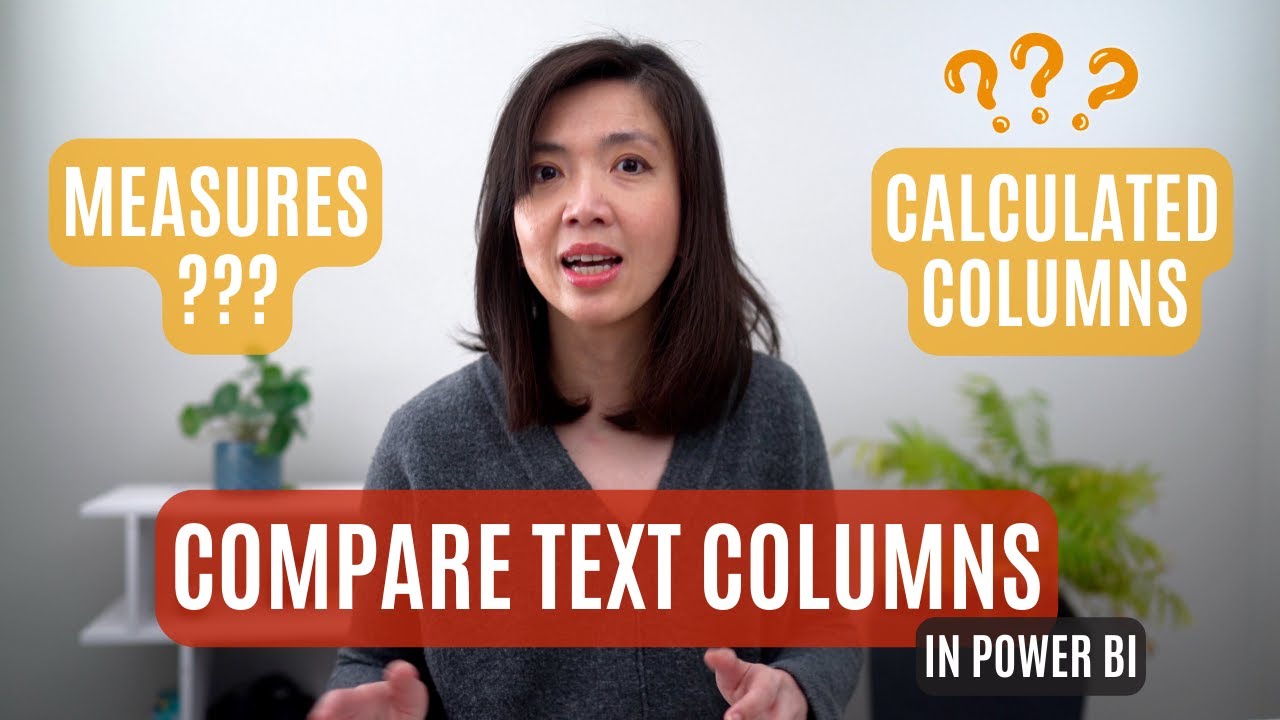
Показать описание
Have you ever felt... why are the things which are so easy to do in Excel, suddenly become so tricky in Power BI? such as XLOOKUP, VLOOKUP and IF Statements.... ?
What to use in Power BI? Calculated Columns? Measures? Which dax? Why do I have duplicated value? Why is my total not working? Why are things so difficult?
In Power BI Tutorial for beginners video, I will show you how to do just that in Power BI.
Have you ever come across a situation when you need to merge information from different tables, so that you can then compare the value of two text columns? To see if they are the same or different? Things which are so simple to do in Excel... But how to do it in Power BI???
The first thing that we need to do … is ensure that the relationship has been properly defined in Power BI
Then you need to decide if you want to create measures or calculated columns in Power BI.
If you come from excel background, then the temptation will be to create calculated columns, as this is what we often do in Excel whenever we need to compare fields across multiple tables.
However, in Power BI, best practice is to keep your model slim and long.
We should keep the no of columns to a minimal and not add new columns unless absolutely necessary. Therefore comparisons, calculations, etc... should be done using measures.
In this video, you will learn 3 important concepts
1. In Power BI, there is no need to write a special DAX function to replicate VLOOKUP or XLOOKUP. All you need is to define the proper relationship in your data model.
2. In Power BI, we can compare text values in across different field and tables by writing IF Statements as interim measures and subsequently wrapping it with SUMX.
3. In Power BI, where possible, try to avoid calculated columns and use measures instead, unless if you need to display the values of your calculated columns in a slicer, in your Power BI report.
Hope you find this video useful !! See you next time.
Cheers,
Isabella Susilowati @LighthouseAnalytix #powerbi, #powerbiforbeginners , #powerbitutorial, #powerbiforbeginners
Timelines:
00:00 Introduction
00:29 Let's get started
01:59 How to compare two text fields in Power BI
09:57 Epilogue
License code: WSR43MPCZBGRFHWZ
LA116
What to use in Power BI? Calculated Columns? Measures? Which dax? Why do I have duplicated value? Why is my total not working? Why are things so difficult?
In Power BI Tutorial for beginners video, I will show you how to do just that in Power BI.
Have you ever come across a situation when you need to merge information from different tables, so that you can then compare the value of two text columns? To see if they are the same or different? Things which are so simple to do in Excel... But how to do it in Power BI???
The first thing that we need to do … is ensure that the relationship has been properly defined in Power BI
Then you need to decide if you want to create measures or calculated columns in Power BI.
If you come from excel background, then the temptation will be to create calculated columns, as this is what we often do in Excel whenever we need to compare fields across multiple tables.
However, in Power BI, best practice is to keep your model slim and long.
We should keep the no of columns to a minimal and not add new columns unless absolutely necessary. Therefore comparisons, calculations, etc... should be done using measures.
In this video, you will learn 3 important concepts
1. In Power BI, there is no need to write a special DAX function to replicate VLOOKUP or XLOOKUP. All you need is to define the proper relationship in your data model.
2. In Power BI, we can compare text values in across different field and tables by writing IF Statements as interim measures and subsequently wrapping it with SUMX.
3. In Power BI, where possible, try to avoid calculated columns and use measures instead, unless if you need to display the values of your calculated columns in a slicer, in your Power BI report.
Hope you find this video useful !! See you next time.
Cheers,
Isabella Susilowati @LighthouseAnalytix #powerbi, #powerbiforbeginners , #powerbitutorial, #powerbiforbeginners
Timelines:
00:00 Introduction
00:29 Let's get started
01:59 How to compare two text fields in Power BI
09:57 Epilogue
License code: WSR43MPCZBGRFHWZ
LA116
Комментарии
 0:10:35
0:10:35
 0:00:27
0:00:27
 0:00:33
0:00:33
 0:01:36
0:01:36
 0:02:35
0:02:35
 0:00:47
0:00:47
 0:00:42
0:00:42
 0:03:56
0:03:56
 0:04:02
0:04:02
 0:02:54
0:02:54
 0:03:58
0:03:58
 0:02:57
0:02:57
 0:01:24
0:01:24
 0:02:28
0:02:28
 0:03:54
0:03:54
 0:03:41
0:03:41
 0:00:59
0:00:59
 0:04:54
0:04:54
 0:02:01
0:02:01
 0:00:48
0:00:48
 0:00:26
0:00:26
 0:00:28
0:00:28
 0:01:55
0:01:55
 0:03:50
0:03:50