filmov
tv
How to use rectangle, star, spiral, polygon, and common shape tools in Corel Draw Design - Class 02

Показать описание
Hi, this is your host Akash. In this class, I will show you how to draw a box in Corel Draw.
Also, I will show you how to work with the rectangle tool, Ellipse tool, Polygon tool, Star tool, Spiral tool, and impact tool. First, take a new document.
Use your mouse wheel to zoom in or out.
Select the hand tool and adjust the artboard.
Select the rectangle tool and draw a box here, please.
Click here to pick a color for the box.
You can also choose no fill color for this box.
From this options bar, you can change the stroke size.
From here you can change the stroke style.
Double-click here to open the outline pen, from here you can change stroke size, style, and color.
And this is the Ellipse tool, you can create a round shape with this tool, and also in the same way you can change fill color, stroke color, stroke size, and stroke style.
And this is the POLYGON tool, you can also create a shape with this tool, and also in the same way you can change a fill color, stroke color, stroke size, and stroke style.
Now we have the star tool.
Now we have a spiral tool.
And now the impact tool.
This is the common shape tool you can play with it.
Source Files: This tutorial does not need any source files. Just follow my steps.
Also, I will show you how to work with the rectangle tool, Ellipse tool, Polygon tool, Star tool, Spiral tool, and impact tool. First, take a new document.
Use your mouse wheel to zoom in or out.
Select the hand tool and adjust the artboard.
Select the rectangle tool and draw a box here, please.
Click here to pick a color for the box.
You can also choose no fill color for this box.
From this options bar, you can change the stroke size.
From here you can change the stroke style.
Double-click here to open the outline pen, from here you can change stroke size, style, and color.
And this is the Ellipse tool, you can create a round shape with this tool, and also in the same way you can change fill color, stroke color, stroke size, and stroke style.
And this is the POLYGON tool, you can also create a shape with this tool, and also in the same way you can change a fill color, stroke color, stroke size, and stroke style.
Now we have the star tool.
Now we have a spiral tool.
And now the impact tool.
This is the common shape tool you can play with it.
Source Files: This tutorial does not need any source files. Just follow my steps.
Комментарии
 0:05:43
0:05:43
 0:01:14
0:01:14
 0:01:45
0:01:45
 0:01:57
0:01:57
 0:10:56
0:10:56
 0:00:07
0:00:07
 0:00:14
0:00:14
 0:10:46
0:10:46
 0:00:09
0:00:09
 0:00:26
0:00:26
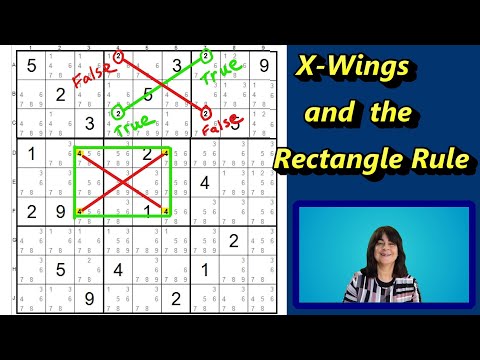 0:04:28
0:04:28
 0:14:09
0:14:09
 0:01:00
0:01:00
 0:00:31
0:00:31
 0:09:40
0:09:40
 0:00:45
0:00:45
 0:00:49
0:00:49
 0:06:04
0:06:04
 0:00:17
0:00:17
 0:07:37
0:07:37
 0:00:42
0:00:42
 0:13:00
0:13:00
 0:00:50
0:00:50
 0:16:48
0:16:48