filmov
tv
Installation Of Add-Ons -SAINT
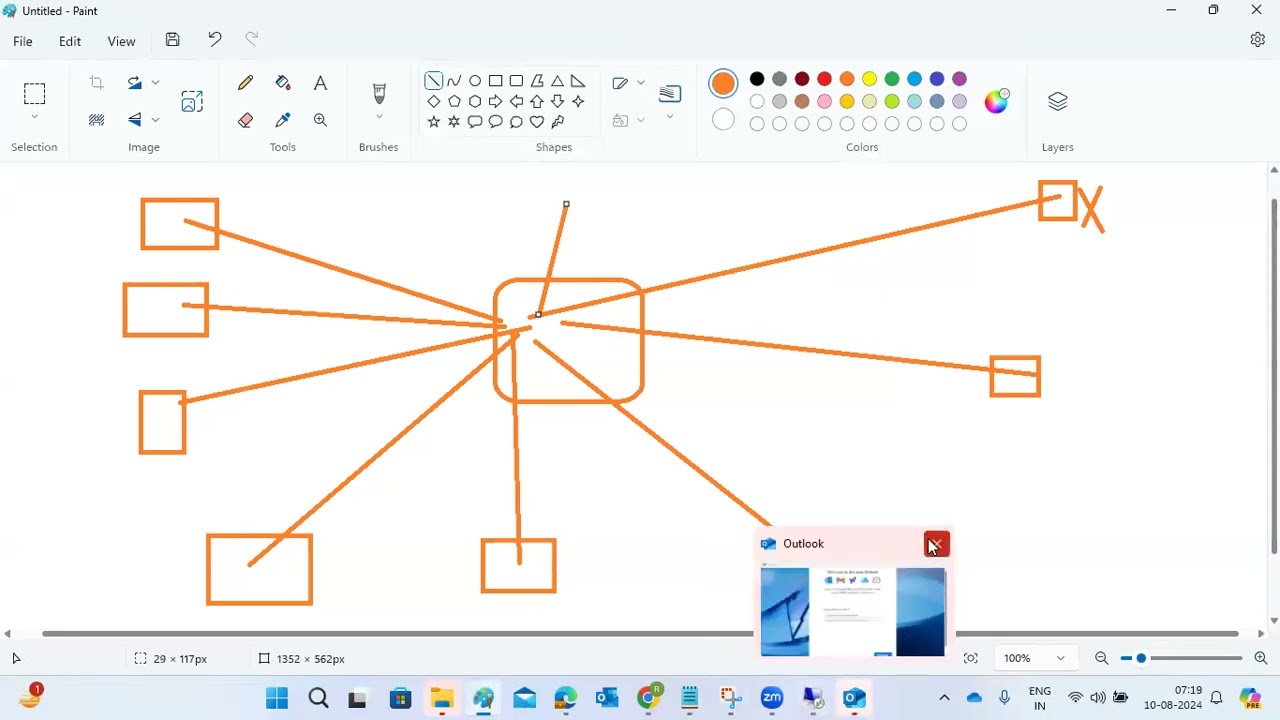
Показать описание
Prerequisites
● You are logged on in client 000.
● You have loaded the relevant installation packages into your system.
● You have called Add-On Installation Tool with transaction SAINT.
The add-ons that have already been installed are listed on the initial screen.
● You have selected the required installation mode in the Add-On Installation Tool settings.
Procedure
Before installing add-ons, you must first make an order of specifications that the Add-On Installation Tool will lead you through. You reach the next step by pressing the Continue button. You can return to the previous step with the Back button.
1. Define the installation queue.
Since you often install more than one add-on at the same time, you must first select the add-on packages to be installed. The system calculates the installation queue from the add-on packages that are selected, that is, all packages that the installation consists of in the correct order.
Depending on whether you system is configured in the Solution Manager or not, you have the option of Defining Installation Queues Using Stack Configuration (Solution Manager) or Defining Installation Queues Manually.
For more information, see Defining Installation Queues.
2. Optional: Extend the installation queue with Support Packages.
If, in addition to the add-ons to be installed, you also want to add Support packages to the installation queue, you can select Support Packages to be installed for every software component on the Support Package Selection tab page.
You can find further information under Extending Installation Queues with Support Packages
3. Optional: Include modification adjustment transports into the installation queue.
If you have already adjusted a modification (for example, in the development system) and have created an adjustment transport for it, then you can include this in the installation queue in the follow-on systems.
For more information, see Modification Adjustment Transports for the Installation Queue.
4. Define the start options or check those selected.
You can define start options for the individual modules according to your system requirements. If you confirm the dialog field without changing any settings, the import tool assumes the default start options, according to the selected import mode. If you change any settings, you can save them as a template for future import activities.
For more information, see Defining Start Options.
5. Install the queue.
The selected start options determine when the queue installation will begin. If you have, for example, selected the Immediate Start option for the Preparation module then the installation starts immediately after confirming the start options.
Depending on the import mode selected the Add-On Installation Tool executes the installation.
For more information, see Installing the Queue.
@sapbasishana
#SAP #BASIS #SAPHANA #SAPECC #TRAINING #PRACTICAL #JOBORIENTED #HANDSON
#MIGRATION #S/4HANA #s4hana #IT #freshersjob #FRESHERTRAINING #freshersworld #STUDENT # #REALTIMETRAINING #BEGINERS #saphanatraining #saptraining #sapbtp #sapbasis #saptraining #sapbasishana
● You are logged on in client 000.
● You have loaded the relevant installation packages into your system.
● You have called Add-On Installation Tool with transaction SAINT.
The add-ons that have already been installed are listed on the initial screen.
● You have selected the required installation mode in the Add-On Installation Tool settings.
Procedure
Before installing add-ons, you must first make an order of specifications that the Add-On Installation Tool will lead you through. You reach the next step by pressing the Continue button. You can return to the previous step with the Back button.
1. Define the installation queue.
Since you often install more than one add-on at the same time, you must first select the add-on packages to be installed. The system calculates the installation queue from the add-on packages that are selected, that is, all packages that the installation consists of in the correct order.
Depending on whether you system is configured in the Solution Manager or not, you have the option of Defining Installation Queues Using Stack Configuration (Solution Manager) or Defining Installation Queues Manually.
For more information, see Defining Installation Queues.
2. Optional: Extend the installation queue with Support Packages.
If, in addition to the add-ons to be installed, you also want to add Support packages to the installation queue, you can select Support Packages to be installed for every software component on the Support Package Selection tab page.
You can find further information under Extending Installation Queues with Support Packages
3. Optional: Include modification adjustment transports into the installation queue.
If you have already adjusted a modification (for example, in the development system) and have created an adjustment transport for it, then you can include this in the installation queue in the follow-on systems.
For more information, see Modification Adjustment Transports for the Installation Queue.
4. Define the start options or check those selected.
You can define start options for the individual modules according to your system requirements. If you confirm the dialog field without changing any settings, the import tool assumes the default start options, according to the selected import mode. If you change any settings, you can save them as a template for future import activities.
For more information, see Defining Start Options.
5. Install the queue.
The selected start options determine when the queue installation will begin. If you have, for example, selected the Immediate Start option for the Preparation module then the installation starts immediately after confirming the start options.
Depending on the import mode selected the Add-On Installation Tool executes the installation.
For more information, see Installing the Queue.
@sapbasishana
#SAP #BASIS #SAPHANA #SAPECC #TRAINING #PRACTICAL #JOBORIENTED #HANDSON
#MIGRATION #S/4HANA #s4hana #IT #freshersjob #FRESHERTRAINING #freshersworld #STUDENT # #REALTIMETRAINING #BEGINERS #saphanatraining #saptraining #sapbtp #sapbasis #saptraining #sapbasishana
 0:23:33
0:23:33
 0:36:16
0:36:16
 0:43:23
0:43:23
 0:36:02
0:36:02
 0:28:30
0:28:30
 0:23:06
0:23:06
 0:01:15
0:01:15
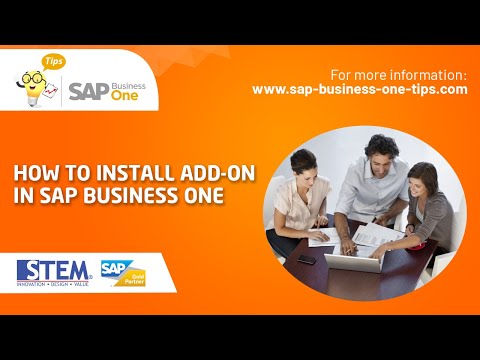 0:03:30
0:03:30
 0:01:30
0:01:30
 0:00:16
0:00:16
 0:00:34
0:00:34
 0:04:10
0:04:10
 0:00:13
0:00:13
 0:27:53
0:27:53
 0:59:30
0:59:30
 0:55:09
0:55:09
 0:21:47
0:21:47
 0:00:31
0:00:31
 0:00:26
0:00:26
 0:02:23
0:02:23
 0:02:48
0:02:48
 0:25:24
0:25:24
 0:00:13
0:00:13
 0:00:24
0:00:24