filmov
tv
How to Install R and RStudio on Windows (2023)

Показать описание
🔥 Learn how to install R and RStudio on your Windows 11 and 10 machine for seamless data analysis and statistical computing. | R Programming | Data Science with R | R Data Science Learning | Data Science Playlist 2023 | R Programming Playlist
#RStudio #RStudioinstallation #learnrprogramming #rprogramming #learnrwithdatascience
Link to Download R & RStudio (For Windows 10 & Windows 11):
This video guides about how to install R and RStudio in your computer. I will show you how to install R and RStudio on Windows 10/11 quickly.
To learn how to download and install RStudio in your computer, simply follow the steps as shown in this guide.
To install RStudio, you must have already installed the R programming language on your computer. If not, follow this step-by-step guide on how to install both R and RStudio.
a) The first step is to download R, the programming language on which RStudio is based.
To install R:
2. If you're on Windows, click Download R for Windows
3. If you're installing R for the first time, click the subdirectory called Base
4. Click the first link that says Download R [latest version] for Windows
5. After the download, open and run the file
6. Click Next on the Setup Wizard multiple times.
7. Done!
b) After installing R, you can now proceed to next step which is to download rstudio. The integrated development environment (IDE) for the programming language R is called RStudio. Users can write and run R code using RStudio, communicate with other R users to create interactive graphs and charts, and visualise data.
To install RStudio:
2. Scroll down and click the button that says Download Free Desktop IDE
3. For the free version of RStudio, click the Download button below it
4. Click the big blue button to download the recommended RStudio version for your operating system.
5. After the download, open and run the file
6. Click Next on the Setup Wizard twice.
7. Click Install
8. Done!
Please let me know in the comments if you have any problems with the RStudio download or installation.
I’ve created this R cheat sheet to help beginners remember R language syntax. You can also download this cheat sheet as a beautiful PDF here:
Timelines:
00:00 Introduction
00:16 Download R in Windows 11
02:01 Install R in Windows 11
04:26 Download RStudio in Windows 11
05:30 Install RStudio in Windows 11
07:53 Download R in Windows 10
08:35 Install R in Windows 10
09:00 Download RStudio in Windows 10
09:21 Install RStudio in Windows 10
09:50 Closure
✅Subscribe to the Channel to learn more about the top Technologies
#RStudio #RStudioinstallation #learnrprogramming #rprogramming #learnrwithdatascience
Link to Download R & RStudio (For Windows 10 & Windows 11):
This video guides about how to install R and RStudio in your computer. I will show you how to install R and RStudio on Windows 10/11 quickly.
To learn how to download and install RStudio in your computer, simply follow the steps as shown in this guide.
To install RStudio, you must have already installed the R programming language on your computer. If not, follow this step-by-step guide on how to install both R and RStudio.
a) The first step is to download R, the programming language on which RStudio is based.
To install R:
2. If you're on Windows, click Download R for Windows
3. If you're installing R for the first time, click the subdirectory called Base
4. Click the first link that says Download R [latest version] for Windows
5. After the download, open and run the file
6. Click Next on the Setup Wizard multiple times.
7. Done!
b) After installing R, you can now proceed to next step which is to download rstudio. The integrated development environment (IDE) for the programming language R is called RStudio. Users can write and run R code using RStudio, communicate with other R users to create interactive graphs and charts, and visualise data.
To install RStudio:
2. Scroll down and click the button that says Download Free Desktop IDE
3. For the free version of RStudio, click the Download button below it
4. Click the big blue button to download the recommended RStudio version for your operating system.
5. After the download, open and run the file
6. Click Next on the Setup Wizard twice.
7. Click Install
8. Done!
Please let me know in the comments if you have any problems with the RStudio download or installation.
I’ve created this R cheat sheet to help beginners remember R language syntax. You can also download this cheat sheet as a beautiful PDF here:
Timelines:
00:00 Introduction
00:16 Download R in Windows 11
02:01 Install R in Windows 11
04:26 Download RStudio in Windows 11
05:30 Install RStudio in Windows 11
07:53 Download R in Windows 10
08:35 Install R in Windows 10
09:00 Download RStudio in Windows 10
09:21 Install RStudio in Windows 10
09:50 Closure
✅Subscribe to the Channel to learn more about the top Technologies
 0:10:08
0:10:08
 0:05:24
0:05:24
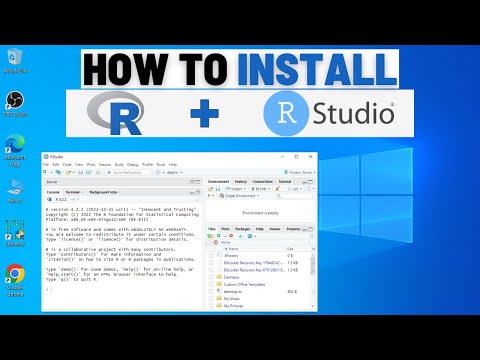 0:02:58
0:02:58
 0:07:36
0:07:36
 0:09:51
0:09:51
 0:02:00
0:02:00
 0:05:07
0:05:07
 0:02:59
0:02:59
 0:04:19
0:04:19
 0:06:10
0:06:10
 0:04:31
0:04:31
 0:09:29
0:09:29
 0:11:54
0:11:54
 0:05:37
0:05:37
 0:18:51
0:18:51
 0:04:52
0:04:52
 0:08:09
0:08:09
 0:04:38
0:04:38
 0:12:19
0:12:19
 0:10:08
0:10:08
 0:04:12
0:04:12
 0:06:45
0:06:45
 0:03:42
0:03:42
 0:00:38
0:00:38