filmov
tv
Historical Data Statistics in EA Studio (User Guide)
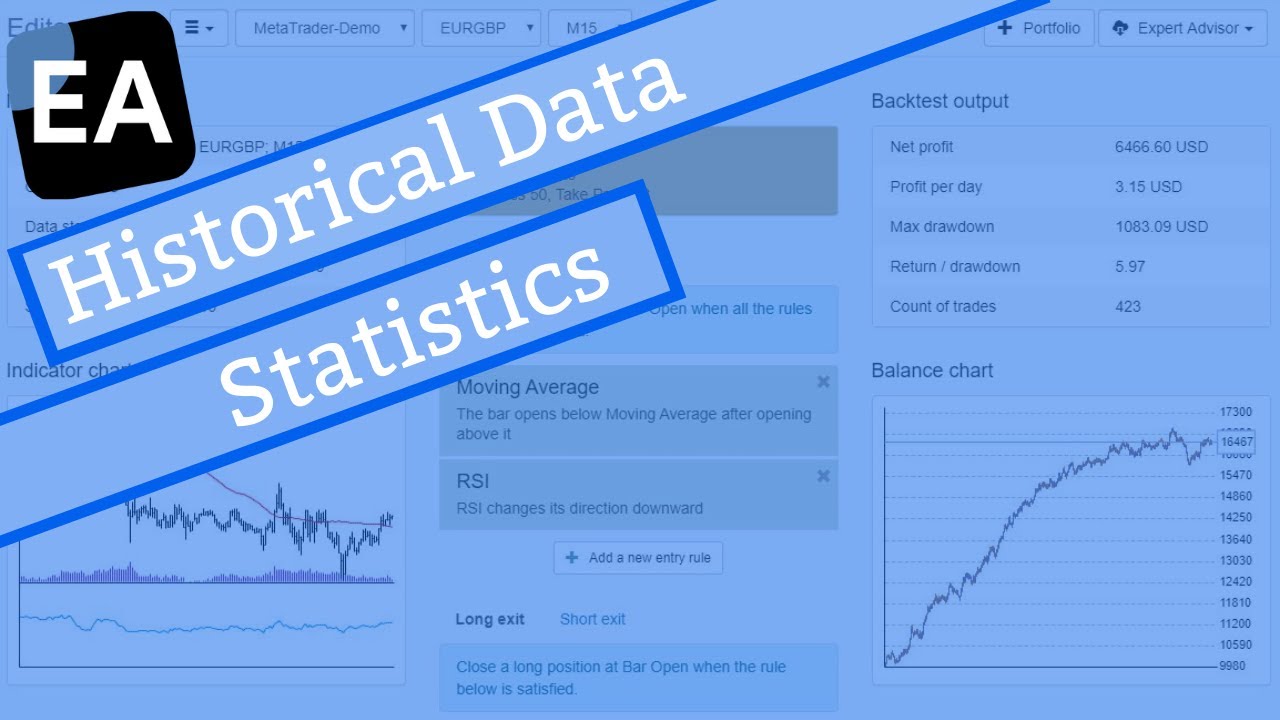
Показать описание
In this video, we will be discussing the historical data statistics, and you can get to the historical data statistics by clicking on data and then going to the third tab, which is data statistics.
Now, what you'll see are underloaded files. We have all of the files that we have imported. This is all of the historical data from our broker.
Next to that, you'll see the market info and next to that the statistics.
This is all very valuable and very important information, and it gives you the information from the historical data.
So it tells you where it was downloaded from the broker, the server, the market, the asset, the time frame, the number of bars, your start date, your end date, your spread, and other information that is very important.
And next to that, you have the historical data statistics. So, for example, you would have your minimum price, your maximum price, your average gap.
The most important thing to keep an eye on here is the last one, which
is maximum days off.
Now, if this is a big number, it means that it is missing some information, so just be aware of that when you are generating strategies and underloaded files you can select on the asset and the historical data that you are interested in and whichever when you click on it will then give you the information that we discussed.
So effectively, what you are seeing here is the specification for the asset and this is very useful when you are generating your strategies and you need to change the parameters of the asset.
★ Test EA Studio with a 15-days trial and get the FREE course:
Check out which brokers (and Crypto exchanges) we use:
� If you have any questions about the Historical Data Statistics, please, write in our trading Forum, where you will receive an answer within 12 hours.
All our online algorithmic trading courses are available on our website:
Let’s connect on social media:
 0:01:29
0:01:29
 0:01:01
0:01:01
 0:01:29
0:01:29
 0:15:50
0:15:50
 0:09:17
0:09:17
 0:05:38
0:05:38
 0:06:24
0:06:24
 0:00:54
0:00:54
 0:04:06
0:04:06
 0:03:06
0:03:06
 0:12:33
0:12:33
 0:14:55
0:14:55
 0:01:01
0:01:01
 0:13:13
0:13:13
 0:01:01
0:01:01
 0:12:58
0:12:58
 0:12:51
0:12:51
 0:18:36
0:18:36
 0:01:22
0:01:22
 0:01:25
0:01:25
 1:35:53
1:35:53
 0:11:37
0:11:37
 0:34:09
0:34:09
 0:02:17
0:02:17