filmov
tv
720740C - Module 1 -Demonstration: Installing Server Core
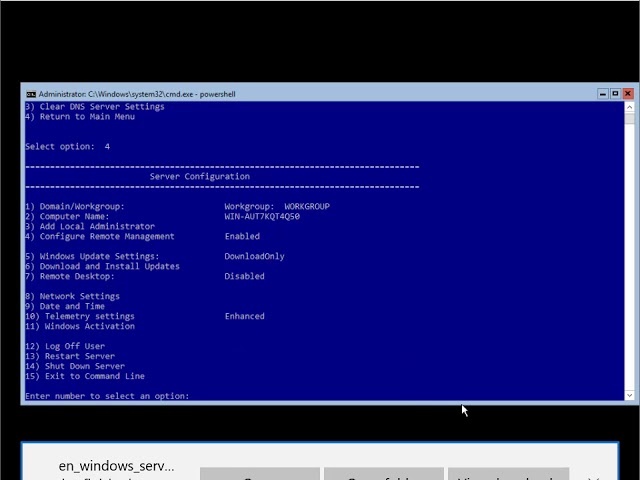
Показать описание
Modulo 1
Demonstration Steps
Install Windows Server 2016 Core
1. When LON-SVR6 starts Windows Setup, install Windows Server 2016 Core by using the Windows
Server 2016 Datacenter Evaluation option.
2. Use the Custom option rather than the Update option, accepting all other default values and license
agreements.
4. Verify that when the installation is complete, LON-SVR6 displays the Command Prompt window.
Configure a new Server Core installation
1. Open Windows PowerShell on LON-SVR6.
2. Use the $env:computername and Get-NetIPAddress cmdlets to display the LON-SVR6 host name
and IPv4 address information.
3. Note that the name is random and that the address is derived from a DHCP server automatically.
a. IP address settings:
i. Address: 172.16.0.26
ii. Subnet Mask: 255.255.0.0
iii. Default Gateway: 172.16.0.1
iv. Preferred DNS Server: 172.16.0.10
c. Rename the computer LON-SVR6 and use Adatum\Administrator credentials.
d. Restart the computer.
6. Use the $env:computername and Get-NetIPAddress cmdlets to display the LON-SVR6 host name
and IPv4 address information.
7. Note that the name is LON-SVR6 and that the address is 172.16.0.26.
8. Revert all virtual machines, and then start 20740C-LON-DC1.
Demonstration Steps
Install Windows Server 2016 Core
1. When LON-SVR6 starts Windows Setup, install Windows Server 2016 Core by using the Windows
Server 2016 Datacenter Evaluation option.
2. Use the Custom option rather than the Update option, accepting all other default values and license
agreements.
4. Verify that when the installation is complete, LON-SVR6 displays the Command Prompt window.
Configure a new Server Core installation
1. Open Windows PowerShell on LON-SVR6.
2. Use the $env:computername and Get-NetIPAddress cmdlets to display the LON-SVR6 host name
and IPv4 address information.
3. Note that the name is random and that the address is derived from a DHCP server automatically.
a. IP address settings:
i. Address: 172.16.0.26
ii. Subnet Mask: 255.255.0.0
iii. Default Gateway: 172.16.0.1
iv. Preferred DNS Server: 172.16.0.10
c. Rename the computer LON-SVR6 and use Adatum\Administrator credentials.
d. Restart the computer.
6. Use the $env:computername and Get-NetIPAddress cmdlets to display the LON-SVR6 host name
and IPv4 address information.
7. Note that the name is LON-SVR6 and that the address is 172.16.0.26.
8. Revert all virtual machines, and then start 20740C-LON-DC1.
 0:13:55
0:13:55
 0:12:42
0:12:42
 0:10:06
0:10:06
 0:01:24
0:01:24
 0:05:06
0:05:06
 0:29:55
0:29:55
 0:29:50
0:29:50
 0:04:55
0:04:55
 0:25:42
0:25:42