filmov
tv
Creating One-way VLOOKUP in Excel | Lookup a name, or a score from a large dataset in Excel
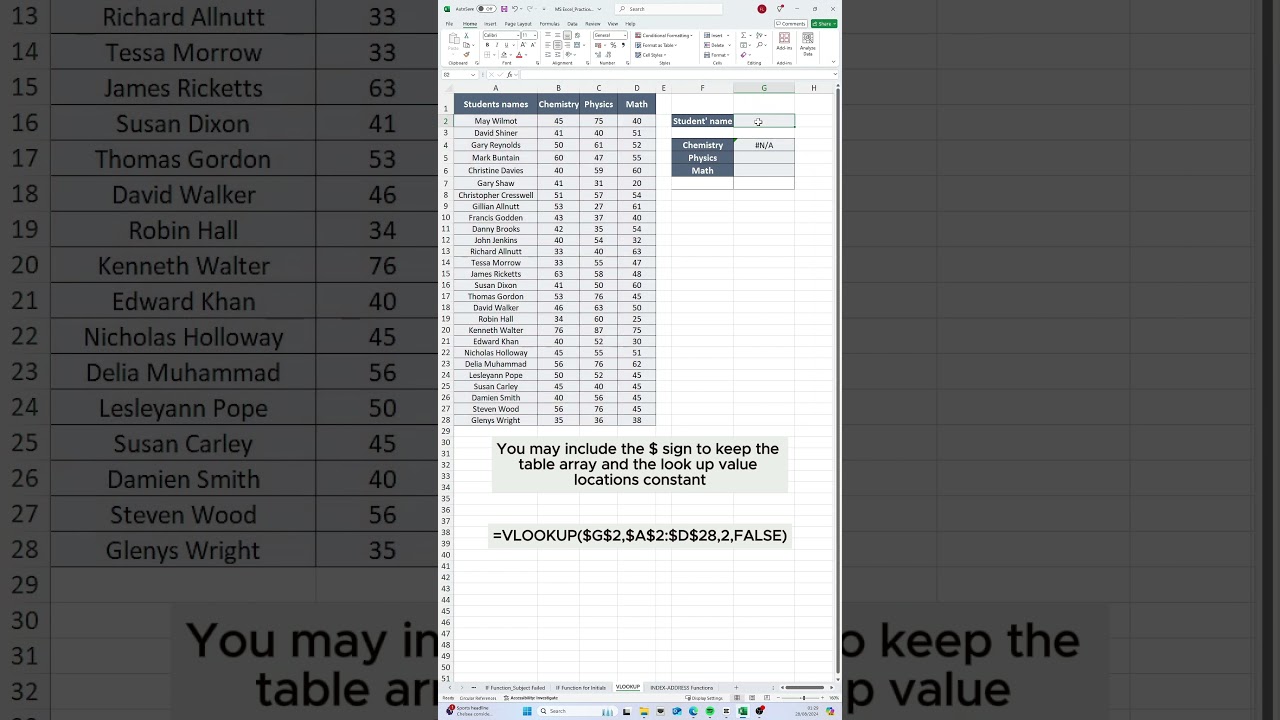
Показать описание
This tutorial walks you through the fundamentals of VLOOKUP before delving into examples of how to use it for assessing students grades in an exam. Perfect for teachers, educators, and marketers who want to keep other details in the table private while revealing the value of a certain item!
The formula employed in this video is:
=VLOOKUP(G2, A2:D28, 2, FALSE) For looking up the chemistry score in col. 2.
=VLOOKUP(G2, A2:D28, 3, FALSE) For looking up Physics score in col 3
=VLOOKUP(G2, A2:D28, 4, FALSE) For looking up Math score in col 4
G2 is the cell used to enter each student name.
A2:D28 is the table array.
I will love to know your thoughts about this video. Please drop a comment.
Don't forget to SUBSCRIBE, LIKE & SHARE.
#vlookup #excel #exceltutorial #exceltips #datascience #dataanalysis
The formula employed in this video is:
=VLOOKUP(G2, A2:D28, 2, FALSE) For looking up the chemistry score in col. 2.
=VLOOKUP(G2, A2:D28, 3, FALSE) For looking up Physics score in col 3
=VLOOKUP(G2, A2:D28, 4, FALSE) For looking up Math score in col 4
G2 is the cell used to enter each student name.
A2:D28 is the table array.
I will love to know your thoughts about this video. Please drop a comment.
Don't forget to SUBSCRIBE, LIKE & SHARE.
#vlookup #excel #exceltutorial #exceltips #datascience #dataanalysis
 0:32:09
0:32:09
 0:02:58
0:02:58
 0:02:38
0:02:38
 0:01:14
0:01:14
 0:04:42
0:04:42
 0:06:38
0:06:38
 0:11:05
0:11:05
 0:03:23
0:03:23
 0:12:42
0:12:42
 0:00:56
0:00:56
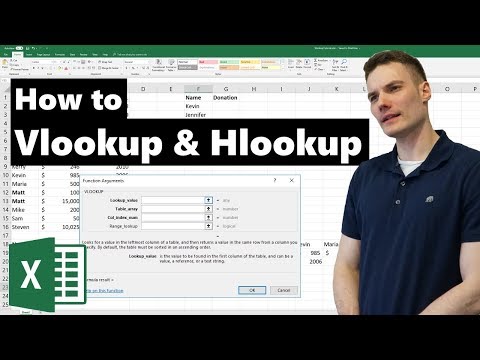 0:06:30
0:06:30
 0:01:01
0:01:01
 0:06:16
0:06:16
 0:11:35
0:11:35
 0:15:15
0:15:15
 0:08:41
0:08:41
 0:06:02
0:06:02
 0:05:20
0:05:20
 0:07:15
0:07:15
 0:07:10
0:07:10
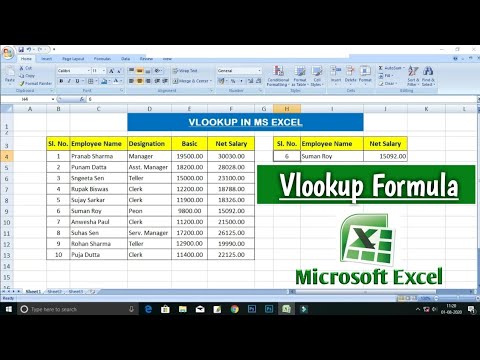 0:04:35
0:04:35
 0:04:02
0:04:02
 0:00:55
0:00:55
 0:15:54
0:15:54