filmov
tv
How to use Presspull command in AutoCAD
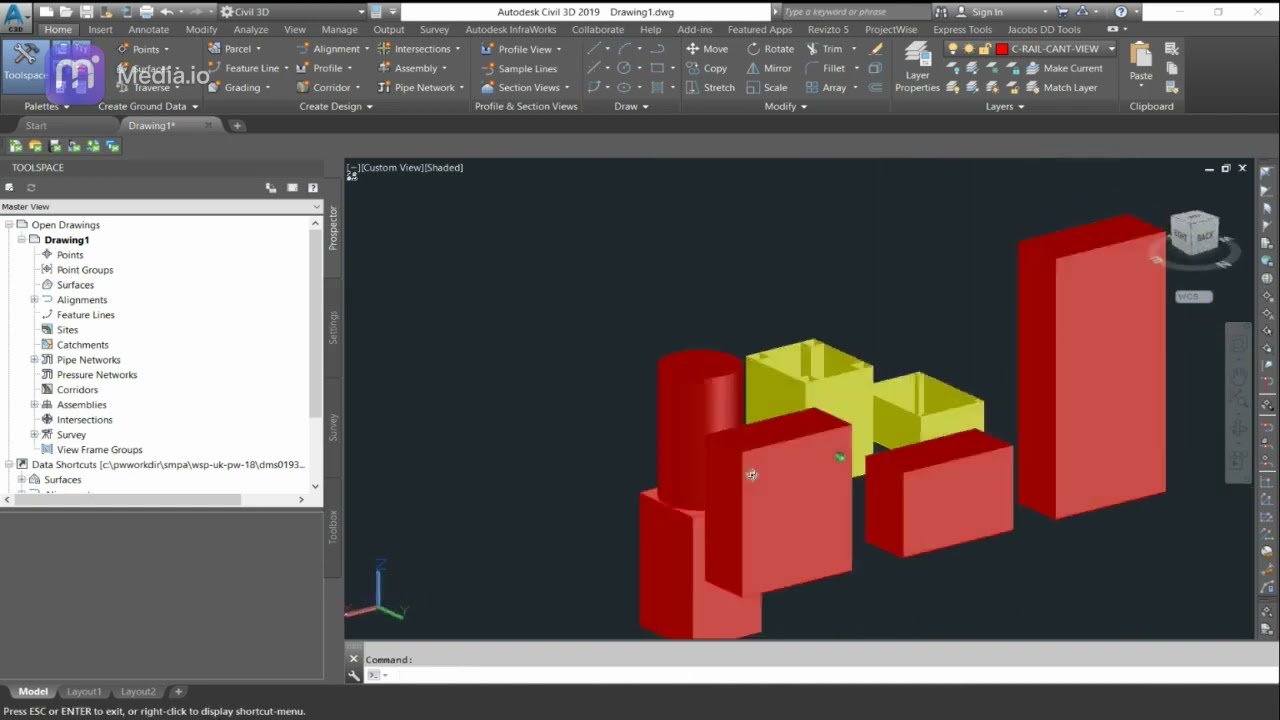
Показать описание
The Presspull command in AutoCAD 3D is used to create an area formed by the closed boundary. It is used to pull an enclosed boundary. It can also be used to create a 3D solid in case of the selected circle or interior of the bounded area.
Selection Presspull behavior
Open 2D object (such as an arc) Extrudes to create a surface
Closed 2D object (such as a circle) Extrudes to create a 3D solid
Inside a bounded area Extrudes to create a 3D solid
3D solid face Offsets the face, expanding or condensing the 3D solid
The command repeats automatically until you press Esc, Enter, or the spacebar.
The following prompts are displayed.
Object or bounded area
Select the object, bounded area, or 3D solid face that you want to modify.
Selecting a face extrudes the face without affecting the adjacent faces. If you Ctrl+click a face, the face is offset, and the change also affects the adjacent faces.
Multiple
Specifies that you want to make more than one selection.
You can also Shift+click to make multiple selections.
Offset distance
If you selected the face of a 3D solid, specify the offset by moving the cursor or entering a distance.
Extrusion height
If you selected a 2D object or clicked inside a closed area, specify an extrusion height by moving the cursor or entering a distance. The extrusion direction of planar objects is normal to planar objects and in the Z direction of the current UCS for non-planar objects.
FOR TRAININ PLEASE CONTACT ME IN WATSUP-+918921751895
Selection Presspull behavior
Open 2D object (such as an arc) Extrudes to create a surface
Closed 2D object (such as a circle) Extrudes to create a 3D solid
Inside a bounded area Extrudes to create a 3D solid
3D solid face Offsets the face, expanding or condensing the 3D solid
The command repeats automatically until you press Esc, Enter, or the spacebar.
The following prompts are displayed.
Object or bounded area
Select the object, bounded area, or 3D solid face that you want to modify.
Selecting a face extrudes the face without affecting the adjacent faces. If you Ctrl+click a face, the face is offset, and the change also affects the adjacent faces.
Multiple
Specifies that you want to make more than one selection.
You can also Shift+click to make multiple selections.
Offset distance
If you selected the face of a 3D solid, specify the offset by moving the cursor or entering a distance.
Extrusion height
If you selected a 2D object or clicked inside a closed area, specify an extrusion height by moving the cursor or entering a distance. The extrusion direction of planar objects is normal to planar objects and in the Z direction of the current UCS for non-planar objects.
FOR TRAININ PLEASE CONTACT ME IN WATSUP-+918921751895
 0:04:01
0:04:01
 0:03:36
0:03:36
 0:04:08
0:04:08
 0:03:12
0:03:12
 0:03:43
0:03:43
 0:00:57
0:00:57
 0:08:48
0:08:48
 0:06:42
0:06:42
 0:22:04
0:22:04
 0:04:55
0:04:55
 0:02:56
0:02:56
 0:00:59
0:00:59
 0:06:02
0:06:02
 0:02:22
0:02:22
 0:02:32
0:02:32
 0:06:50
0:06:50
 0:02:27
0:02:27
 0:03:01
0:03:01
 0:03:53
0:03:53
 0:02:33
0:02:33
 0:14:27
0:14:27
 0:02:51
0:02:51
 0:06:52
0:06:52
 0:03:13
0:03:13