filmov
tv
How to Automatically Track YouTube Stats in Notion! (No-Code)

Показать описание
In this no-code tutorial, we'll automatically pull view counts, thumbnail, and other information from YouTube to Notion via the Notion API.
📝WRITTEN VERSION (Find all formulas and reference material here)
🎥 CREATOR'S COMPANION (My complete Notion system for content creators - use code FALL50 at checkout to get $50 off)
📸 PUBLIC DEMO (My demo copy of Creator's Companion where you can see the results of this tutorial!)
🎬 SAMPLE TEMPLATE (This free template will let you skip Part 1 of this tutorial)
🔗 ADDITIONAL VIDEO LINKS:
📚 NOTION FUNDAMENTALS (Free & Complete Notion Beginner's Course)
🧠 ULTIMATE BRAIN (Full Second-Brain Template):
🛠 MORE COURSES AND RESOURCES:
💪GET STARTED WITH NOTION:
🐦Connect with me:
---
⏱ TIMESTAMPS:
00:00 - Intro
00:26 - Project End Result Preview
01:18 - Table of Contents and Written Version
01:58 - Tutorial Overview and Requirements
04:35 - PART 1: Prep your Notion Database
04:53 - 1a: Create the Stat Properties
07:18 - 1b: Create the YT ID Formula Property
10:18 - 1c: Add the "Label" Properties
14:04 - PART 2: Get a Google API Key
15:32 - 2a: Create a Google Cloud Project
15:58 - 2b: Enable the YouTube Data API
17:08 - 2c: Create Your API Key
18:20 - 2d: Add an API Key Restriction
19:10 - PART 3: Build the Automation on Make
21:35 - 3b: Final Scenario Preview
23:55 - 3c: Create Your Scenario and Connect to Notion
25:20 - 3d: Notion Permissions Review
28:01 - 3e: Configure the Notion "Search Objects" Module
28:33 - 3f: How to Find Your Database ID
29:21 - 3g: Add Filters to the Query
31:07 - 3h: Run the Notion Module
32:25 - 3i: Set up the HTTP Module
33:34 - 3j: Reviewing the YouTube Data API Docs
34:19 - 3k: Setting the GET Request URL
36:05 - 3l: Setting up the Query String Parameters
39:06 - 3m: Parse the Response as JSON
39:52 - 3n: Test the Scenario
42:58 - 3p: Add the Notion "Update Database Item" Module
43:54 - 3q: Configure the Property Fields
45:56 - 3r: Test the Scenario and See Results
46:46 - 3s: Add Thumbnails as Page Covers
47:15 - 3t: Create a Router
47:55 - 3u: Add the Notion "Update a Page" Module
49:01 - 3v: Add a Filter to the "Update a Page" Path
50:30 - 3w: Run the Final Test
51:35 - 3y: Schedule and Enable the Scenario
52:46 - Tutorial Recap
53:24 - Alternative Tool: Pipedream (Low-Code)
54:15 - Creator's Companion (Template)
55:40 - Notion Tips Newsletter and Outro
---
🧪 FORMULA CODE:
YT ID formula (this is the video version; I recommend using the updated one below):
replace(prop("URL"), "^.*?v=(.*)", "$1")
Views Label formula:
"👀: " + replace(replace(format(prop("Views")), "(\\d{1})(\\d{3})$", "$1,$2"), "(\\d{1})(\\d{3},\\d{3})", "$1,$2")
For Likes Label and Comments Label, simply edit the prop() value and the emoji as needed.
👐 BUSINESS:
🎞 SPECIAL THANKS
Video clips supplied by Getty Images
📝WRITTEN VERSION (Find all formulas and reference material here)
🎥 CREATOR'S COMPANION (My complete Notion system for content creators - use code FALL50 at checkout to get $50 off)
📸 PUBLIC DEMO (My demo copy of Creator's Companion where you can see the results of this tutorial!)
🎬 SAMPLE TEMPLATE (This free template will let you skip Part 1 of this tutorial)
🔗 ADDITIONAL VIDEO LINKS:
📚 NOTION FUNDAMENTALS (Free & Complete Notion Beginner's Course)
🧠 ULTIMATE BRAIN (Full Second-Brain Template):
🛠 MORE COURSES AND RESOURCES:
💪GET STARTED WITH NOTION:
🐦Connect with me:
---
⏱ TIMESTAMPS:
00:00 - Intro
00:26 - Project End Result Preview
01:18 - Table of Contents and Written Version
01:58 - Tutorial Overview and Requirements
04:35 - PART 1: Prep your Notion Database
04:53 - 1a: Create the Stat Properties
07:18 - 1b: Create the YT ID Formula Property
10:18 - 1c: Add the "Label" Properties
14:04 - PART 2: Get a Google API Key
15:32 - 2a: Create a Google Cloud Project
15:58 - 2b: Enable the YouTube Data API
17:08 - 2c: Create Your API Key
18:20 - 2d: Add an API Key Restriction
19:10 - PART 3: Build the Automation on Make
21:35 - 3b: Final Scenario Preview
23:55 - 3c: Create Your Scenario and Connect to Notion
25:20 - 3d: Notion Permissions Review
28:01 - 3e: Configure the Notion "Search Objects" Module
28:33 - 3f: How to Find Your Database ID
29:21 - 3g: Add Filters to the Query
31:07 - 3h: Run the Notion Module
32:25 - 3i: Set up the HTTP Module
33:34 - 3j: Reviewing the YouTube Data API Docs
34:19 - 3k: Setting the GET Request URL
36:05 - 3l: Setting up the Query String Parameters
39:06 - 3m: Parse the Response as JSON
39:52 - 3n: Test the Scenario
42:58 - 3p: Add the Notion "Update Database Item" Module
43:54 - 3q: Configure the Property Fields
45:56 - 3r: Test the Scenario and See Results
46:46 - 3s: Add Thumbnails as Page Covers
47:15 - 3t: Create a Router
47:55 - 3u: Add the Notion "Update a Page" Module
49:01 - 3v: Add a Filter to the "Update a Page" Path
50:30 - 3w: Run the Final Test
51:35 - 3y: Schedule and Enable the Scenario
52:46 - Tutorial Recap
53:24 - Alternative Tool: Pipedream (Low-Code)
54:15 - Creator's Companion (Template)
55:40 - Notion Tips Newsletter and Outro
---
🧪 FORMULA CODE:
YT ID formula (this is the video version; I recommend using the updated one below):
replace(prop("URL"), "^.*?v=(.*)", "$1")
Views Label formula:
"👀: " + replace(replace(format(prop("Views")), "(\\d{1})(\\d{3})$", "$1,$2"), "(\\d{1})(\\d{3},\\d{3})", "$1,$2")
For Likes Label and Comments Label, simply edit the prop() value and the emoji as needed.
👐 BUSINESS:
🎞 SPECIAL THANKS
Video clips supplied by Getty Images
Комментарии
 0:56:45
0:56:45
 0:00:27
0:00:27
 0:07:46
0:07:46
 0:11:51
0:11:51
 0:09:55
0:09:55
 0:00:22
0:00:22
 0:00:17
0:00:17
 0:00:11
0:00:11
 0:03:00
0:03:00
 0:00:48
0:00:48
 0:01:26
0:01:26
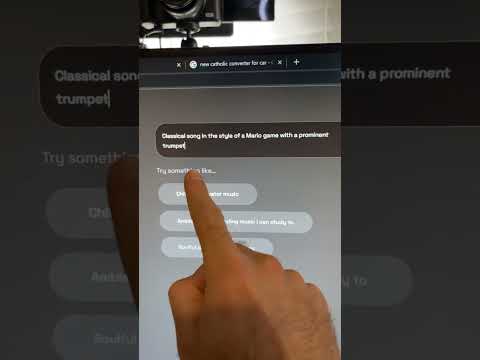 0:00:24
0:00:24
 0:00:18
0:00:18
 0:00:24
0:00:24
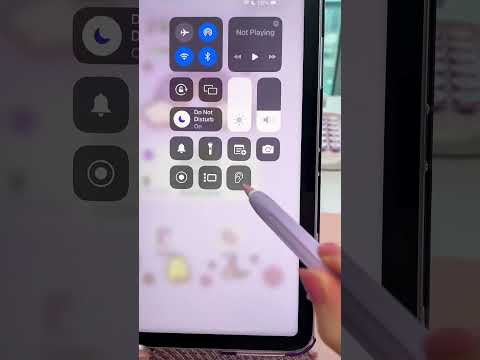 0:00:09
0:00:09
 0:00:15
0:00:15
 0:00:20
0:00:20
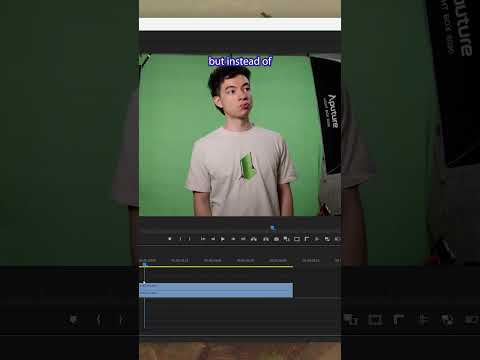 0:00:20
0:00:20
 0:00:14
0:00:14
 0:00:34
0:00:34
 0:00:11
0:00:11
 0:00:27
0:00:27
 0:00:29
0:00:29
 0:00:27
0:00:27