filmov
tv
How To Move Objects In Photos On Samsung Galaxy Z Fold 6
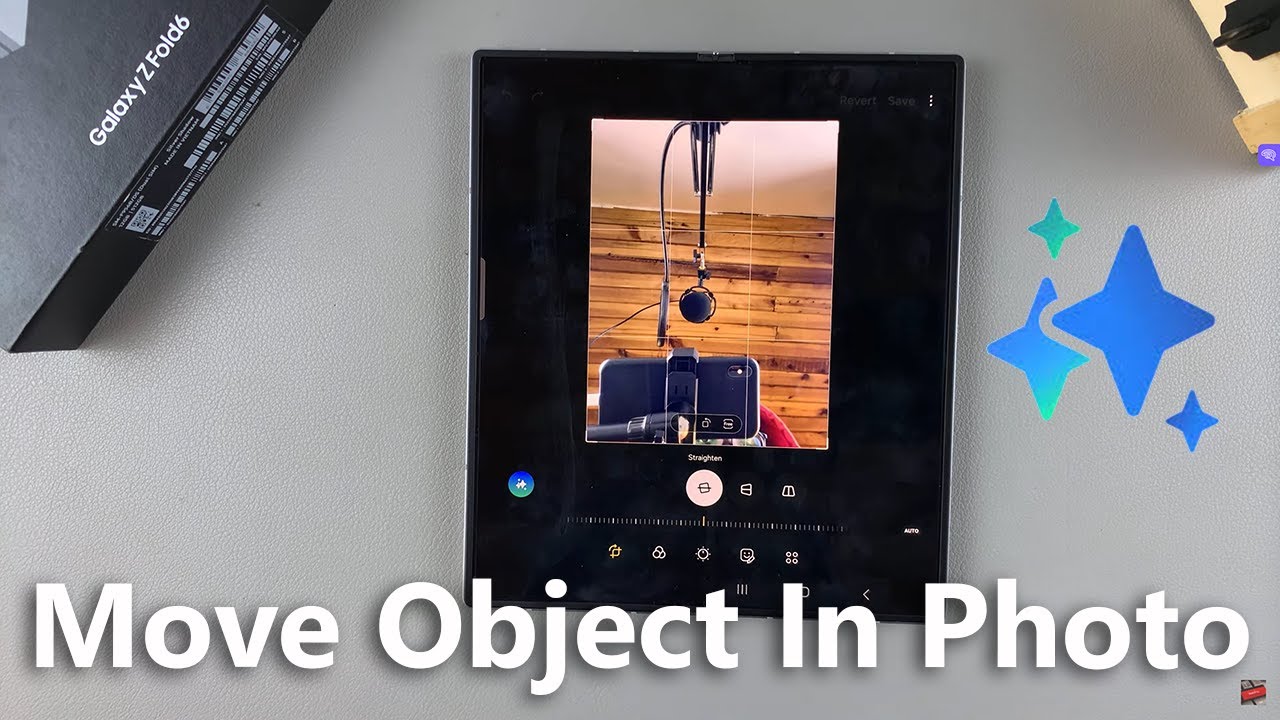
Показать описание
Learn How To Move Objects In Photos On Samsung Galaxy Z Fold 6.
Welcome to our tutorial on mastering photo editing with the Samsung Galaxy Z Fold 6! In this video, we'll guide you through the steps to effortlessly move objects in your photos using the advanced editing features of the Galaxy Z Fold 6.
Whether you're a beginner or a pro, you'll learn how to seamlessly enhance your photos with precision and creativity.
How To Move Objects In Photos On Samsung Galaxy Z Fold 6
1. Open the Settings app. Scroll down and select Galaxy AI. Select the option labelled Photo Assist and enable it.
2. Next, go to the Gallery and open an image. Tap on the edit icon. In the editing menu, tap on the blue star shaped AI button. Then draw around the object you wish to move. Then touch and hold to move it around.
3. You can choose to increase or decrease the object size. When done, tap on Generate and wait for the image to load. Once loaded, you can switch between your AI image and the original.
4. Then tap on Save to confirm your changes. You'll also notice the AI watermark on the image you have edited.
-----My Gear for Youtube videos-----
As full disclosure, I use affiliate links on this channel and purchasing through these links earns me a small commission. The price you pay will be the same!
Welcome to our tutorial on mastering photo editing with the Samsung Galaxy Z Fold 6! In this video, we'll guide you through the steps to effortlessly move objects in your photos using the advanced editing features of the Galaxy Z Fold 6.
Whether you're a beginner or a pro, you'll learn how to seamlessly enhance your photos with precision and creativity.
How To Move Objects In Photos On Samsung Galaxy Z Fold 6
1. Open the Settings app. Scroll down and select Galaxy AI. Select the option labelled Photo Assist and enable it.
2. Next, go to the Gallery and open an image. Tap on the edit icon. In the editing menu, tap on the blue star shaped AI button. Then draw around the object you wish to move. Then touch and hold to move it around.
3. You can choose to increase or decrease the object size. When done, tap on Generate and wait for the image to load. Once loaded, you can switch between your AI image and the original.
4. Then tap on Save to confirm your changes. You'll also notice the AI watermark on the image you have edited.
-----My Gear for Youtube videos-----
As full disclosure, I use affiliate links on this channel and purchasing through these links earns me a small commission. The price you pay will be the same!
 0:00:14
0:00:14
 0:08:30
0:08:30
 0:03:16
0:03:16
 0:00:21
0:00:21
 0:05:21
0:05:21
 0:00:50
0:00:50
 0:02:33
0:02:33
 0:01:31
0:01:31
 0:01:29
0:01:29
 0:01:03
0:01:03
 0:10:52
0:10:52
 0:02:43
0:02:43
 0:01:00
0:01:00
 0:02:48
0:02:48
 0:00:48
0:00:48
 0:00:44
0:00:44
 0:03:45
0:03:45
 0:00:29
0:00:29
 0:04:59
0:04:59
 0:01:24
0:01:24
 0:04:26
0:04:26
 0:02:23
0:02:23
 0:12:51
0:12:51
 0:06:56
0:06:56