filmov
tv
Square Contactless and Chip Reader in the U.S.: Getting Started Guide

Показать описание
Watch how to charge, connect, and accept payments with your Square contactless and chip reader.
0:00 Getting Started with Square Reader
1:00 Connecting Square Reader via Bluetooth LE
1:55 Connecting Square Reader to Square Stand
2:37 How to Accept Payments
TRANSCRIPTION:
Here’s everything you need to know to get your Square Reader set up and running.
Inside your box there’s a Square contactless and chip reader, charging cable, and a Square magstripe reader. The Square contactless and chip reader has an EMV chip card slot, power button, port for the charging cable, and NFC antenna built inside.
The battery should last all day on a single charge with normal usage. To check the battery level, press the power button. Four green lights indicates your reader is fully charged and it’s ready for payments. Three or two green lights indicates a partial charge and it can take even more payments. And one red light means your reader needs a charge immediately.
To charge it up, plug the cable into your reader and a computer, USB wall charger, car charger or USB battery pack. It should take two to three hours to get a full charge. Four green lights means your reader is ready for business.
Now let’s connect your reader to your device.
You can connect Square Reader to your smartphone or tablet via Bluetooth LE. Make sure your device has the latest version of the Square app. You’ll need to do this before you can connect Square Reader. Next, go to your device’s settings and turn on Bluetooth. Now you’re ready to pair your device with your reader.
Open the Square app. Go to the menu, Settings, Card Readers, Connect a Reader, and then Contactless and Chip Reader. Press and hold the power button on your reader for about three seconds. When the four orange lights start flashing, release the button. The Square app will automatically pair with the reader.
Your reader may go to sleep to save power. If it does, press the power button once and the Square app will connect instantly.
Square Reader comes with a USB cable so you can connect it to Square Stand. Plug the cable into your reader and your Stand’s USB hub to accept payments, and keep your reader charged all day. Square Reader connects automatically and you’ll know when your reader is ready.
You can also connect with a Dock for Square Reader. Place your reader into the dock with the USB port facing downwards. Then, set the clip in place to secure your reader. Take the dock’s USB cable and plug it into your Stand’s USB hub. The dock charges your reader, gives it a home on your counter, and positions your reader to accept contactless payments and chip cards.
Now let’s start taking payments.
You can accept chip cards and contactless payments with the Square contactless and chip reader and swipe cards with the included magstripe reader. Make sure you position your reader so it’s within reach of both you and your customer. This lets you accept payments quickly and easily.
Select an item from your library or enter a dollar amount for a new item. Then, tap Charge. Wait for one green light to appear on your reader. This means it’s ready to accept payment.
To take a chip card payment, insert the chip card into Square Reader chip-side facing up, and leave it there until you see the checkmark or four green lights appear on the reader.
To take a contactless payment, tap Charge, wait for one green light to appear, then have your customer hold their contactless device near the reader. Four green lights will appear, and when you see the checkmark, you’re all set.
To swipe cards the old-fashioned way, just use your Square Stand’s built-in magstripe reader or use the included magstripe reader with your device.
Комментарии
 0:03:48
0:03:48
 0:03:40
0:03:40
 0:05:11
0:05:11
 0:03:36
0:03:36
 0:03:59
0:03:59
 0:00:10
0:00:10
 0:03:44
0:03:44
 0:00:23
0:00:23
 0:06:09
0:06:09
 0:02:12
0:02:12
 0:04:21
0:04:21
 0:00:48
0:00:48
 0:03:56
0:03:56
 0:03:44
0:03:44
 0:06:42
0:06:42
 0:00:59
0:00:59
 0:02:16
0:02:16
 0:07:34
0:07:34
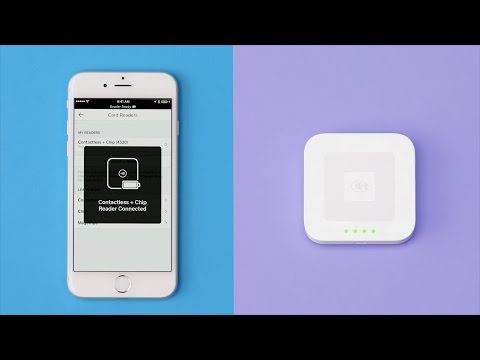 0:01:00
0:01:00
 0:00:38
0:00:38
 0:16:01
0:16:01
 0:02:13
0:02:13
 0:03:48
0:03:48
 0:04:05
0:04:05