filmov
tv
Add Staff by Multi role based System (Hospital Management System-28)
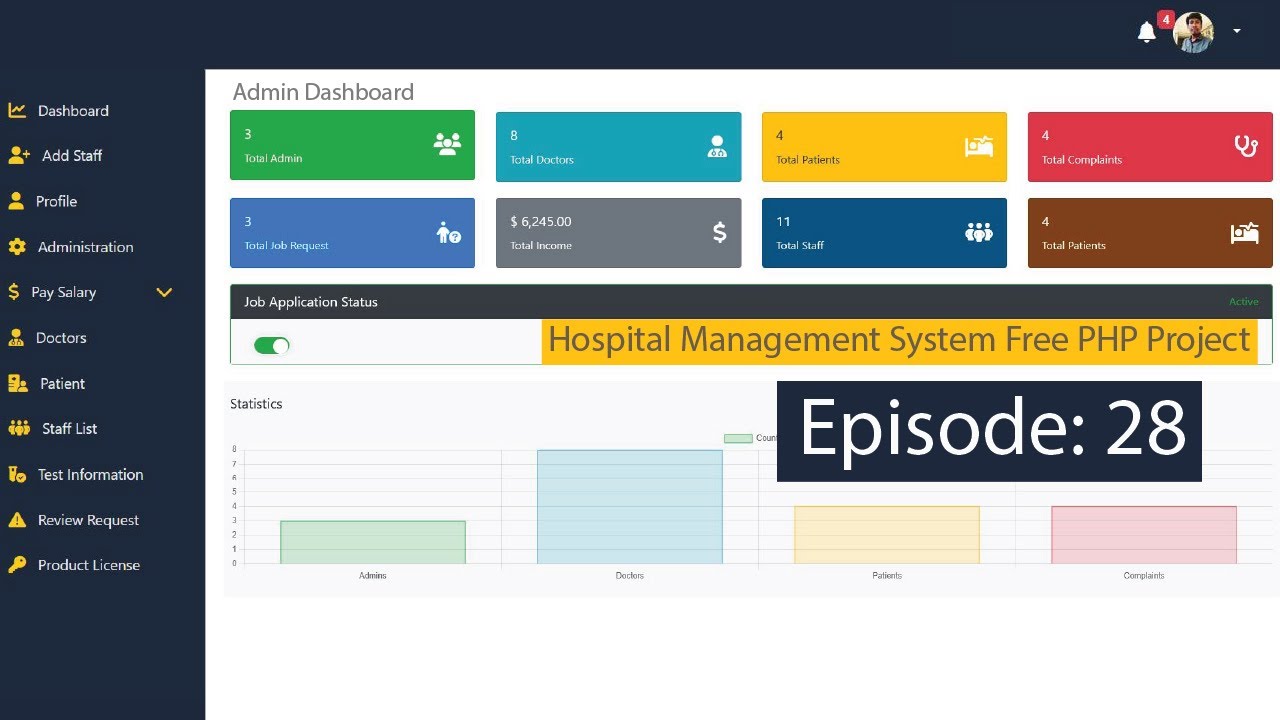
Показать описание
📣Contact Us.
to get the full system source code with complete database.
This is episodet-28 of the hospital management system project.
Admin can add staff according to role of a hospital like (Admin,Doctors,Staff,Account Branch Manager).
To add staff you need to fill_up input boxes.
Staff Name
Email
Username
Password
next need select Role of a staff.
After complet all data ,then you need to click on Add Staff Button.
If successful Done all processes It will show recent 6 user data from the atble those are recorded inside database.
This part consist of
👁️ View & Manage Applications
Admins can review and manage job applications. By clicking the "View" button, the admin can see applicant details in a modal popup and decide to approve or deny their application.
Stay tuned for the next part of our project! We’ll continue to enhance and expand our hospital management system.
🔗 Stay Connected
Don’t miss out on future updates!
About This Project.
🏥 Hospital Management System
👨👨Front-end Side.**
1.Live Chat option.
2.User Can check their Appointment status.
3.User can send online Appointment Request.
4.User can download/see their Invoice/report in online.
5.Applicant can apply for job.
👨💼 Admin Login
1. Approve/Deny/View Job Applications: Manage applicant requests with ease.
2. View Total Staff/Doctor/Patient Info: Get an overview of all hospital personnel and patients.
3. Edit/Change/Remove Staff: Update staff details or remove them from the system.
4. View Total Income: Check the hospital’s total income.
5. Add New Staff: Include new doctors, employees, or account managers.
6. Add Admins: Main admin can add additional admins.
7. Send Notices/Warnings: Communicate important information or warnings to staff.
8. Manage Job Applications: Toggle the visibility of job application forms.
🩺 Doctor Login
1. View Appointments: Check appointments according to their department.
2. Charge Patients: Set charges for patient services as needed.
3. Edit Profile: Update their profile or username.
4. View Salary Status: Track their salary and payment details.
5. Prescribe Medicine: Provide prescriptions for patients.
🏥 IPD/OPD Login
1. Manage Profile: Edit username/password and view their profile.
2. Approve/Deny Patient Applications: Review and manage patient admissions.
3. Register/Admit Patients: Handle patient registration and admission.
4. Print Prescriptions: Print out patient prescriptions.
5. Provide Patient ID: Issue patient IDs.
6. Billing Activities: Perform billing tasks and manage payments.
7. View Income/Bills: Monitor total income and billing information.
8. Generate Reports/Invoices: Produce detailed invoices and reports.
🧑⚕️ Staff Login
1. Upload Patient Reports: Save patient reports to the server/database.
2. Upload Invoices: Manage and upload patient invoices.
3. Edit Profile: Update their profile and personal information.
4. Register Patients: Handle patient registration processes.
5. Provide Reports: Share patient reports within their dashboard.
👩⚕️ Patient Login
1. Request Appointments: Send appointment requests from their dashboard.
2. View Reports/Invoices: Access and view their medical reports and invoices.
3. Download Records: Download reports and invoices from their dashboard or homepage.
4. Edit Profile: Update personal details, username, and password.
5. Submit Complaints: Report any issues or poor service regarding staff or hospital services.
📣 For Promotions & Inquiries
to get the full system source code with complete database.
This is episodet-28 of the hospital management system project.
Admin can add staff according to role of a hospital like (Admin,Doctors,Staff,Account Branch Manager).
To add staff you need to fill_up input boxes.
Staff Name
Username
Password
next need select Role of a staff.
After complet all data ,then you need to click on Add Staff Button.
If successful Done all processes It will show recent 6 user data from the atble those are recorded inside database.
This part consist of
👁️ View & Manage Applications
Admins can review and manage job applications. By clicking the "View" button, the admin can see applicant details in a modal popup and decide to approve or deny their application.
Stay tuned for the next part of our project! We’ll continue to enhance and expand our hospital management system.
🔗 Stay Connected
Don’t miss out on future updates!
About This Project.
🏥 Hospital Management System
👨👨Front-end Side.**
1.Live Chat option.
2.User Can check their Appointment status.
3.User can send online Appointment Request.
4.User can download/see their Invoice/report in online.
5.Applicant can apply for job.
👨💼 Admin Login
1. Approve/Deny/View Job Applications: Manage applicant requests with ease.
2. View Total Staff/Doctor/Patient Info: Get an overview of all hospital personnel and patients.
3. Edit/Change/Remove Staff: Update staff details or remove them from the system.
4. View Total Income: Check the hospital’s total income.
5. Add New Staff: Include new doctors, employees, or account managers.
6. Add Admins: Main admin can add additional admins.
7. Send Notices/Warnings: Communicate important information or warnings to staff.
8. Manage Job Applications: Toggle the visibility of job application forms.
🩺 Doctor Login
1. View Appointments: Check appointments according to their department.
2. Charge Patients: Set charges for patient services as needed.
3. Edit Profile: Update their profile or username.
4. View Salary Status: Track their salary and payment details.
5. Prescribe Medicine: Provide prescriptions for patients.
🏥 IPD/OPD Login
1. Manage Profile: Edit username/password and view their profile.
2. Approve/Deny Patient Applications: Review and manage patient admissions.
3. Register/Admit Patients: Handle patient registration and admission.
4. Print Prescriptions: Print out patient prescriptions.
5. Provide Patient ID: Issue patient IDs.
6. Billing Activities: Perform billing tasks and manage payments.
7. View Income/Bills: Monitor total income and billing information.
8. Generate Reports/Invoices: Produce detailed invoices and reports.
🧑⚕️ Staff Login
1. Upload Patient Reports: Save patient reports to the server/database.
2. Upload Invoices: Manage and upload patient invoices.
3. Edit Profile: Update their profile and personal information.
4. Register Patients: Handle patient registration processes.
5. Provide Reports: Share patient reports within their dashboard.
👩⚕️ Patient Login
1. Request Appointments: Send appointment requests from their dashboard.
2. View Reports/Invoices: Access and view their medical reports and invoices.
3. Download Records: Download reports and invoices from their dashboard or homepage.
4. Edit Profile: Update personal details, username, and password.
5. Submit Complaints: Report any issues or poor service regarding staff or hospital services.
📣 For Promotions & Inquiries
Комментарии
 0:40:04
0:40:04
 0:39:56
0:39:56
 0:12:11
0:12:11
 0:19:50
0:19:50
![Part 10-[A]-Admin Panel(Admin](https://i.ytimg.com/vi/v9osnv1K3Sw/hqdefault.jpg) 0:19:21
0:19:21
 0:19:06
0:19:06
 0:04:08
0:04:08
 0:37:03
0:37:03
 0:04:14
0:04:14
 0:22:28
0:22:28
 0:04:15
0:04:15
 0:39:19
0:39:19
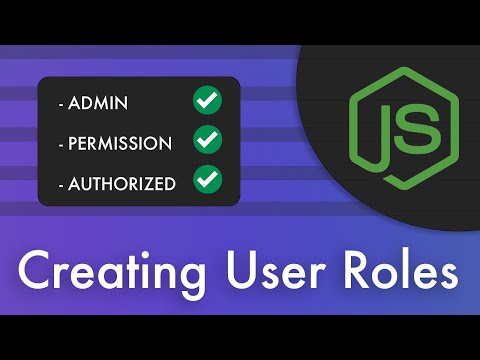 0:16:33
0:16:33
 0:03:47
0:03:47
 0:11:09
0:11:09
 0:45:13
0:45:13
 0:11:54
0:11:54
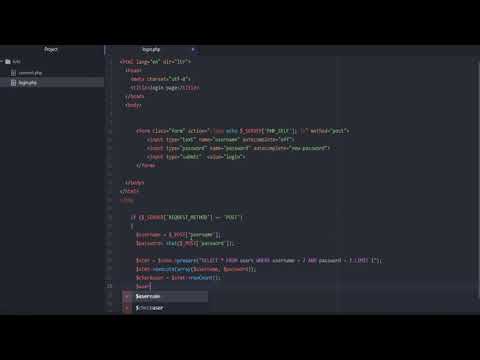 0:08:42
0:08:42
 0:38:37
0:38:37
 1:56:24
1:56:24
 0:45:06
0:45:06
 0:06:39
0:06:39
 0:31:58
0:31:58
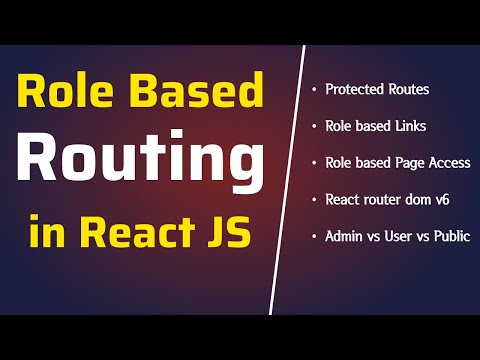 0:20:17
0:20:17