filmov
tv
Fix ARK Survival Ascended Unhandled EXCEPTION ACCESS VIOLATION
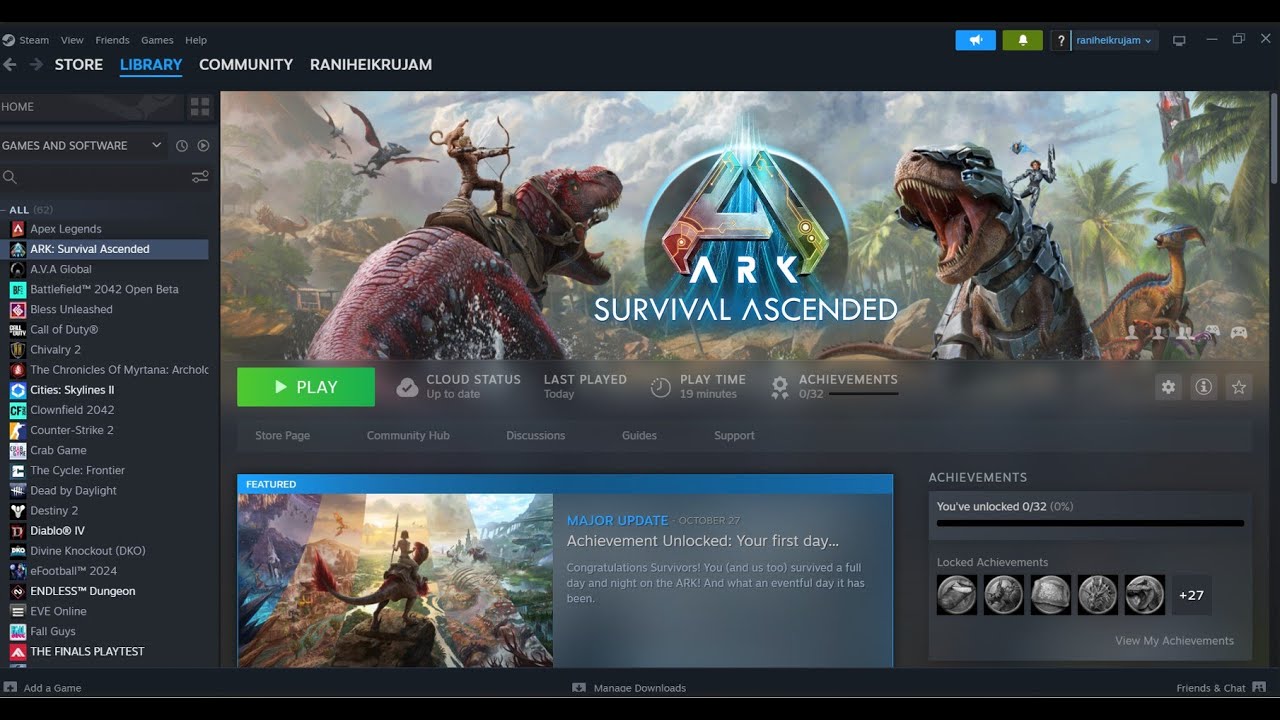
Показать описание
Fix ARK Survival Ascended Unhandled Exception: EXCEPTION_ACCESS_VIOLATION
Step 1) Restart your PC
Step 2) Try Play ARK No BattlEye AntiCheat Unofficial Servers Only
Step 3) Run the game from the game installation folder, try running as an administrator, disable full screen optimization, try compatibility mode.
Step 4) Try these in launch options
-dx11
-d3d11
-force-d3d11
-windowed -d3d11
-dx12
Step 5) Make sure Date, Time, Time Zone and Region is correct on your PC
Run these commands
ipconfig /flushdns
ipconfig /release
ipconfig /renew
netsh winsock reset
netsh int ip reset
netsh interface ipv4 reset
netsh interface ipv6 reset
netsh interface tcp reset
Use Ethernet connection
Step 6) Nvidia users: Set PhysX processor to your GPU in NVIDIA Control Panel
Step 7) Uninstall and reinstall BattlEye
Step 8) Do a clean installation of Graphics card driver
Step 9) Laptop users with dual graphics card: Run the game on dedicated graphics card
Step 10) Install Nvidia Studio drivers
Step 11) Allow the game to Antivirus program and Windows Security
Step 12) Verify the game files
Step 13) If able to launch the game try Windowed Mode, disable frame generation, Nivida DLSS, turn off menu transition in options in General/UI settings, the left column, full bottom and lower down graphics settings
Step 14) Uninstall Mods
Step 15) Update Windows
Step 17) Increase the Virtual Memory:
View Advanced system settings
Initial Size: 1.5 x Total Ram
Maximum Size: 3 X Total Ram
Step 19) Uninstall the game, delete the game files, restart your PC and reinstall the game to different drive (SSD Drive)
Step 1) Restart your PC
Step 2) Try Play ARK No BattlEye AntiCheat Unofficial Servers Only
Step 3) Run the game from the game installation folder, try running as an administrator, disable full screen optimization, try compatibility mode.
Step 4) Try these in launch options
-dx11
-d3d11
-force-d3d11
-windowed -d3d11
-dx12
Step 5) Make sure Date, Time, Time Zone and Region is correct on your PC
Run these commands
ipconfig /flushdns
ipconfig /release
ipconfig /renew
netsh winsock reset
netsh int ip reset
netsh interface ipv4 reset
netsh interface ipv6 reset
netsh interface tcp reset
Use Ethernet connection
Step 6) Nvidia users: Set PhysX processor to your GPU in NVIDIA Control Panel
Step 7) Uninstall and reinstall BattlEye
Step 8) Do a clean installation of Graphics card driver
Step 9) Laptop users with dual graphics card: Run the game on dedicated graphics card
Step 10) Install Nvidia Studio drivers
Step 11) Allow the game to Antivirus program and Windows Security
Step 12) Verify the game files
Step 13) If able to launch the game try Windowed Mode, disable frame generation, Nivida DLSS, turn off menu transition in options in General/UI settings, the left column, full bottom and lower down graphics settings
Step 14) Uninstall Mods
Step 15) Update Windows
Step 17) Increase the Virtual Memory:
View Advanced system settings
Initial Size: 1.5 x Total Ram
Maximum Size: 3 X Total Ram
Step 19) Uninstall the game, delete the game files, restart your PC and reinstall the game to different drive (SSD Drive)
Комментарии
 0:25:30
0:25:30
 0:02:18
0:02:18
 0:01:41
0:01:41
 0:03:13
0:03:13
 0:01:40
0:01:40
 0:07:43
0:07:43
 0:04:30
0:04:30
 0:02:25
0:02:25
 0:05:49
0:05:49
 0:02:24
0:02:24
 0:02:19
0:02:19
 0:01:47
0:01:47
 0:05:26
0:05:26
 0:01:49
0:01:49
 0:01:31
0:01:31
 0:00:44
0:00:44
 0:00:47
0:00:47
 0:00:17
0:00:17
 0:01:26
0:01:26
 0:03:38
0:03:38
 0:05:48
0:05:48
 0:00:32
0:00:32
 0:21:40
0:21:40
 0:03:47
0:03:47