filmov
tv
Download and Install the Arduino IDE for MAC :: Arduino Crash Course

Показать описание
🤩 FREE Arduino Crash Course 👇👇
DISCUSSION:
Before you begin using the Arduino IDE, you must first learn how to download, install, and set your preferences. This lesson is specifically tailored for those who use a Mac. (The last lesson covered this same topic, but for PC users.)
I'm currently running Mac OS X Yosemite. You are probably running a newer version of Windows. However, the following instructions will be almost identical from one version to the next. If this should ever change, I’ll update this lesson to reflect those changes.
FIND THE ARDUINO IDE DOWNLOAD
The page on which you land might look a little different than this. It does change from time to time, but there will always be an obvious tab for Download.
Go ahead and click Download. We're currently working on version 1.6.5, and what you'll do is select your operating system.
Find the download tab on the Arduino website.
Click on that “Downloads tab”. That will bring you to the “Download the Arduino Software” page.
Once on this page, choose your operating system. For Mac users, you have two options.
You can download from the green panel:
This is the Mac installer section.
Or you can get the absolute latest, razor-sharp release of the Arduino IDE. This is found in the section labeled “Hourly Builds”.
This is the hourly builds section.
If you want the most recent update, you can download from this section. But this is just as the name implies. The information here can be updated as often as hourly, and may not be as stable as an official public release.
Therefore, in this lesson, I will demonstrate the Windows Installer. This is the best route to go in almost any case. It’s rare that another option is better.
DOWNLOAD AND INSTALL
I’m using Mac OS X. Therefore, I'll click that. It then prompts me to save a Zip file.
It doesn't matter where you save this Zip file. I'm going to save it to my Downloads folder.
This is where I save the download.
I'm going to save it to my downloads folder. This will initiate the download.
It’s not a big file. It’s around 131 Megabytes for this current release. I have just an everyday, run of the mill cable internet connection, and yet it still doesn’t take very long to download.
Once it's completely downloaded, I'm going to find it using “Finder”. It found it in my Downloads folder.
Use the Finder to find the zip file.
Double-click your Zip file. The Archive Utility for Mac will automatically unzip it for you.
After the Zip file has been unzipped, you'll see that the Arduino IDE icon will be created inside whatever folder you unzipped the Zip file. (I'm just trying to see how many times I can say "Zip".)
Here is the unzipped file.
I'm going to move the Arduino program to the Applications folder on my Macintosh computer. So go to the Macintosh hard drive, then Applications, and then drop it in there.
Put Arduino in the Applications folder.
Now, I already have Arduino installed. If you already have an older version of Arduino installed, it will ask if you want to first uninstall the older version before continuing the download of the newer version.
You need to uninstall an older version.
My recommendation is to select “Replace” to uninstall the older version. It will not harm anything or delete any work you have done.
It simply gets rid of the older Arduino IDE, not your sketch folder. If you don't know what that means, it’s not important. Just know that you will not lose anything if you uninstall.
Next, it will run through the uninstallation process. Once completed, you can see that the Arduino icon is in the Applications folder on my Mac. Right-click on this and choose to open it.
It's going to give me a prompt the first time I open up the Arduino IDE.
Just click open in this popup.
It double check whether or not you really want to open it since it is from an unidentified developer. Just click “Open”.
By the way, if you try to open the Arduino icon from the Applications folder in your dock, you may not even get an “Open” option. In this case, locate the Arduino icon in the Finder and right click to open.
SET PREFERENCES FOR ARDUINO IDE
Now that the Arduino IDE is open, maximize it. In another video, we'll discuss how this works in-depth, but for now I just want to set some preferences.
*About Us:*
This Arduino tutorial was created by Programming Electronics Academy. We are an education company who seek to help people learn about electronics and programming through the ubiquitous Arduino development board.
DISCUSSION:
Before you begin using the Arduino IDE, you must first learn how to download, install, and set your preferences. This lesson is specifically tailored for those who use a Mac. (The last lesson covered this same topic, but for PC users.)
I'm currently running Mac OS X Yosemite. You are probably running a newer version of Windows. However, the following instructions will be almost identical from one version to the next. If this should ever change, I’ll update this lesson to reflect those changes.
FIND THE ARDUINO IDE DOWNLOAD
The page on which you land might look a little different than this. It does change from time to time, but there will always be an obvious tab for Download.
Go ahead and click Download. We're currently working on version 1.6.5, and what you'll do is select your operating system.
Find the download tab on the Arduino website.
Click on that “Downloads tab”. That will bring you to the “Download the Arduino Software” page.
Once on this page, choose your operating system. For Mac users, you have two options.
You can download from the green panel:
This is the Mac installer section.
Or you can get the absolute latest, razor-sharp release of the Arduino IDE. This is found in the section labeled “Hourly Builds”.
This is the hourly builds section.
If you want the most recent update, you can download from this section. But this is just as the name implies. The information here can be updated as often as hourly, and may not be as stable as an official public release.
Therefore, in this lesson, I will demonstrate the Windows Installer. This is the best route to go in almost any case. It’s rare that another option is better.
DOWNLOAD AND INSTALL
I’m using Mac OS X. Therefore, I'll click that. It then prompts me to save a Zip file.
It doesn't matter where you save this Zip file. I'm going to save it to my Downloads folder.
This is where I save the download.
I'm going to save it to my downloads folder. This will initiate the download.
It’s not a big file. It’s around 131 Megabytes for this current release. I have just an everyday, run of the mill cable internet connection, and yet it still doesn’t take very long to download.
Once it's completely downloaded, I'm going to find it using “Finder”. It found it in my Downloads folder.
Use the Finder to find the zip file.
Double-click your Zip file. The Archive Utility for Mac will automatically unzip it for you.
After the Zip file has been unzipped, you'll see that the Arduino IDE icon will be created inside whatever folder you unzipped the Zip file. (I'm just trying to see how many times I can say "Zip".)
Here is the unzipped file.
I'm going to move the Arduino program to the Applications folder on my Macintosh computer. So go to the Macintosh hard drive, then Applications, and then drop it in there.
Put Arduino in the Applications folder.
Now, I already have Arduino installed. If you already have an older version of Arduino installed, it will ask if you want to first uninstall the older version before continuing the download of the newer version.
You need to uninstall an older version.
My recommendation is to select “Replace” to uninstall the older version. It will not harm anything or delete any work you have done.
It simply gets rid of the older Arduino IDE, not your sketch folder. If you don't know what that means, it’s not important. Just know that you will not lose anything if you uninstall.
Next, it will run through the uninstallation process. Once completed, you can see that the Arduino icon is in the Applications folder on my Mac. Right-click on this and choose to open it.
It's going to give me a prompt the first time I open up the Arduino IDE.
Just click open in this popup.
It double check whether or not you really want to open it since it is from an unidentified developer. Just click “Open”.
By the way, if you try to open the Arduino icon from the Applications folder in your dock, you may not even get an “Open” option. In this case, locate the Arduino icon in the Finder and right click to open.
SET PREFERENCES FOR ARDUINO IDE
Now that the Arduino IDE is open, maximize it. In another video, we'll discuss how this works in-depth, but for now I just want to set some preferences.
*About Us:*
This Arduino tutorial was created by Programming Electronics Academy. We are an education company who seek to help people learn about electronics and programming through the ubiquitous Arduino development board.
Комментарии
 0:02:18
0:02:18
 0:04:21
0:04:21
 0:09:04
0:09:04
 0:04:21
0:04:21
 0:00:51
0:00:51
 0:08:03
0:08:03
 0:01:50
0:01:50
 0:03:03
0:03:03
 0:08:37
0:08:37
 0:02:14
0:02:14
 0:21:24
0:21:24
 0:00:31
0:00:31
 0:05:17
0:05:17
 0:00:29
0:00:29
 0:01:01
0:01:01
 0:01:25
0:01:25
 0:07:33
0:07:33
 0:03:10
0:03:10
 0:00:21
0:00:21
 0:05:00
0:05:00
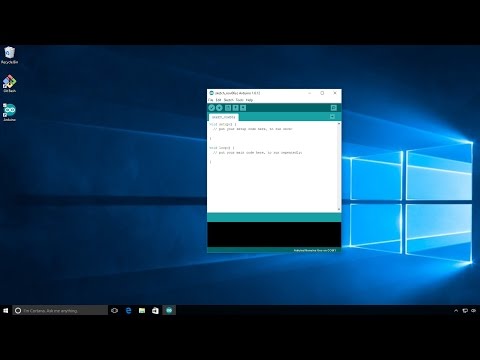 0:05:34
0:05:34
 0:03:00
0:03:00
 0:02:19
0:02:19
 0:02:53
0:02:53