filmov
tv
How to Install Flask in Visual Studio Code with Sample API Example (2024)
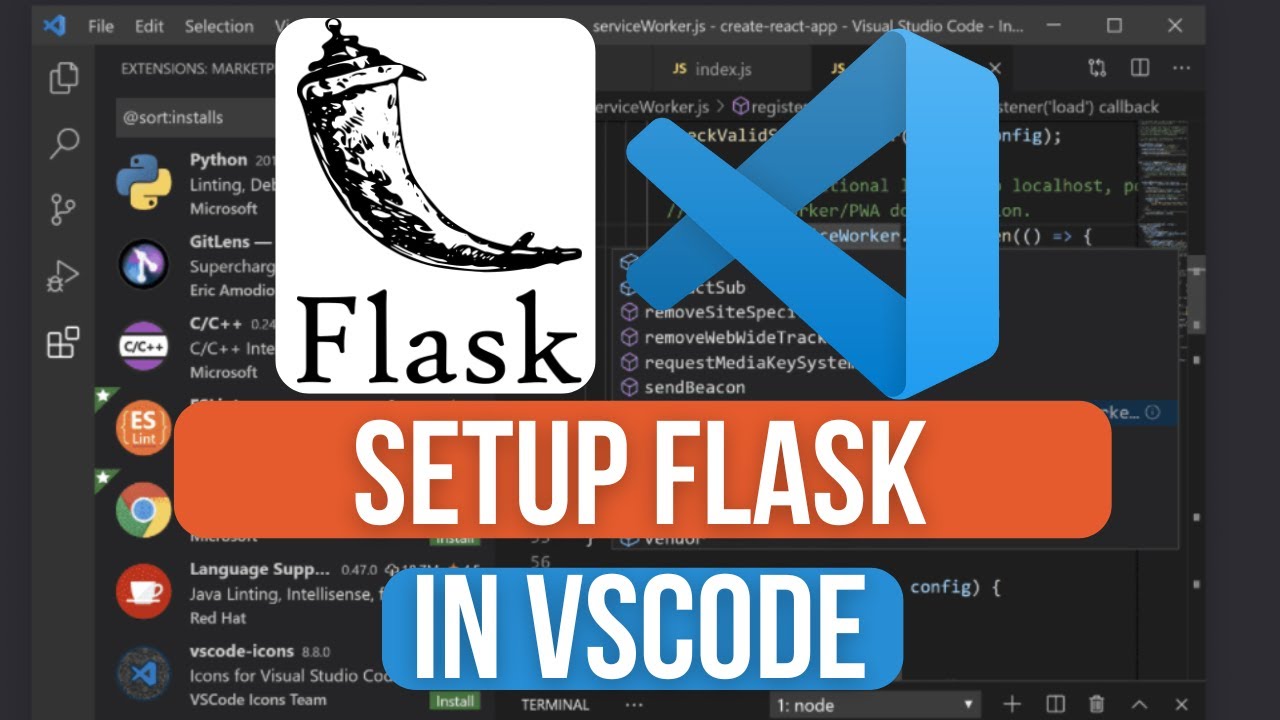
Показать описание
How to Install Flask in Visual Studio Code with Sample API Example
Flask is a lightweight and powerful web framework for Python, perfect for building web applications and APIs with ease. Integrating Flask into Visual Studio Code (VS Code) provides a seamless development experience for creating Python-based web projects. In this tutorial, we'll walk you through the step-by-step process of installing Flask in Visual Studio Code and demonstrate how to create a sample API using Flask, enabling you to kickstart your web development journey with confidence.
**Step 1: Install Python and Visual Studio Code:**
**Step 2: Create a New Folder for Your Flask Project:**
1. Open Visual Studio Code.
2. Create a new folder for your Flask project using the File Explorer sidebar in VS Code.
**Step 3: Open a New Terminal in Visual Studio Code:**
1. Open a new terminal in Visual Studio Code by selecting Terminal - New Terminal from the menu.
**Step 4: Create a Virtual Environment (Optional but Recommended):**
1. In the terminal, navigate to your project folder.
2. Create a virtual environment by running:
```
python -m venv venv
```
3. Activate the virtual environment:
- On Windows:
```
.\venv\Scripts\activate
```
- On macOS/Linux:
```
source venv/bin/activate
```
**Step 5: Install Flask:**
1. With the virtual environment activated, install Flask using pip:
```
pip install Flask
```
**Step 6: Create a Sample Flask App:**
3. Write a simple Flask application, such as:
```python
from flask import Flask
app = Flask(__name__)
def hello_world():
return 'Hello, World!'
if __name__ == '__main__':
```
**Step 7: Run the Flask App:**
1. In the terminal, navigate to your project folder.
2. Run the Flask application by executing:
```
```
**Step 8: Test the API:**
2. You should see the message "Hello, World!" displayed in the browser.
Congratulations! You have successfully installed Flask in Visual Studio Code and created a sample API using Flask. You can now explore further and develop more complex web applications and APIs using Flask within the VS Code environment.
For more tutorials and tips on web development with Python and Flask, subscribe to our channel and stay tuned for future updates!
#Flask #Python #VisualStudioCode #WebDevelopment #API #TechTutorial #PythonWebDevelopment #FlaskTutorial #VisualStudioCodeTutorial #WebFramework #PythonAPI #TechHowTo #FlaskInstallation #FlaskExample #PythonFlask #WebDevelopmentTools #APIDevelopment #FlaskAPI #APIExample #FlaskSampleAPI #PythonDevelopment #WebDevelopmentEnvironment #FlaskDevelopment #APIDevelopmentWithFlask #FlaskProject #PythonWebProject #WebAPI
Flask is a lightweight and powerful web framework for Python, perfect for building web applications and APIs with ease. Integrating Flask into Visual Studio Code (VS Code) provides a seamless development experience for creating Python-based web projects. In this tutorial, we'll walk you through the step-by-step process of installing Flask in Visual Studio Code and demonstrate how to create a sample API using Flask, enabling you to kickstart your web development journey with confidence.
**Step 1: Install Python and Visual Studio Code:**
**Step 2: Create a New Folder for Your Flask Project:**
1. Open Visual Studio Code.
2. Create a new folder for your Flask project using the File Explorer sidebar in VS Code.
**Step 3: Open a New Terminal in Visual Studio Code:**
1. Open a new terminal in Visual Studio Code by selecting Terminal - New Terminal from the menu.
**Step 4: Create a Virtual Environment (Optional but Recommended):**
1. In the terminal, navigate to your project folder.
2. Create a virtual environment by running:
```
python -m venv venv
```
3. Activate the virtual environment:
- On Windows:
```
.\venv\Scripts\activate
```
- On macOS/Linux:
```
source venv/bin/activate
```
**Step 5: Install Flask:**
1. With the virtual environment activated, install Flask using pip:
```
pip install Flask
```
**Step 6: Create a Sample Flask App:**
3. Write a simple Flask application, such as:
```python
from flask import Flask
app = Flask(__name__)
def hello_world():
return 'Hello, World!'
if __name__ == '__main__':
```
**Step 7: Run the Flask App:**
1. In the terminal, navigate to your project folder.
2. Run the Flask application by executing:
```
```
**Step 8: Test the API:**
2. You should see the message "Hello, World!" displayed in the browser.
Congratulations! You have successfully installed Flask in Visual Studio Code and created a sample API using Flask. You can now explore further and develop more complex web applications and APIs using Flask within the VS Code environment.
For more tutorials and tips on web development with Python and Flask, subscribe to our channel and stay tuned for future updates!
#Flask #Python #VisualStudioCode #WebDevelopment #API #TechTutorial #PythonWebDevelopment #FlaskTutorial #VisualStudioCodeTutorial #WebFramework #PythonAPI #TechHowTo #FlaskInstallation #FlaskExample #PythonFlask #WebDevelopmentTools #APIDevelopment #FlaskAPI #APIExample #FlaskSampleAPI #PythonDevelopment #WebDevelopmentEnvironment #FlaskDevelopment #APIDevelopmentWithFlask #FlaskProject #PythonWebProject #WebAPI
Комментарии
 0:01:57
0:01:57
 0:06:02
0:06:02
 0:01:30
0:01:30
 0:04:39
0:04:39
 0:01:35
0:01:35
 0:03:02
0:03:02
 0:02:58
0:02:58
 0:02:16
0:02:16
 0:07:49
0:07:49
 0:00:47
0:00:47
 0:10:21
0:10:21
 0:05:19
0:05:19
 0:13:30
0:13:30
 0:01:53
0:01:53
 0:04:47
0:04:47
 0:46:59
0:46:59
 0:10:39
0:10:39
 0:09:03
0:09:03
 0:08:21
0:08:21
 0:01:49
0:01:49
 0:04:47
0:04:47
 0:05:38
0:05:38
 0:03:51
0:03:51
 0:06:24
0:06:24