filmov
tv
Opendental Action Automation For Workflows ‐ How to install workflow automation without Zapier

Показать описание
**OpenDental Action Automation for Workflows | Streamline Your Dental Practice Management**
Welcome to this step-by-step tutorial! In this video, we’ll show you how to set up **OpenDental Action Automation for Workflows**. This app integrates seamlessly with your workflows, allowing you to connect your OpenDental platform and execute actions directly from custom menu links.
### How to Set Up OpenDental Action Automation
1. **Install the OpenDental App**:
- Log in to your agency view and navigate to the **App Marketplace**.
- Search for "OpenDental," select the subaccount (e.g., Sub Account 1), and click **Install**.
- Allow the installation, choose your plan, and confirm.
2. **Create a Custom Menu Link**:
- Copy the custom menu link URL generated during installation.
- Switch back to the agency view and navigate to **Settings Custom Menu Links**.
- Select an icon, name your custom menu link (e.g., "My Tools"), and paste the URL.
- Assign access to specific users or accounts and save.
3. **Connect the App to OpenDental**:
- Switch to the subaccount where the app is installed.
- Locate the custom menu link (e.g., "GregApps") you created and find the OpenDental app under available apps.
- If the app isn’t already connected, click **Setup** and proceed.
4. **Enter Your OpenDental API Credentials**:
- Log in to your **OpenDental platform** and navigate to the **API Developer Setup** section.
- Scroll to the authorization section to find your developer key and customer key.
- Copy each key, switch back to the setup form, paste them, and submit.
5. **Start Automating with OpenDental Workflows**:
- Once the app is connected, you can execute actions directly from workflows, enhancing your dental practice management.
### Why Use OpenDental Action Automation for Workflows?
- **Seamless Integration**: Connect OpenDental to your workflows for efficient practice management.
- **Enhanced Productivity**: Automate routine tasks and streamline operations.
- **Time-Saving Features**: Simplify processes and focus on providing excellent patient care.
### Ready to Optimize Your Workflows?
If you found this guide helpful, don’t forget to **like**, **subscribe**, and hit the **notification bell** for more tutorials on workflow automation and productivity tools! 🚀
Take your dental practice management to the next level with **OpenDental Action Automation for Workflows** today.
Welcome to this step-by-step tutorial! In this video, we’ll show you how to set up **OpenDental Action Automation for Workflows**. This app integrates seamlessly with your workflows, allowing you to connect your OpenDental platform and execute actions directly from custom menu links.
### How to Set Up OpenDental Action Automation
1. **Install the OpenDental App**:
- Log in to your agency view and navigate to the **App Marketplace**.
- Search for "OpenDental," select the subaccount (e.g., Sub Account 1), and click **Install**.
- Allow the installation, choose your plan, and confirm.
2. **Create a Custom Menu Link**:
- Copy the custom menu link URL generated during installation.
- Switch back to the agency view and navigate to **Settings Custom Menu Links**.
- Select an icon, name your custom menu link (e.g., "My Tools"), and paste the URL.
- Assign access to specific users or accounts and save.
3. **Connect the App to OpenDental**:
- Switch to the subaccount where the app is installed.
- Locate the custom menu link (e.g., "GregApps") you created and find the OpenDental app under available apps.
- If the app isn’t already connected, click **Setup** and proceed.
4. **Enter Your OpenDental API Credentials**:
- Log in to your **OpenDental platform** and navigate to the **API Developer Setup** section.
- Scroll to the authorization section to find your developer key and customer key.
- Copy each key, switch back to the setup form, paste them, and submit.
5. **Start Automating with OpenDental Workflows**:
- Once the app is connected, you can execute actions directly from workflows, enhancing your dental practice management.
### Why Use OpenDental Action Automation for Workflows?
- **Seamless Integration**: Connect OpenDental to your workflows for efficient practice management.
- **Enhanced Productivity**: Automate routine tasks and streamline operations.
- **Time-Saving Features**: Simplify processes and focus on providing excellent patient care.
### Ready to Optimize Your Workflows?
If you found this guide helpful, don’t forget to **like**, **subscribe**, and hit the **notification bell** for more tutorials on workflow automation and productivity tools! 🚀
Take your dental practice management to the next level with **OpenDental Action Automation for Workflows** today.
 0:03:06
0:03:06
 0:01:28
0:01:28
 0:01:28
0:01:28
 0:22:21
0:22:21
 0:05:38
0:05:38
 0:02:36
0:02:36
 0:01:35
0:01:35
 0:16:20
0:16:20
 0:33:37
0:33:37
 1:12:12
1:12:12
 0:13:06
0:13:06
 0:18:56
0:18:56
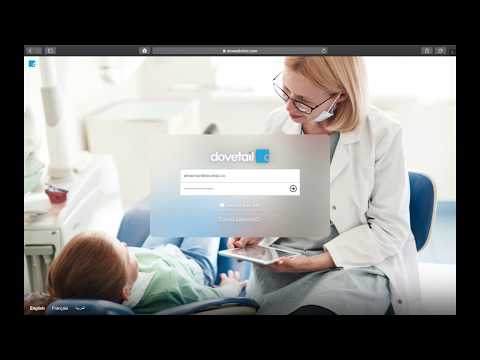 0:06:13
0:06:13
 0:02:43
0:02:43
 0:13:11
0:13:11
 0:01:08
0:01:08
 0:35:57
0:35:57
 0:04:00
0:04:00
 0:19:09
0:19:09
 0:23:24
0:23:24
 0:21:04
0:21:04
 0:12:41
0:12:41
 0:32:12
0:32:12
 1:03:59
1:03:59