filmov
tv
How to Set Up Automatic Email Forwarding in Gmail
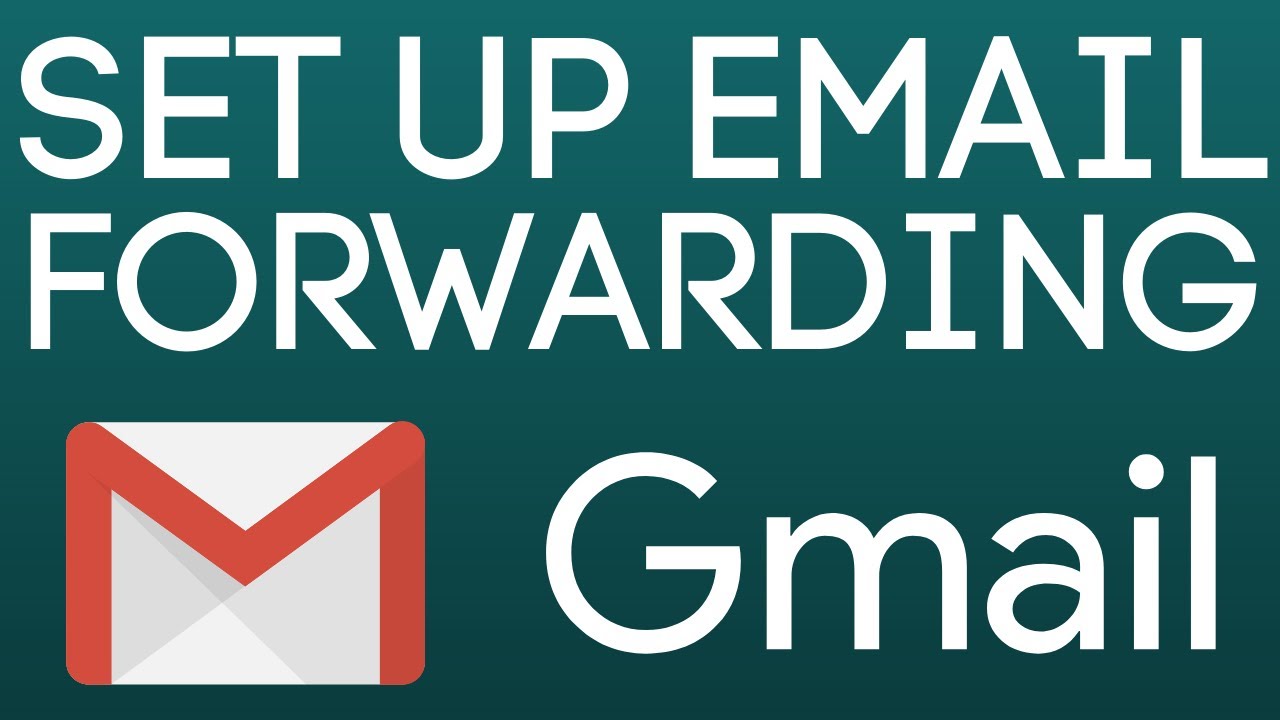
Показать описание
How to set up automatic email forwarding in Gmail? In this tutorial, I show you how to automatically forward emails from a Gmail account. This means you can have your Gmail emails forwarded to any email address automatically. Let me know in the comments if you have any questions while you setup email forwarding in Gmail.
Follow the steps below to block any email address in Gmail:
2. From your Inbox, select the gear in the top right, then select See all settings.
3. In the top menu select Forwarding and POP/IMAP.
4. Select Add a forwarding address.
5. Enter the email address you'd like Gmail to forward all emails to, then select proceed in the popup window.
6. Open the email you will be forwarding Gmail to and find the confirmation code.
7. Go back to Gmail and enter the confirmation code. Select Verify.
8. Go back to the Gmail Forwarding settings and select Forward a copy of incoming mail to.
#Gmail #Email #GmailTutorial
Disclaimer: Some of the links in this description are affiliate links. As an Amazon Associate and a partner of other affiliate programs, this mean I earn a small commission from qualifying purchases through these links. This helps support the channel and allows us to continue to make videos like this. Thank you for the support!
😀 HAPPY WITH THE VIDEO? 😀
FOLLOW ME!
HOW DO I DO IT? (Paid Links)
Follow the steps below to block any email address in Gmail:
2. From your Inbox, select the gear in the top right, then select See all settings.
3. In the top menu select Forwarding and POP/IMAP.
4. Select Add a forwarding address.
5. Enter the email address you'd like Gmail to forward all emails to, then select proceed in the popup window.
6. Open the email you will be forwarding Gmail to and find the confirmation code.
7. Go back to Gmail and enter the confirmation code. Select Verify.
8. Go back to the Gmail Forwarding settings and select Forward a copy of incoming mail to.
#Gmail #Email #GmailTutorial
Disclaimer: Some of the links in this description are affiliate links. As an Amazon Associate and a partner of other affiliate programs, this mean I earn a small commission from qualifying purchases through these links. This helps support the channel and allows us to continue to make videos like this. Thank you for the support!
😀 HAPPY WITH THE VIDEO? 😀
FOLLOW ME!
HOW DO I DO IT? (Paid Links)
Комментарии
 0:01:04
0:01:04
 0:05:11
0:05:11
 0:09:14
0:09:14
 0:21:08
0:21:08
 0:05:12
0:05:12
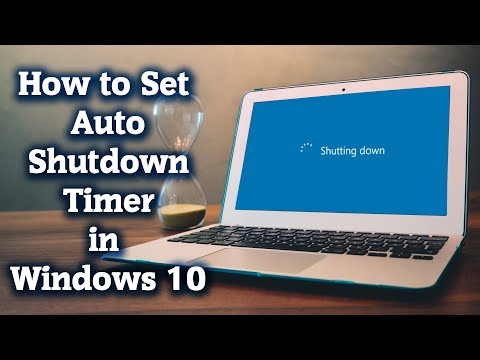 0:02:38
0:02:38
 0:02:38
0:02:38
 0:02:15
0:02:15
 0:00:41
0:00:41
 0:02:28
0:02:28
 0:01:22
0:01:22
 0:01:42
0:01:42
 0:06:16
0:06:16
 0:01:57
0:01:57
 0:01:40
0:01:40
 0:02:52
0:02:52
 0:01:44
0:01:44
 0:06:35
0:06:35
 0:04:42
0:04:42
 0:00:42
0:00:42
 0:02:14
0:02:14
 0:00:23
0:00:23
 0:01:52
0:01:52
 0:00:42
0:00:42