filmov
tv
How to enable gesture navigation and hide navigation bar on any Android smartphone

Показать описание
A lot of phones like OnePlus, Vivo and Oppo come with navigation gesture and that has truly changed the way people navigate on their phones. It’s a lot faster when you get used to it. These phones have the option of enabling navigation gesture instead of navigation bar within the phone’s settings.
However, some Android phones even the latest ones, don’t have the option of Navigation gestures. In fact, they also don’t have the option of hiding the navigation bar.
Steps to do this (this is completely safe and genuine)
Enable USB debugging on your phone
Go to settings
Go to software information or build number (look for it)
Tap on build number 7 times to unlock Developer Options
Go to settings and then Developer Options
Scroll down to Enable USB debugging
3. Extract all the contents of the zip file downloaded to a folder called ‘Android tools’
4. Run command prompt in windows - search ‘cmd’ after hitting windows key. Open the CMD prompt
5. Type c:\android tools\platform-tools and hit enter
6. Connect your phone to your laptop using a usb cable (type c or microUSB depending upon your phone’s USB port)
7. Now copy paste the following command in the command prompt and hit enter
And that’s it!
Now open the Fluid NG app and you can successfully hide navigation bar too.
After this, you just have to customize the actions associated with bottom bar and side-bars.
The royalty-free music used in this video is 'Back To The Stars' by Nazar Rybak.
Here is a link to the terms of the license:
However, some Android phones even the latest ones, don’t have the option of Navigation gestures. In fact, they also don’t have the option of hiding the navigation bar.
Steps to do this (this is completely safe and genuine)
Enable USB debugging on your phone
Go to settings
Go to software information or build number (look for it)
Tap on build number 7 times to unlock Developer Options
Go to settings and then Developer Options
Scroll down to Enable USB debugging
3. Extract all the contents of the zip file downloaded to a folder called ‘Android tools’
4. Run command prompt in windows - search ‘cmd’ after hitting windows key. Open the CMD prompt
5. Type c:\android tools\platform-tools and hit enter
6. Connect your phone to your laptop using a usb cable (type c or microUSB depending upon your phone’s USB port)
7. Now copy paste the following command in the command prompt and hit enter
And that’s it!
Now open the Fluid NG app and you can successfully hide navigation bar too.
After this, you just have to customize the actions associated with bottom bar and side-bars.
The royalty-free music used in this video is 'Back To The Stars' by Nazar Rybak.
Here is a link to the terms of the license:
Комментарии
 0:02:47
0:02:47
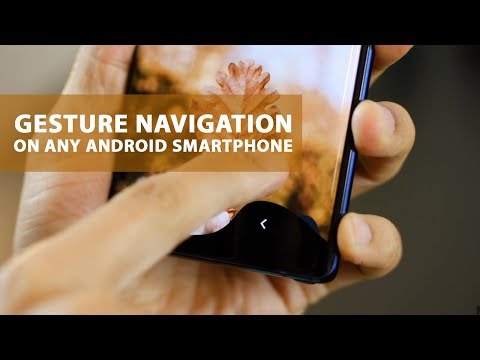 0:06:22
0:06:22
 0:00:41
0:00:41
 0:01:47
0:01:47
 0:03:28
0:03:28
 0:02:20
0:02:20
 0:01:00
0:01:00
 0:00:58
0:00:58
 0:01:53
0:01:53
 0:01:48
0:01:48
 0:02:40
0:02:40
 0:00:53
0:00:53
 0:02:00
0:02:00
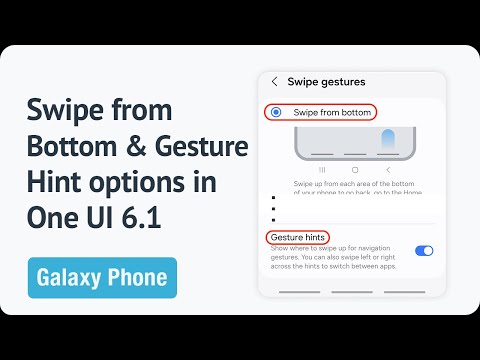 0:02:01
0:02:01
 0:00:19
0:00:19
 0:01:01
0:01:01
 0:02:23
0:02:23
 0:00:51
0:00:51
 0:04:31
0:04:31
 0:02:00
0:02:00
 0:01:01
0:01:01
 0:02:07
0:02:07
 0:01:24
0:01:24
 0:00:48
0:00:48