filmov
tv
Exploring Microsoft Teams Improved People Search

Показать описание
Microsoft has released the new Improved People Search feature in Microsoft Teams, which was rolled out in November 2024. I demonstrate how to use the search bar to find a person and filter relevant content, such as messages, files, and group chats associated with that person. I highlight the unique functionality that allows you to type partial names and words to further refine search results. Additionally, I provide tips on using command features in Teams and searching for specific YouTube videos directly within the platform.
✅Chapters/Bookmarks
00:00 Introduction to Improved People Search in Microsoft Teams
00:27 Demonstrating People Search in Teams
01:33 Advanced Search Features and Tips
02:25 Using Commands and Finding YouTube Videos
02:52 Conclusion and Additional Resources and make sure you subscribe to my channel!
✅Accessing the People Search
The search bar is consistently located at the top of the Teams interface, regardless of which section you're in (chat, calendar, or calls). To quickly access it:
* Click on the search bar
* Use the keyboard shortcut Ctrl + E
✅Searching for a Person
To begin your search:
1) Start typing the name of the person you're looking for in the search bar
2) As you type, suggestions will appear
3) Select the correct person from the list
✅Using Filters for Relevant Content
Once you've selected a person, you'll see a series of filters across the top of the results. These include:
* Messages
* Files
* Group chats
* Teams and Channels
Clicking on any of these filters will show you only the relevant content associated with the selected person. For example:
* Selecting "Messages" will display all messages from that person
* Choosing "Files" will show files shared by or with that person
* Clicking "Group chats" will reveal group conversations involving the selected individual
It's important to note that you can only select one filter at a time. To switch filters, simply click on a different option.
✅Advanced Search Techniques
The improved people search in Teams offers some advanced techniques to refine your results:
Combining Name and Keyword Searches
* Type part of the person's name
* Hit the space bar
* Continue typing a keyword related to your search
For example, typing "Cristian affiliate" will search for messages or files from Cristian that contain the word "affiliate".
✅Searching Within a Person's Content
1) Select a person's name from the search results
2) In the search box, type additional keywords to filter their content
For instance, after selecting "Diana," you could type "SEAS" to find content related to the Southeastern Accounting Show within Diana's messages and files.
✅Microsoft Roadmap Information for Improved People Search.
Feature ID: 421189
Added to roadmap: 10/9/2024
Last modified: 11/5/2024
Product(s): Microsoft Teams
Cloud instance(s): Worldwide (Standard Multi-Tenant)
Platform(s): Desktop, Mac
Release phase(s): General Availability, Targeted Release
✅Online Training with Chris Menard
✅Blog Post
✅LinkedIn Post
Teams Videos by Chris Menard
✅Chapters/Bookmarks
00:00 Introduction to Improved People Search in Microsoft Teams
00:27 Demonstrating People Search in Teams
01:33 Advanced Search Features and Tips
02:25 Using Commands and Finding YouTube Videos
02:52 Conclusion and Additional Resources and make sure you subscribe to my channel!
✅Accessing the People Search
The search bar is consistently located at the top of the Teams interface, regardless of which section you're in (chat, calendar, or calls). To quickly access it:
* Click on the search bar
* Use the keyboard shortcut Ctrl + E
✅Searching for a Person
To begin your search:
1) Start typing the name of the person you're looking for in the search bar
2) As you type, suggestions will appear
3) Select the correct person from the list
✅Using Filters for Relevant Content
Once you've selected a person, you'll see a series of filters across the top of the results. These include:
* Messages
* Files
* Group chats
* Teams and Channels
Clicking on any of these filters will show you only the relevant content associated with the selected person. For example:
* Selecting "Messages" will display all messages from that person
* Choosing "Files" will show files shared by or with that person
* Clicking "Group chats" will reveal group conversations involving the selected individual
It's important to note that you can only select one filter at a time. To switch filters, simply click on a different option.
✅Advanced Search Techniques
The improved people search in Teams offers some advanced techniques to refine your results:
Combining Name and Keyword Searches
* Type part of the person's name
* Hit the space bar
* Continue typing a keyword related to your search
For example, typing "Cristian affiliate" will search for messages or files from Cristian that contain the word "affiliate".
✅Searching Within a Person's Content
1) Select a person's name from the search results
2) In the search box, type additional keywords to filter their content
For instance, after selecting "Diana," you could type "SEAS" to find content related to the Southeastern Accounting Show within Diana's messages and files.
✅Microsoft Roadmap Information for Improved People Search.
Feature ID: 421189
Added to roadmap: 10/9/2024
Last modified: 11/5/2024
Product(s): Microsoft Teams
Cloud instance(s): Worldwide (Standard Multi-Tenant)
Platform(s): Desktop, Mac
Release phase(s): General Availability, Targeted Release
✅Online Training with Chris Menard
✅Blog Post
✅LinkedIn Post
Teams Videos by Chris Menard
Комментарии
 0:03:27
0:03:27
 0:09:47
0:09:47
 0:02:45
0:02:45
 0:00:42
0:00:42
 0:40:14
0:40:14
 0:00:48
0:00:48
 0:05:16
0:05:16
 0:02:39
0:02:39
 0:24:57
0:24:57
 0:02:13
0:02:13
 0:32:25
0:32:25
 1:56:55
1:56:55
 0:03:41
0:03:41
 0:00:39
0:00:39
 0:11:31
0:11:31
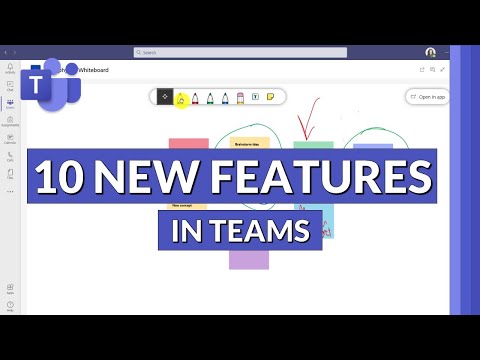 0:12:12
0:12:12
 0:47:37
0:47:37
 0:00:23
0:00:23
 0:23:05
0:23:05
 0:54:57
0:54:57
 0:04:11
0:04:11
 0:00:08
0:00:08
 0:04:13
0:04:13
 0:00:17
0:00:17