filmov
tv
Remove login password for local account if you are already signed in with a local account

Показать описание
Do you want to start your computer without requiring any password If you have already singed to your windows? Watch this video and see how it works.
Remove password for local account if you are already signed in with a local account:
To remove Windows 10 password from a local account, use these steps:
1. Open Settings.
2. Click on Accounts.
3. Click on the Sign-in options.
4. Select the Password option under the “Manage how you sign into your device” section.
5. Click the Change button.
6. Remove password from local account.
7. Confirm your current account password.
8. Click the Next button.
9. Leave the “New password” and “Confirm password” fields blank to remove the password entirely.
10. Windows 10 remove password local account.
11. Click the Next button.
12. Click the Finish button.
Once you complete the steps, a password will no longer be required to access your Windows 10 account.
When you want to remove a password because it is inconvenient, switching to faster and more secure authentication methods is best. For example, you could create a PIN or set up a fingerprint reader that only requires a simple finger swipe.
Hope you enjoy this video and find it helpful! We need your kind support by subscribing to our channel, liking, commenting, and sharing the video with your friends who need it. You can also hit the bell button as “All” to get notified of future videos.
Thanks, and good luck!
_________________________________________________________________________________________
_________________________________________________________________________________________
#Login #automatically #Windows 10
Remove password for local account if you are already signed in with a local account:
To remove Windows 10 password from a local account, use these steps:
1. Open Settings.
2. Click on Accounts.
3. Click on the Sign-in options.
4. Select the Password option under the “Manage how you sign into your device” section.
5. Click the Change button.
6. Remove password from local account.
7. Confirm your current account password.
8. Click the Next button.
9. Leave the “New password” and “Confirm password” fields blank to remove the password entirely.
10. Windows 10 remove password local account.
11. Click the Next button.
12. Click the Finish button.
Once you complete the steps, a password will no longer be required to access your Windows 10 account.
When you want to remove a password because it is inconvenient, switching to faster and more secure authentication methods is best. For example, you could create a PIN or set up a fingerprint reader that only requires a simple finger swipe.
Hope you enjoy this video and find it helpful! We need your kind support by subscribing to our channel, liking, commenting, and sharing the video with your friends who need it. You can also hit the bell button as “All” to get notified of future videos.
Thanks, and good luck!
_________________________________________________________________________________________
_________________________________________________________________________________________
#Login #automatically #Windows 10
Комментарии
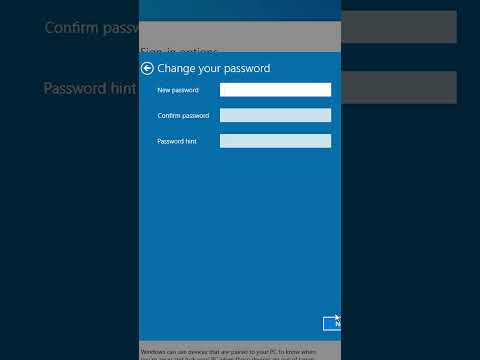 0:00:43
0:00:43
 0:00:53
0:00:53
 0:03:44
0:03:44
 0:00:16
0:00:16
 0:00:53
0:00:53
 0:00:36
0:00:36
 0:03:07
0:03:07
 0:04:15
0:04:15
 0:05:08
0:05:08
 0:02:59
0:02:59
 0:01:00
0:01:00
 0:05:41
0:05:41
 0:01:54
0:01:54
 0:00:09
0:00:09
 0:01:30
0:01:30
 0:03:04
0:03:04
 0:03:34
0:03:34
 0:00:41
0:00:41
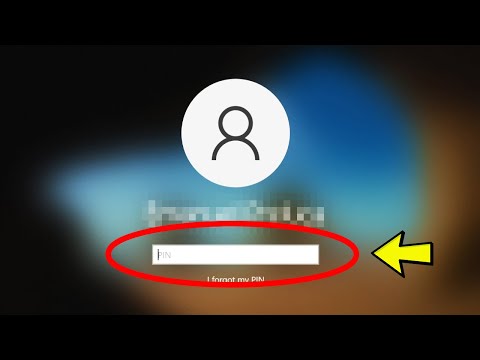 0:01:41
0:01:41
 0:00:32
0:00:32
 0:02:00
0:02:00
 0:00:37
0:00:37
 0:06:21
0:06:21
 0:05:20
0:05:20