filmov
tv
How To Use DALL E 3 For Free
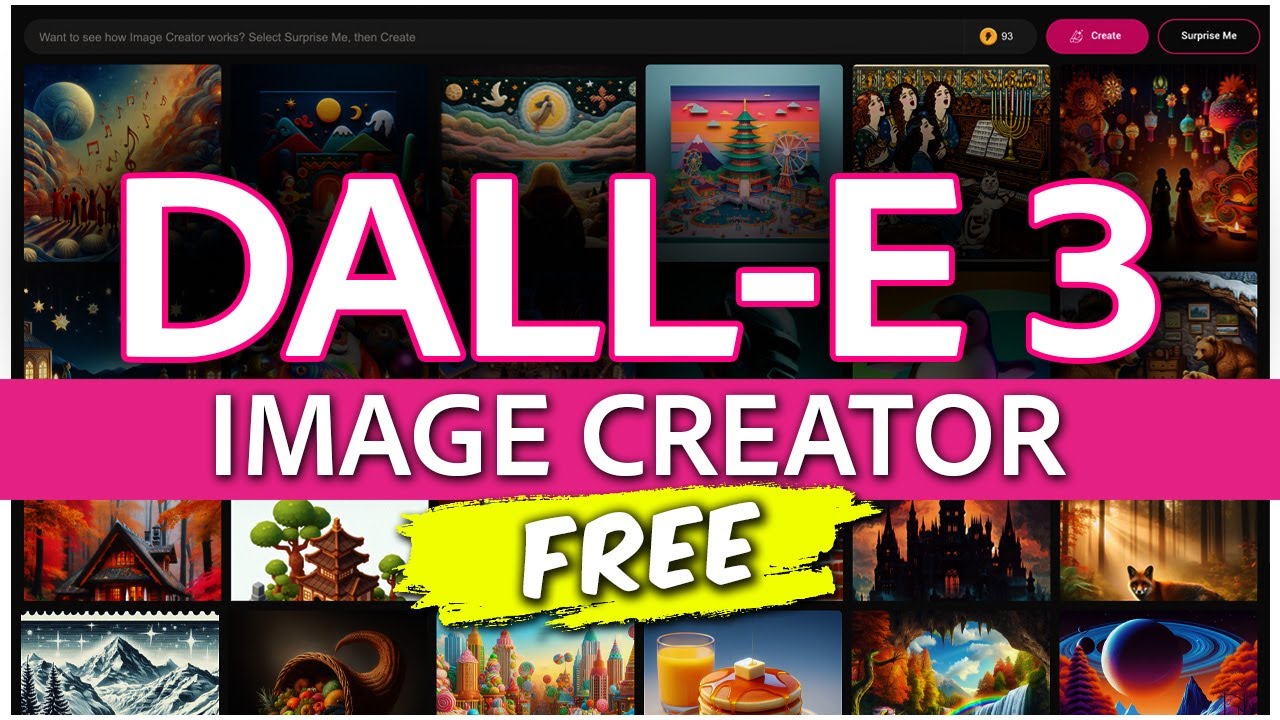
Показать описание
How To Use DALL-E 3 For Free
In this video, I’m going to show you how you can access and use OpenAI’s latest AI image generator, DALL-E 3, for completely free.
DALL-E 3 is OpenAI’s latest update to their DALL-E image generation tool, and it’s leaps and bounds better than the release of version 2. And in the past, the only way to access DALL-E was through the OpenAI labs.
But now, there’s two ways to create images using DALL-E 3. One way is through the paid ChatGPT Plus subscription and gives you access to a few more options like aspect ratio and advanced prompting, but you can also use Microsoft Bing to access DALL-E 3 for free. And that’s what we’ll look at in this video.
Make sure you have a free Microsoft account, and you’re signed in. Tap the profile icon here, and log in with your account. If you don’t have a Microsoft account, you can go ahead and sign up for a free one now. Once you’re logged in and here on the Bing homepage, choose Chat here on the top menu.
Let’s start by brainstorming some image ideas first. Let’s assume we're creating a presentation on animals that live in the desert. We’ll ask Chat here, without actually generating any images, give me a list of 5 animals that live in the desert, and a prompt of each animal doing something in its element.
We can then take a look at the list that it generates for us, and let’s say it’s perfect for what we need. If it’s not, you could go back and forth with chat to get what works for you.
But since we like this, let’s go ahead and tell it to start generating images. Tell chat now, create images based on the first option. Bing Chat will then think, and here you’ll see it’ll start generating images based on your input.
When it returns the images, you get 4 options to choose from. We’ll say we like this first one here. Choose it, and you’ll then be taken into Microsoft Image Creator. This is the actual tool that is creating your images using DALL-E 3.
In the future, you actually start your prompts inside of here, and I’ll show you that at the end. But I like to show starting inside of Bing Chat, so you can use it also as a brainstorming tool.
Now that we’re inside of Image Creator, you have a few options. Using the arrows here, you can swipe through the different images that were generated.
You also have the prompt that was used to generate the image. You can use this to make changes and generate new images if you wanted to.
You can then save or download the image if you’re happy with the results and it’s good to go.
You can also choose customize here to do some more editing. When you choose customize, it’ll then open the image inside of Microsoft Designer. We’re not going to get into this tool here in this video, as it’s its own platform, but you can use this to edit the image if you want to.
You can use the generative AI tools, add text, change layouts, and a ton more.
Heading back to Image Creator though, let’s look at the last way to generate images with DALL-E 3. Once you’re back here, choose Image Creator on the top menu. It’ll then open Image Creator in a new tab.
Image Creator is pretty simple in its layout. At the top here you have your prompt bar, where you enter what you want to generate.
Under that you have the explore tab, where you can see what others have created, and then your creations that you’ve created in the past.
On the right here you have the create button for after you enter your image prompt, and then surprise me, which will generate some random images.
So, let’s go ahead and create a new image. Thinking back to our animal list, we remember can choose one of those that were listed or come up with our own. Let’s say, a camel in the hot dry desert, sun in the sky, sand dunes in the background.
Enter that, and then hit create. Image Creator will then generate 4 new images based off of your prompt. And again, just like before, you can choose between them, save or download, or edit the image further.
And if you’re good with this image, you can then continue and create more if you need to. When you’re done, you can then use all the images that you create inside of the presentation you were working on.
And that’s how you create images for free using DALL-E 3 and Microsoft Image Creator.
Thanks for watching! Give it a thumbs up if you found this helpful!
In this video, I’m going to show you how you can access and use OpenAI’s latest AI image generator, DALL-E 3, for completely free.
DALL-E 3 is OpenAI’s latest update to their DALL-E image generation tool, and it’s leaps and bounds better than the release of version 2. And in the past, the only way to access DALL-E was through the OpenAI labs.
But now, there’s two ways to create images using DALL-E 3. One way is through the paid ChatGPT Plus subscription and gives you access to a few more options like aspect ratio and advanced prompting, but you can also use Microsoft Bing to access DALL-E 3 for free. And that’s what we’ll look at in this video.
Make sure you have a free Microsoft account, and you’re signed in. Tap the profile icon here, and log in with your account. If you don’t have a Microsoft account, you can go ahead and sign up for a free one now. Once you’re logged in and here on the Bing homepage, choose Chat here on the top menu.
Let’s start by brainstorming some image ideas first. Let’s assume we're creating a presentation on animals that live in the desert. We’ll ask Chat here, without actually generating any images, give me a list of 5 animals that live in the desert, and a prompt of each animal doing something in its element.
We can then take a look at the list that it generates for us, and let’s say it’s perfect for what we need. If it’s not, you could go back and forth with chat to get what works for you.
But since we like this, let’s go ahead and tell it to start generating images. Tell chat now, create images based on the first option. Bing Chat will then think, and here you’ll see it’ll start generating images based on your input.
When it returns the images, you get 4 options to choose from. We’ll say we like this first one here. Choose it, and you’ll then be taken into Microsoft Image Creator. This is the actual tool that is creating your images using DALL-E 3.
In the future, you actually start your prompts inside of here, and I’ll show you that at the end. But I like to show starting inside of Bing Chat, so you can use it also as a brainstorming tool.
Now that we’re inside of Image Creator, you have a few options. Using the arrows here, you can swipe through the different images that were generated.
You also have the prompt that was used to generate the image. You can use this to make changes and generate new images if you wanted to.
You can then save or download the image if you’re happy with the results and it’s good to go.
You can also choose customize here to do some more editing. When you choose customize, it’ll then open the image inside of Microsoft Designer. We’re not going to get into this tool here in this video, as it’s its own platform, but you can use this to edit the image if you want to.
You can use the generative AI tools, add text, change layouts, and a ton more.
Heading back to Image Creator though, let’s look at the last way to generate images with DALL-E 3. Once you’re back here, choose Image Creator on the top menu. It’ll then open Image Creator in a new tab.
Image Creator is pretty simple in its layout. At the top here you have your prompt bar, where you enter what you want to generate.
Under that you have the explore tab, where you can see what others have created, and then your creations that you’ve created in the past.
On the right here you have the create button for after you enter your image prompt, and then surprise me, which will generate some random images.
So, let’s go ahead and create a new image. Thinking back to our animal list, we remember can choose one of those that were listed or come up with our own. Let’s say, a camel in the hot dry desert, sun in the sky, sand dunes in the background.
Enter that, and then hit create. Image Creator will then generate 4 new images based off of your prompt. And again, just like before, you can choose between them, save or download, or edit the image further.
And if you’re good with this image, you can then continue and create more if you need to. When you’re done, you can then use all the images that you create inside of the presentation you were working on.
And that’s how you create images for free using DALL-E 3 and Microsoft Image Creator.
Thanks for watching! Give it a thumbs up if you found this helpful!
Комментарии
 0:09:36
0:09:36
 0:12:52
0:12:52
 0:09:51
0:09:51
 0:08:53
0:08:53
 0:32:21
0:32:21
 0:05:20
0:05:20
 0:01:01
0:01:01
 0:17:50
0:17:50
 0:02:43
0:02:43
 0:10:53
0:10:53
 0:02:42
0:02:42
 0:04:18
0:04:18
 0:05:56
0:05:56
 0:08:20
0:08:20
 0:12:14
0:12:14
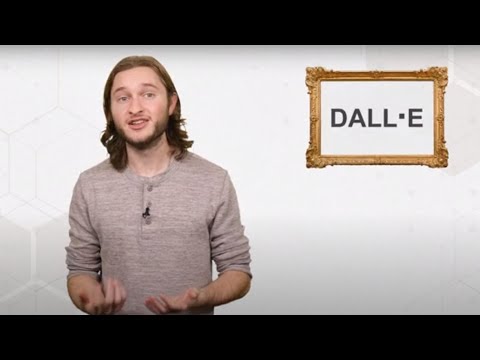 0:01:24
0:01:24
 0:02:47
0:02:47
 0:00:59
0:00:59
 0:04:54
0:04:54
 0:08:02
0:08:02
 0:00:21
0:00:21
 0:05:26
0:05:26
 0:07:06
0:07:06
 0:19:00
0:19:00