filmov
tv
Mastering your Eclipse Java IDE - Tips & Tricks

Показать описание
In this video, we will discuss many tips and tricks that will allow you to better use the Eclipse IDE and be more productive in your routine development tasks.
TIP #1 − DISCOVERING SHORTCUT KEYS
• Press Ctrl + Shift + L to open a widget that shows all the shortcut keys.
TIP #2 − CONTENT ASSIST
• In the Java editor press Ctrl + Space to see a list of suggested completions. Typing one or more characters before clicking Ctrl + Space will shorten the list.
TIP #3 − PARAMETER HINT
• When the cursor is in a method argument, press Ctrl + Shift + Space to see a list of parameter hints.
TIP #4 − CAMEL CASE SUPPORT IN CODE COMPLETION
• Code completion supports camel case patterns.
TIP #5 − CREATING GETTERS AND SETTERS
• Click on Source → Generate Getter and Setter to open the wizard that allows you to generate getter and setter methods.
TIP #6 − GENERATING HASHCODE() AND EQUALS() METHODS
• Click on Source → Generate hashCode() and equals() to generate this methods for a Java class.
TIP #7 − ADDING CODE AROUND A BLOCK OF CODE
• Select a block of code and press Alt+Shift+Z to see a menu of items like if statement, for loop, try/catch etc that can enclose the selected block of code.
TIP #8 − LOCATING A MATCHING BRACKET
• Select an opening or closing bracket and press Ctrl+Shift+P to find its matching bracket.
TIP #9 − SMART JAVADOC
• Type '/**' and press Enter to automatically addes a Javadoc comment stub.
TIP #10 − ORGANIZAING IMPORTS
• Press Ctrl+Shift+O to organize all the imports.
TIP #11 − ACTIVATING THE MENU BAR
• Press F10 to activate the Menu bar.
TIP #12 − MAKING A VIEW/EDITOR ACTIVE
• Press Ctrl+F7 to see a list of open views and editor area and switch to one of them.
I hope you enjoyed Eclipse tutorial!
---- Thank you for your love and support ----
Thanks NCS for wonderful work:
Track: Besomorph - Afterlife (ft.EMM) [NCS Release]
Music provided by NoCopyrightSounds.
TIP #1 − DISCOVERING SHORTCUT KEYS
• Press Ctrl + Shift + L to open a widget that shows all the shortcut keys.
TIP #2 − CONTENT ASSIST
• In the Java editor press Ctrl + Space to see a list of suggested completions. Typing one or more characters before clicking Ctrl + Space will shorten the list.
TIP #3 − PARAMETER HINT
• When the cursor is in a method argument, press Ctrl + Shift + Space to see a list of parameter hints.
TIP #4 − CAMEL CASE SUPPORT IN CODE COMPLETION
• Code completion supports camel case patterns.
TIP #5 − CREATING GETTERS AND SETTERS
• Click on Source → Generate Getter and Setter to open the wizard that allows you to generate getter and setter methods.
TIP #6 − GENERATING HASHCODE() AND EQUALS() METHODS
• Click on Source → Generate hashCode() and equals() to generate this methods for a Java class.
TIP #7 − ADDING CODE AROUND A BLOCK OF CODE
• Select a block of code and press Alt+Shift+Z to see a menu of items like if statement, for loop, try/catch etc that can enclose the selected block of code.
TIP #8 − LOCATING A MATCHING BRACKET
• Select an opening or closing bracket and press Ctrl+Shift+P to find its matching bracket.
TIP #9 − SMART JAVADOC
• Type '/**' and press Enter to automatically addes a Javadoc comment stub.
TIP #10 − ORGANIZAING IMPORTS
• Press Ctrl+Shift+O to organize all the imports.
TIP #11 − ACTIVATING THE MENU BAR
• Press F10 to activate the Menu bar.
TIP #12 − MAKING A VIEW/EDITOR ACTIVE
• Press Ctrl+F7 to see a list of open views and editor area and switch to one of them.
I hope you enjoyed Eclipse tutorial!
---- Thank you for your love and support ----
Thanks NCS for wonderful work:
Track: Besomorph - Afterlife (ft.EMM) [NCS Release]
Music provided by NoCopyrightSounds.
Комментарии
 0:35:20
0:35:20
 0:08:47
0:08:47
 0:12:46
0:12:46
 0:14:59
0:14:59
 0:59:58
0:59:58
 0:05:43
0:05:43
 0:03:48
0:03:48
 0:09:15
0:09:15
 0:04:24
0:04:24
 0:42:27
0:42:27
 0:02:01
0:02:01
 0:31:06
0:31:06
 0:11:03
0:11:03
 0:14:00
0:14:00
 0:07:05
0:07:05
 0:01:36
0:01:36
 0:17:51
0:17:51
 0:00:35
0:00:35
 0:07:47
0:07:47
 0:08:15
0:08:15
 0:00:24
0:00:24
 0:14:56
0:14:56
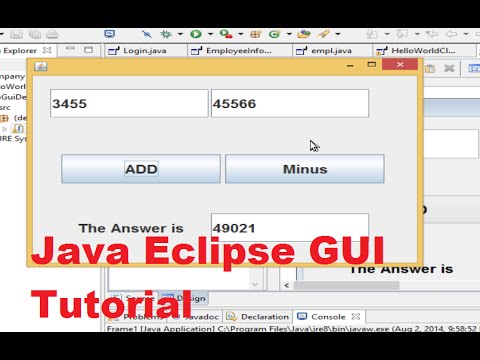 0:22:18
0:22:18
 0:03:40
0:03:40