filmov
tv
How to Enable Voice Chat on Roblox
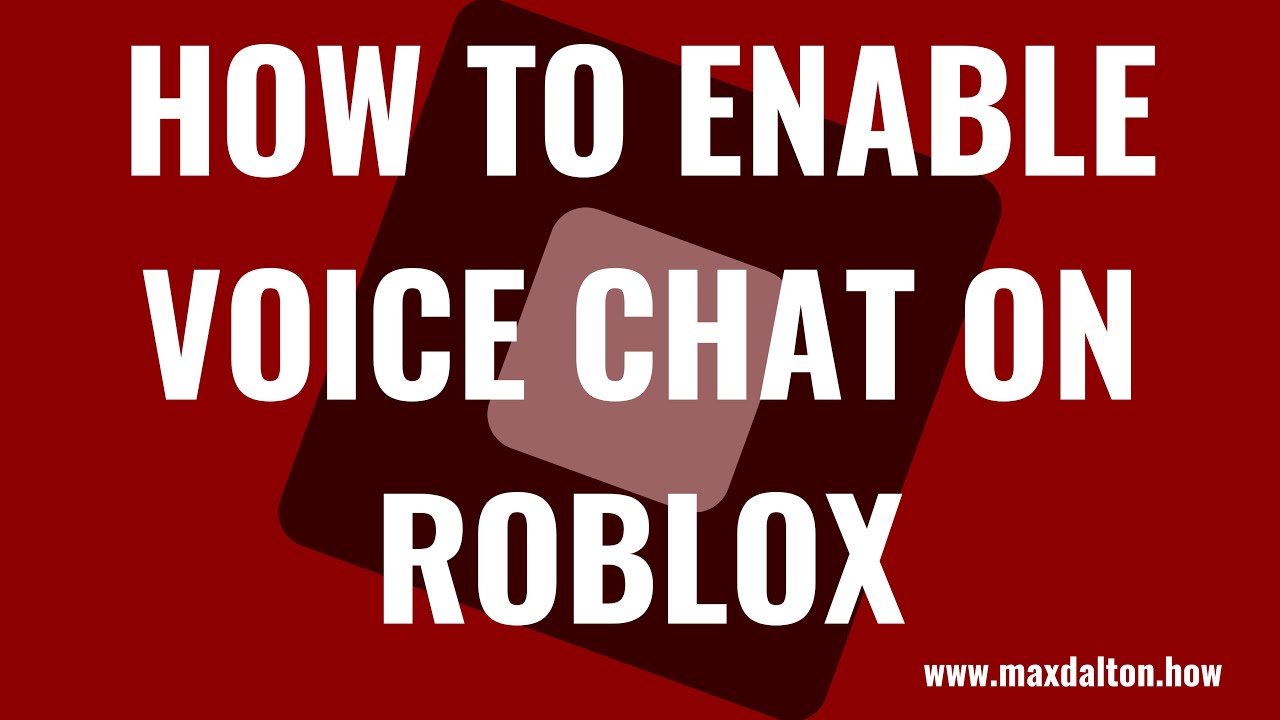
Показать описание
In this video I'll show you how to turn on voice chat in Roblox.
Timestamps:
Introduction: 0:00
Steps to Enable Voice Chat on Roblox: 0:43
Conclusion: 2:02
More great Roblox tutorials:
Video Transcript:
With the rollout of the spatial voice feature, Roblox makes it possible for users who are age verified and 13 years of age or older to talk to each other via voice chat. After voice chat is enabled you can identify other users who have voice chat turned on by looking for a microphone icon that will appear next to their username above their avatar. Additionally, voice chat is only available in Roblox games that support it. And finally, again, to turn on and use voice chat in Roblox your account has to be age verified, and you have to be 13 years of age or older.
Now let's walk through the steps to turn on voice chat in Roblox.
Step 2. Click the "Settings" icon at the top of the screen to open a menu, and then click "Settings" in that menu. The Roblox My Settings screen is displayed. Before moving ahead you'll want to scroll down to the Birthday part of the Personal section on this screen and confirm that you are age verified and more than 13 years old.
Step 3. Choose "Privacy" in the menu on the left side of the screen. Privacy options will be shown on the right side of the screen.
Step 4. As of the making of this video the option to enable voice chat on Roblox is in the Beta Features section, but at some point it should be removed and appear elsewhere in the Privacy section. Click to turn on the toggle associated with "Enable Voice Chat." Going forward, you'll be able to chat with other users in Roblox games where voice chat is supported. And you can identify other users with voice chat enabled by looking for a microphone icon that will appear next to their username above their avatar.
Timestamps:
Introduction: 0:00
Steps to Enable Voice Chat on Roblox: 0:43
Conclusion: 2:02
More great Roblox tutorials:
Video Transcript:
With the rollout of the spatial voice feature, Roblox makes it possible for users who are age verified and 13 years of age or older to talk to each other via voice chat. After voice chat is enabled you can identify other users who have voice chat turned on by looking for a microphone icon that will appear next to their username above their avatar. Additionally, voice chat is only available in Roblox games that support it. And finally, again, to turn on and use voice chat in Roblox your account has to be age verified, and you have to be 13 years of age or older.
Now let's walk through the steps to turn on voice chat in Roblox.
Step 2. Click the "Settings" icon at the top of the screen to open a menu, and then click "Settings" in that menu. The Roblox My Settings screen is displayed. Before moving ahead you'll want to scroll down to the Birthday part of the Personal section on this screen and confirm that you are age verified and more than 13 years old.
Step 3. Choose "Privacy" in the menu on the left side of the screen. Privacy options will be shown on the right side of the screen.
Step 4. As of the making of this video the option to enable voice chat on Roblox is in the Beta Features section, but at some point it should be removed and appear elsewhere in the Privacy section. Click to turn on the toggle associated with "Enable Voice Chat." Going forward, you'll be able to chat with other users in Roblox games where voice chat is supported. And you can identify other users with voice chat enabled by looking for a microphone icon that will appear next to their username above their avatar.
Комментарии
 0:04:04
0:04:04
 0:08:02
0:08:02
 0:01:29
0:01:29
 0:01:10
0:01:10
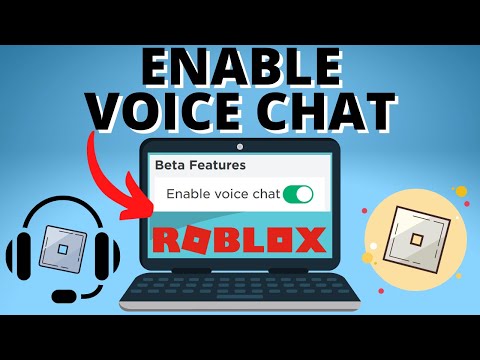 0:01:43
0:01:43
 0:04:26
0:04:26
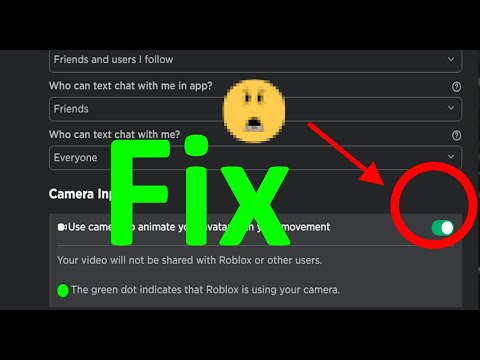 0:00:34
0:00:34
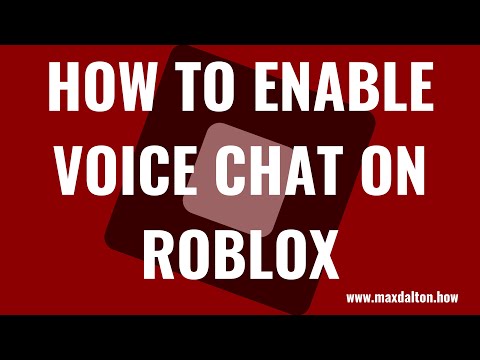 0:02:22
0:02:22
 0:01:55
0:01:55
 0:09:52
0:09:52
 0:01:21
0:01:21
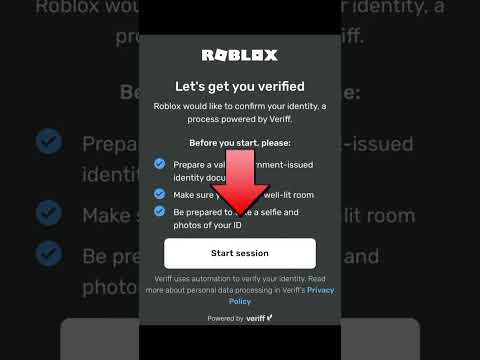 0:00:58
0:00:58
 0:01:18
0:01:18
 0:01:49
0:01:49
 0:02:13
0:02:13
 0:00:32
0:00:32
 0:02:33
0:02:33
 0:02:24
0:02:24
 0:02:26
0:02:26
 0:04:48
0:04:48
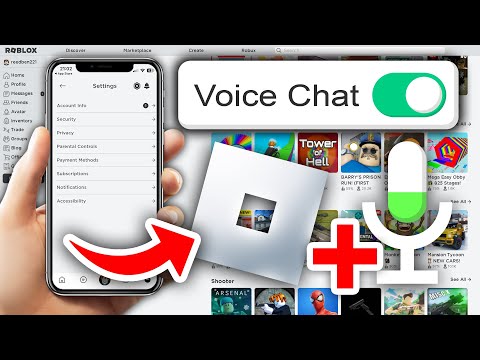 0:08:12
0:08:12
 0:02:21
0:02:21
 0:03:03
0:03:03
 0:03:37
0:03:37