filmov
tv
Fortnite Not Launching Error Fixed Forever!
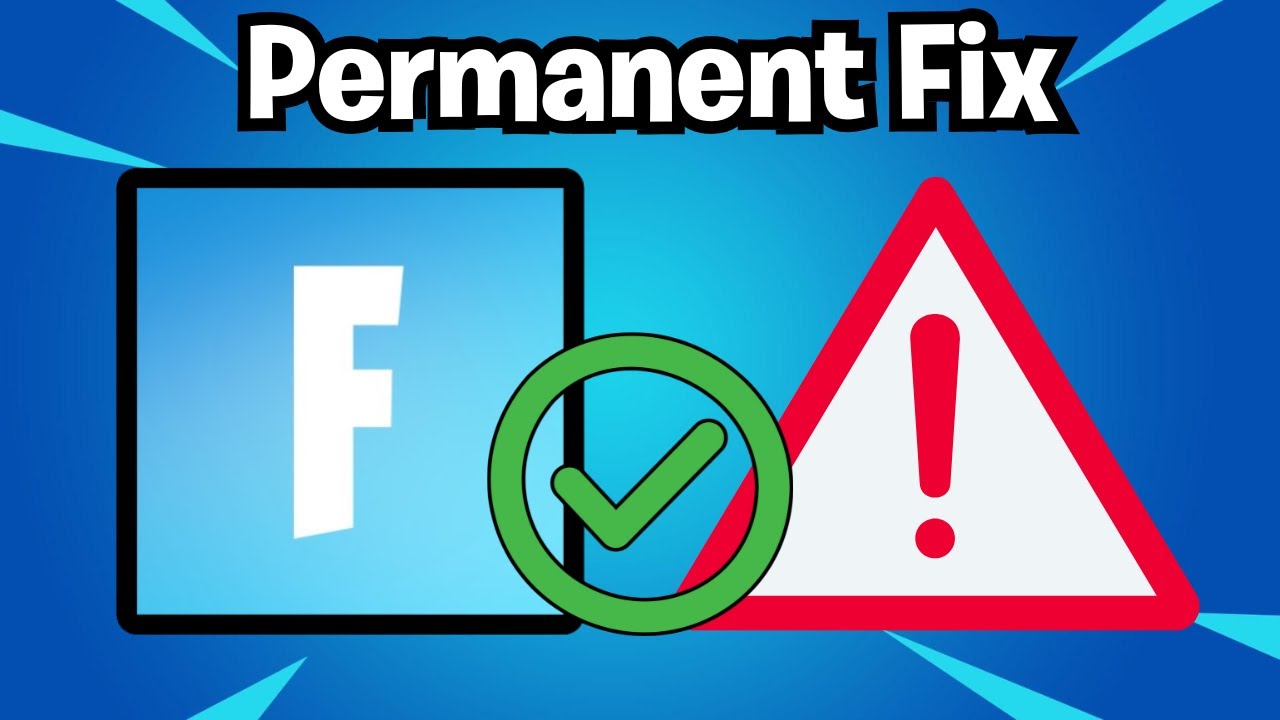
Показать описание
If you're struggling to get Fortnite to launch on your PC, you're not alone! Many players experience errors when trying to start Fortnite, especially after a new update on the Epic Games Launcher. In this video, we'll walk you through the easiest way to fix Fortnite not launching, covering quick and effective troubleshooting steps. This guide is perfect for fixing common issues with Fortnite on PC, including errors like the "Fortnite won’t launch error," "Fortnite error code 0xc000007b," "Fortnite launch error," and "Epic Games Launcher error." If you're seeing any of these errors, follow along to get back in the game in no time!
In this video, we'll cover the following:
How to Fix Fortnite Not Launching on PC: Learn the step-by-step process for fixing the launch error by closing the Epic Games Launcher and ending tasks from the Windows Task Manager. This method ensures any processes running in the background are closed properly, allowing you to restart the launcher without conflicts.
Clearing Cache Data: We'll show you how to access the hidden %localappdata% folder, where the Epic Games Launcher stores cache files. Deleting the “webcache_4430” folder inside the EpicGamesLauncher folder is crucial to resolving launch errors. Cache files can get corrupted, which often leads to Fortnite not launching or displaying an error. By clearing this data, you can resolve the error and potentially prevent future launch issues.
Addressing Other Common Fortnite Errors: While this guide is focused on fixing the Fortnite not launching error, these steps can also help resolve other errors like "Fortnite error code LS-0015," "Fortnite error code 20006," "Fortnite error code 91," and even the notorious "Fortnite stuck on loading screen" issue. Many of these issues stem from cache conflicts or background processes, making this guide helpful for a variety of Fortnite errors.
Troubleshooting Tips for Fortnite on Epic Games Launcher: If you continue to face issues with Fortnite not launching, you may need to check your game files for updates or repairs, disable your antivirus temporarily, or even reinstall the Epic Games Launcher. We briefly touch on these methods in case the main fix doesn't work for you.
Whether you're a seasoned Fortnite player or just starting out, this video provides a reliable solution to one of the most common problems that can prevent you from getting into the game. If you find this guide helpful, be sure to hit the like button, subscribe to our channel, and share this video with other Fortnite players who may be facing similar issues!
Additional Troubleshooting Keywords to Boost Visibility:
Fortnite won’t start on PC
Epic Games Launcher error codes
How to fix error code 0xc000007b in Fortnite
Fortnite crashing on startup fix
Fortnite not responding when launching
Clearing Epic Games cache for Fortnite errors
Fortnite error code 91 solution
Fixing Fortnite launch issues after update
With this guide, you'll have everything you need to tackle common Fortnite launch errors and ensure your game loads smoothly each time you start it. Remember, troubleshooting these types of launch errors on Epic Games is simple when you know the right steps. If any issues persist, Epic Games Support can provide additional guidance, but these solutions work for most cases of Fortnite not launching on PC.
Thanks for watching, and we’ll catch you in the next video!
In this video, we'll cover the following:
How to Fix Fortnite Not Launching on PC: Learn the step-by-step process for fixing the launch error by closing the Epic Games Launcher and ending tasks from the Windows Task Manager. This method ensures any processes running in the background are closed properly, allowing you to restart the launcher without conflicts.
Clearing Cache Data: We'll show you how to access the hidden %localappdata% folder, where the Epic Games Launcher stores cache files. Deleting the “webcache_4430” folder inside the EpicGamesLauncher folder is crucial to resolving launch errors. Cache files can get corrupted, which often leads to Fortnite not launching or displaying an error. By clearing this data, you can resolve the error and potentially prevent future launch issues.
Addressing Other Common Fortnite Errors: While this guide is focused on fixing the Fortnite not launching error, these steps can also help resolve other errors like "Fortnite error code LS-0015," "Fortnite error code 20006," "Fortnite error code 91," and even the notorious "Fortnite stuck on loading screen" issue. Many of these issues stem from cache conflicts or background processes, making this guide helpful for a variety of Fortnite errors.
Troubleshooting Tips for Fortnite on Epic Games Launcher: If you continue to face issues with Fortnite not launching, you may need to check your game files for updates or repairs, disable your antivirus temporarily, or even reinstall the Epic Games Launcher. We briefly touch on these methods in case the main fix doesn't work for you.
Whether you're a seasoned Fortnite player or just starting out, this video provides a reliable solution to one of the most common problems that can prevent you from getting into the game. If you find this guide helpful, be sure to hit the like button, subscribe to our channel, and share this video with other Fortnite players who may be facing similar issues!
Additional Troubleshooting Keywords to Boost Visibility:
Fortnite won’t start on PC
Epic Games Launcher error codes
How to fix error code 0xc000007b in Fortnite
Fortnite crashing on startup fix
Fortnite not responding when launching
Clearing Epic Games cache for Fortnite errors
Fortnite error code 91 solution
Fixing Fortnite launch issues after update
With this guide, you'll have everything you need to tackle common Fortnite launch errors and ensure your game loads smoothly each time you start it. Remember, troubleshooting these types of launch errors on Epic Games is simple when you know the right steps. If any issues persist, Epic Games Support can provide additional guidance, but these solutions work for most cases of Fortnite not launching on PC.
Thanks for watching, and we’ll catch you in the next video!
Комментарии
 0:01:21
0:01:21
 0:03:16
0:03:16
 0:04:15
0:04:15
 0:01:00
0:01:00
 0:00:51
0:00:51
 0:01:44
0:01:44
 0:01:53
0:01:53
 0:02:03
0:02:03
 0:03:46
0:03:46
 0:00:43
0:00:43
 0:02:05
0:02:05
 0:00:59
0:00:59
 0:04:53
0:04:53
 0:00:28
0:00:28
 0:05:46
0:05:46
 0:01:57
0:01:57
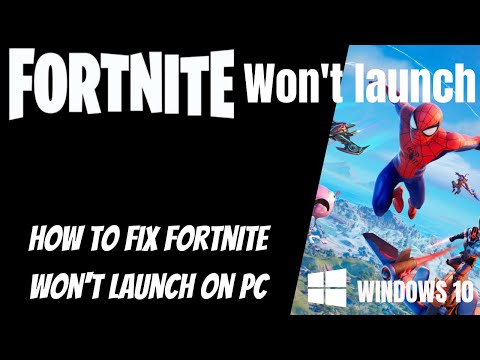 0:05:54
0:05:54
 0:01:35
0:01:35
 0:00:11
0:00:11
 0:09:19
0:09:19
 0:05:57
0:05:57
 0:03:16
0:03:16
 0:02:26
0:02:26
 0:00:43
0:00:43