filmov
tv
Step-by-Step Development Environment Setup for AI-Assisted Coding

Показать описание
In this video, we'll walk you through the detailed steps to set up your development environment with all the essential tools needed to start using AI coding assistants. 🚀
🚀 Ready to Level Up? Join the Coding the Future Skool community!
Whether you're a new or aspiring developer or you're an experienced developer looking for a quick guide to getting your development environment setup to start using AI coding assistants, this guide will help you install Python, AI coding assistants (Aider and Cody AI), VS Code, Git, and more.
By the end of this video, you'll be up and running with an environment complete with all the tools you'll need to get started developing applications using AI coding assistants. 🎉
### 🔧 You'll Install the Following Core Tools:
- Python 🐍
- Aider AI coding assistant 🤖
- Cody AI coding assistant 🤖
- VS Code Integrated Development Environment (with some extensions) 💻
- Git (for version control) 🌐
### 🌟 Optionally, You'll Also Install These Tools:
- VS Code Extension Pack for Java ☕
### ❓ Why This Video?
Many of you have requested a comprehensive guide to get your development environment ready for AI coding assistants. Based on your comments and feedback from other related videos, we've created this step-by-step tutorial to help you get started quickly and efficiently. 🛠️
### 👥 Who This Video is for:
This video is for anyone who wants to get going with developing applications with the help of AI coding assistants with minimal fuss in getting a development environment setup. 🌐
### 📋 Notes on Scope and Limitations
It's impossible to cover every tool or AI technology in a single guide. This guide will get you going very easily with 2 AI coding assistants: Aider and Cody AI. Once you complete this guide, you'll likely have the knowledge needed to further extend your development environment - for instance, adding new AI assistants, programming language extensions, etc.
Likewise, given the number of tools we're installing, it's very difficult to cover all 3 major operating systems. So, for the first video on this topic we chose what we believed to be the OS most likely to be used by the majority of developers who benefit the most from this kind of help - Windows. 🖥️ If we get enough interest from the Mac and/or Linux folks, we'll add those videos to our future plans. Let us know with your comments! 💬
### 🔗 Links Used in the Video
If you have any questions or run into issues, leave a comment below! We're here to help. 🛠️
👍 Don't forget to like, comment, and subscribe for more tutorials on leveraging AI in software development.
✉️ Keep Up with the AI News Impacting Software Engineering!
Subscribe to our "Coding the Future With AI" bi-weekly newsletter and get the latest insights, tips, and trends in AI and coding delivered straight to your inbox.
Let's code the future together! 🚀
#AICodingAssistants #DevelopmentSetup #CodingTheFutureWithAI
00:00 Introduction
00:38 AI Development Environment Components
01:57 Installing Python
03:55 Installing git
05:26 Installing the aider AI coding Assistant
08:03 Installing VS Code
09:03 Installing the Python Extension Pack
09:59 Installing Cody AI Coding Assistant
11:17 OPTIONAL: Adding Java Support
12:56 Creating an API Key for the Claude LLM
14:55 Creating an API Key for the GPT 4 LLM
17:27 Wrap-up
🚀 Ready to Level Up? Join the Coding the Future Skool community!
Whether you're a new or aspiring developer or you're an experienced developer looking for a quick guide to getting your development environment setup to start using AI coding assistants, this guide will help you install Python, AI coding assistants (Aider and Cody AI), VS Code, Git, and more.
By the end of this video, you'll be up and running with an environment complete with all the tools you'll need to get started developing applications using AI coding assistants. 🎉
### 🔧 You'll Install the Following Core Tools:
- Python 🐍
- Aider AI coding assistant 🤖
- Cody AI coding assistant 🤖
- VS Code Integrated Development Environment (with some extensions) 💻
- Git (for version control) 🌐
### 🌟 Optionally, You'll Also Install These Tools:
- VS Code Extension Pack for Java ☕
### ❓ Why This Video?
Many of you have requested a comprehensive guide to get your development environment ready for AI coding assistants. Based on your comments and feedback from other related videos, we've created this step-by-step tutorial to help you get started quickly and efficiently. 🛠️
### 👥 Who This Video is for:
This video is for anyone who wants to get going with developing applications with the help of AI coding assistants with minimal fuss in getting a development environment setup. 🌐
### 📋 Notes on Scope and Limitations
It's impossible to cover every tool or AI technology in a single guide. This guide will get you going very easily with 2 AI coding assistants: Aider and Cody AI. Once you complete this guide, you'll likely have the knowledge needed to further extend your development environment - for instance, adding new AI assistants, programming language extensions, etc.
Likewise, given the number of tools we're installing, it's very difficult to cover all 3 major operating systems. So, for the first video on this topic we chose what we believed to be the OS most likely to be used by the majority of developers who benefit the most from this kind of help - Windows. 🖥️ If we get enough interest from the Mac and/or Linux folks, we'll add those videos to our future plans. Let us know with your comments! 💬
### 🔗 Links Used in the Video
If you have any questions or run into issues, leave a comment below! We're here to help. 🛠️
👍 Don't forget to like, comment, and subscribe for more tutorials on leveraging AI in software development.
✉️ Keep Up with the AI News Impacting Software Engineering!
Subscribe to our "Coding the Future With AI" bi-weekly newsletter and get the latest insights, tips, and trends in AI and coding delivered straight to your inbox.
Let's code the future together! 🚀
#AICodingAssistants #DevelopmentSetup #CodingTheFutureWithAI
00:00 Introduction
00:38 AI Development Environment Components
01:57 Installing Python
03:55 Installing git
05:26 Installing the aider AI coding Assistant
08:03 Installing VS Code
09:03 Installing the Python Extension Pack
09:59 Installing Cody AI Coding Assistant
11:17 OPTIONAL: Adding Java Support
12:56 Creating an API Key for the Claude LLM
14:55 Creating an API Key for the GPT 4 LLM
17:27 Wrap-up
Комментарии
 0:20:39
0:20:39
 0:22:35
0:22:35
 0:07:32
0:07:32
 0:16:32
0:16:32
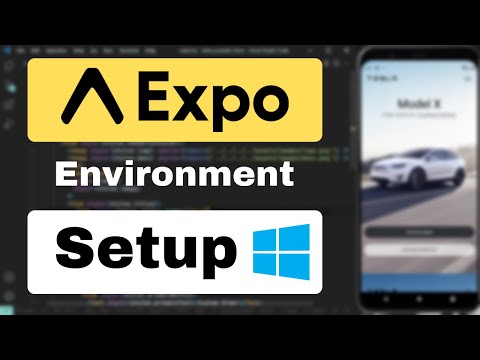 0:14:39
0:14:39
 0:21:53
0:21:53
 0:30:09
0:30:09
 0:00:16
0:00:16
 0:00:30
0:00:30
 1:15:17
1:15:17
 0:12:06
0:12:06
 0:00:40
0:00:40
 0:03:06
0:03:06
 0:27:40
0:27:40
 0:00:29
0:00:29
 0:07:36
0:07:36
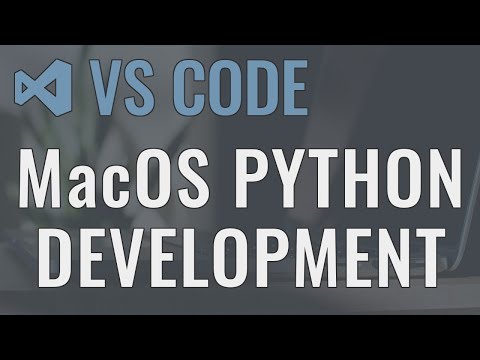 1:15:44
1:15:44
 0:32:00
0:32:00
 0:00:56
0:00:56
 0:00:13
0:00:13
 0:00:13
0:00:13
 0:09:09
0:09:09
 0:00:14
0:00:14
 0:00:17
0:00:17