filmov
tv
How to Turn Off Dark Mode on iPhone 15

Показать описание
This video will show you how to turn off dark mode on an iPhone 15. Once you complete this tutorial, you will know three ways to turn off the dark mode setting on the device.
You can turn off iphone 15 dark mode with the following steps:
1. Open Settings.
2. Choose Display & Brightness.
3. Tap Light in the top section.
You can also open the Control Center by swiping down from the top-right corner, tapping and holding on the Brightness slider, then tapping the Dark Mode button.
You could also go to Settings - Control Center - and then tap the green + to the left of Dark Mode to use a dedicated Dark Mode button in the Control Center as well.
The steps in this guide were performed on an iPhone 15 in the iOS 17 operating system, but work on many other iPhone models as well, such as the iPhone 11, iPhone 12, iPhone 13, and iPhone 14.
00:00 Introduction
00:15 How to Turn Off Dark Mode on iPhone 15
01:52 Outro
Related Questions and Issues This Video Can Help With:
- How to Turn Off Dark Mode on iPhone 15 Mini
- How to Turn Off Dark Mode on iPhone 15 Plus
- How to Turn Off Dark Mode on iPhone 15 Pro
- How to Turn Off Dark Mode on iPhone 15 Pro Max
#solveyourtech #apple #iphone #ios #howtoiphone #iphonetips #iphonetricks #iphonetipsandtricks #turnoffdarkmodeiphone15 #iphone15turnoffdarkmode #howtoturnoffdarkmodeoniphone15
Be sure to like this video and subscribe to our channel!
You can connect with us on our other social media accounts, too:
SolveYourTech was founded in 2012 with the aim of providing how-to guides and tutorials that help people with problems on their phones, computers, and apps.
You can turn off iphone 15 dark mode with the following steps:
1. Open Settings.
2. Choose Display & Brightness.
3. Tap Light in the top section.
You can also open the Control Center by swiping down from the top-right corner, tapping and holding on the Brightness slider, then tapping the Dark Mode button.
You could also go to Settings - Control Center - and then tap the green + to the left of Dark Mode to use a dedicated Dark Mode button in the Control Center as well.
The steps in this guide were performed on an iPhone 15 in the iOS 17 operating system, but work on many other iPhone models as well, such as the iPhone 11, iPhone 12, iPhone 13, and iPhone 14.
00:00 Introduction
00:15 How to Turn Off Dark Mode on iPhone 15
01:52 Outro
Related Questions and Issues This Video Can Help With:
- How to Turn Off Dark Mode on iPhone 15 Mini
- How to Turn Off Dark Mode on iPhone 15 Plus
- How to Turn Off Dark Mode on iPhone 15 Pro
- How to Turn Off Dark Mode on iPhone 15 Pro Max
#solveyourtech #apple #iphone #ios #howtoiphone #iphonetips #iphonetricks #iphonetipsandtricks #turnoffdarkmodeiphone15 #iphone15turnoffdarkmode #howtoturnoffdarkmodeoniphone15
Be sure to like this video and subscribe to our channel!
You can connect with us on our other social media accounts, too:
SolveYourTech was founded in 2012 with the aim of providing how-to guides and tutorials that help people with problems on their phones, computers, and apps.
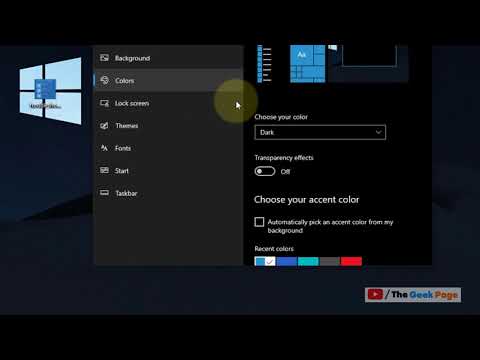 0:00:30
0:00:30
 0:00:11
0:00:11
 0:00:50
0:00:50
 0:00:50
0:00:50
 0:01:39
0:01:39
 0:00:49
0:00:49
 0:01:07
0:01:07
 0:00:46
0:00:46
 0:01:35
0:01:35
 0:00:23
0:00:23
 0:00:43
0:00:43
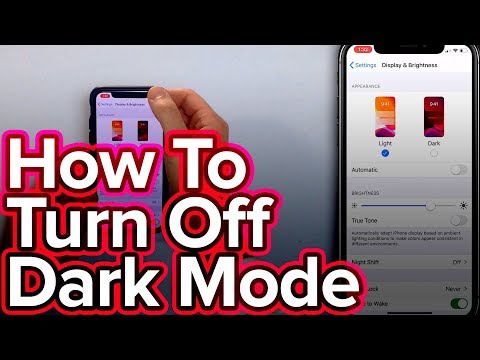 0:01:16
0:01:16
 0:01:29
0:01:29
 0:00:07
0:00:07
 0:00:59
0:00:59
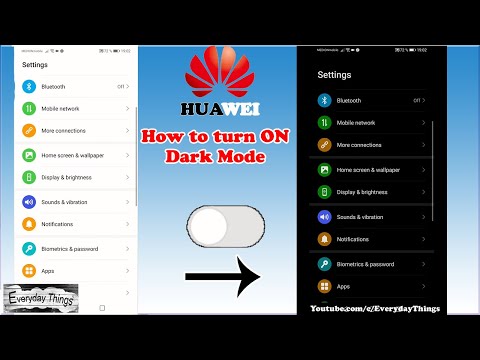 0:00:44
0:00:44
 0:00:17
0:00:17
 0:01:11
0:01:11
 0:02:06
0:02:06
 0:00:36
0:00:36
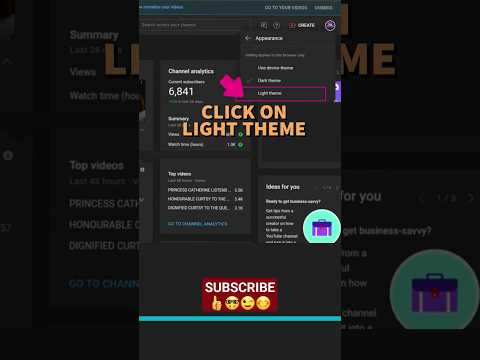 0:00:22
0:00:22
 0:01:23
0:01:23
 0:01:02
0:01:02
 0:01:25
0:01:25