filmov
tv
How to Add Browser Source to OBS Studio
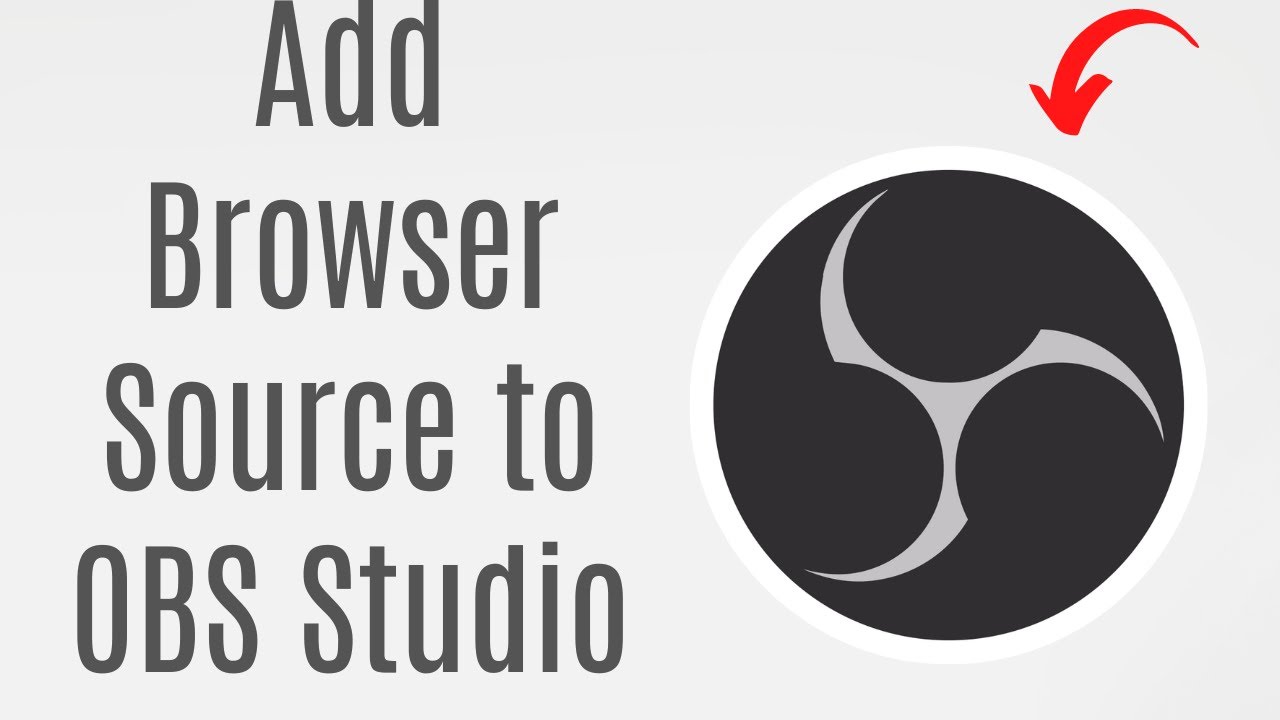
Показать описание
Title: How to Add Browser Source to OBS Studio | Integrate Web Content Into Your Streams
Description:
Enhance your live streams by learning how to add a browser source to OBS Studio. In this tutorial, we'll guide you through the steps to seamlessly integrate web content, overlays, alerts, and more directly into your OBS Studio scenes. Whether you're a gamer, content creator, or live streamer, this quick and easy tutorial will empower you to showcase dynamic web content and engage your audience like never before.
### Key Steps Covered in This Tutorial:
1. **Open OBS Studio:**
- Launch OBS Studio on your computer. If you don't have it installed, download and install OBS Studio from the official website.
2. **Go to the Scene:**
- Select the scene where you want to add a browser source or create a new scene.
3. **Add a Source:**
- In the Sources section, click on the "+" button and select "Browser" from the menu.
4. **Name the Source:**
- Give your browser source a descriptive name, such as "Web Overlay" or "Alerts."
5. **Configure Browser Source Settings:**
- In the Browser Source properties, enter the URL of the web content you want to display. Adjust width, height, and other settings as needed.
6. **Test the Browser Source:**
- Click "OK" or "Apply" to add the browser source to your scene. You can resize and reposition the source as necessary. Test the source to ensure it displays correctly.
7. **Done! Browser Source Added to Scene:**
- Once satisfied with the configuration, your browser source is ready to be used in your OBS Studio scene.
### Benefits of Adding Browser Source to OBS Studio:
- **Dynamic Overlays:** Incorporate dynamic overlays, animations, and alerts into your streams.
- **Live Web Content:** Showcase live web pages, social media feeds, and more during your broadcasts.
- **Engaging Interactivity:** Enhance audience engagement with real-time web elements.
Follow along with this tutorial to effectively add a browser source to your OBS Studio scenes and elevate your streaming experience with dynamic web content. Don't forget to like, share, and subscribe for more OBS Studio tips and tech tutorials!
### Hashtags:
#OBSStudio #BrowserSource #TechTutorial #OBSHowTo #StreamingTips #TechForEveryone #DynamicOverlays #TechGuide #AddBrowserSourceOBS #TechSavvy #StreamingSeries #VisualsMagic #StreamersToolkit
Description:
Enhance your live streams by learning how to add a browser source to OBS Studio. In this tutorial, we'll guide you through the steps to seamlessly integrate web content, overlays, alerts, and more directly into your OBS Studio scenes. Whether you're a gamer, content creator, or live streamer, this quick and easy tutorial will empower you to showcase dynamic web content and engage your audience like never before.
### Key Steps Covered in This Tutorial:
1. **Open OBS Studio:**
- Launch OBS Studio on your computer. If you don't have it installed, download and install OBS Studio from the official website.
2. **Go to the Scene:**
- Select the scene where you want to add a browser source or create a new scene.
3. **Add a Source:**
- In the Sources section, click on the "+" button and select "Browser" from the menu.
4. **Name the Source:**
- Give your browser source a descriptive name, such as "Web Overlay" or "Alerts."
5. **Configure Browser Source Settings:**
- In the Browser Source properties, enter the URL of the web content you want to display. Adjust width, height, and other settings as needed.
6. **Test the Browser Source:**
- Click "OK" or "Apply" to add the browser source to your scene. You can resize and reposition the source as necessary. Test the source to ensure it displays correctly.
7. **Done! Browser Source Added to Scene:**
- Once satisfied with the configuration, your browser source is ready to be used in your OBS Studio scene.
### Benefits of Adding Browser Source to OBS Studio:
- **Dynamic Overlays:** Incorporate dynamic overlays, animations, and alerts into your streams.
- **Live Web Content:** Showcase live web pages, social media feeds, and more during your broadcasts.
- **Engaging Interactivity:** Enhance audience engagement with real-time web elements.
Follow along with this tutorial to effectively add a browser source to your OBS Studio scenes and elevate your streaming experience with dynamic web content. Don't forget to like, share, and subscribe for more OBS Studio tips and tech tutorials!
### Hashtags:
#OBSStudio #BrowserSource #TechTutorial #OBSHowTo #StreamingTips #TechForEveryone #DynamicOverlays #TechGuide #AddBrowserSourceOBS #TechSavvy #StreamingSeries #VisualsMagic #StreamersToolkit
 0:02:23
0:02:23
 0:05:07
0:05:07
 0:05:44
0:05:44
 0:00:34
0:00:34
 0:02:27
0:02:27
 0:02:32
0:02:32
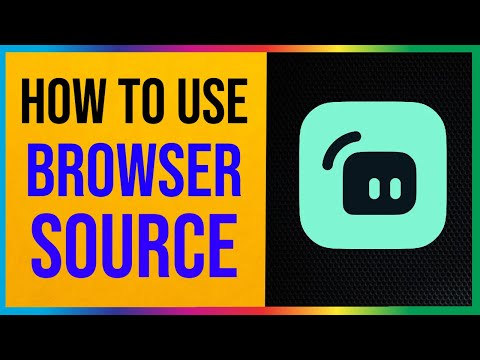 0:01:58
0:01:58
 0:07:37
0:07:37
 0:06:18
0:06:18
 0:01:00
0:01:00
 0:02:34
0:02:34
 0:03:17
0:03:17
 0:01:01
0:01:01
 0:03:40
0:03:40
 0:03:21
0:03:21
 0:01:47
0:01:47
 0:00:53
0:00:53
 0:02:04
0:02:04
 0:04:21
0:04:21
 0:08:32
0:08:32
 0:02:16
0:02:16
 0:01:07
0:01:07
 0:18:21
0:18:21
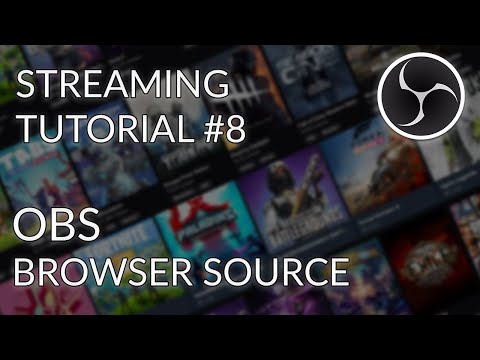 0:07:58
0:07:58