filmov
tv
How To Allow Java Through Your Firewall for Minecraft Servers (Windows Defender)
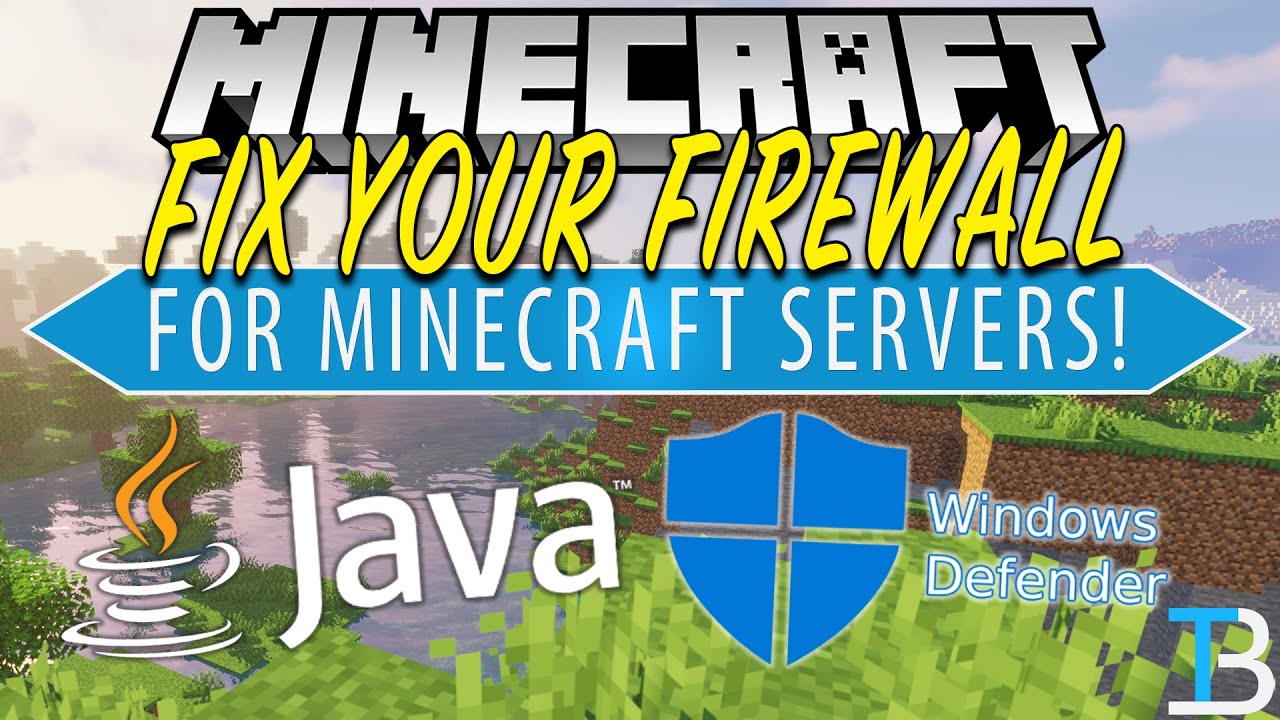
Показать описание
This video is a complete guide on how to allow Java in your Windows Defender fire wall. This is most commonly done when hosting a Minecraft server as Windows Defender needs to allow public connections to Java in order for your friends to be able to join your Minecraft server. Luckily, in this video, we show you how to find Window Defender, and how to allow Minecraft servers through your Windows Firewall!
Start a 24 Hour, DDOS protected Minecraft server in under 5 minutes at SimpleGameHosting & don’t worry about your firewall!
---------------------------------------------
---------------------------------------------
---------------------------------------------
---------------------------------------------
**SOCIAL MEDIA**
---------------------------------------------
★ My Gear
About this video: If you want to add Java to your Windows Defender firewall for a Minecraft server, this is the video for you! We show you exactly how to make an exception in Windows Defender for Java and Minecraft. By doing this, you will be able to let people join your server through your public IP address. Thus, without any more delay, here is how to allow Java in Windows Defender.
The first step is to open up your Windows Control Panel. After that, click on ‘Windows Defender Firewall’. That will open up your firewall settings. From here, you actually need to select ‘Advanced Settings’. This is where we will be able to see all of the firewall rules in Windows Defender. There are going to be tons of different rules here for pretty much everything that connects to your computer.
When it comes to Minecraft though, we are going to be focusing on inbound rules as we are looking for people to make an inbound connection to your computer for your Minecraft server. When you click on inbound runes, find all of the mentions of ‘Java’ and Minecraft, and enable. You want to make sure that all of these are enabled and allowing public and private connections in order to get your server where people can join it.
Oddly enough, you don’t need to select ‘Minecraft’ in order to allow people to join your server. You just need to select Java. Minecraft is to do with you joining people’s servers in Minecraft.
After that, you can start your server, and your friends will be able to join assuming that your port forward is correct. If they can’t there is most likely an issue with your port forward or an issue with a firewall on your router.
Congratulations! You now know how to add a Minecraft server to your Windows Defender firewall. If you have any questions about adding your firewall to Windows Defender, be sure to let us know in the comment section below. If we did, however, teach you how to make an exception in your Windows Defender firewall, be sure to give this video a thumbs up and subscribe to the channel if you haven’t already. It really helps us out, and it means a ton to me.
Note: Some of the above links are affiliate links. I may receive a commission at no additional cost to you if you go to these sites and make a purchase.
Start a 24 Hour, DDOS protected Minecraft server in under 5 minutes at SimpleGameHosting & don’t worry about your firewall!
---------------------------------------------
---------------------------------------------
---------------------------------------------
---------------------------------------------
**SOCIAL MEDIA**
---------------------------------------------
★ My Gear
About this video: If you want to add Java to your Windows Defender firewall for a Minecraft server, this is the video for you! We show you exactly how to make an exception in Windows Defender for Java and Minecraft. By doing this, you will be able to let people join your server through your public IP address. Thus, without any more delay, here is how to allow Java in Windows Defender.
The first step is to open up your Windows Control Panel. After that, click on ‘Windows Defender Firewall’. That will open up your firewall settings. From here, you actually need to select ‘Advanced Settings’. This is where we will be able to see all of the firewall rules in Windows Defender. There are going to be tons of different rules here for pretty much everything that connects to your computer.
When it comes to Minecraft though, we are going to be focusing on inbound rules as we are looking for people to make an inbound connection to your computer for your Minecraft server. When you click on inbound runes, find all of the mentions of ‘Java’ and Minecraft, and enable. You want to make sure that all of these are enabled and allowing public and private connections in order to get your server where people can join it.
Oddly enough, you don’t need to select ‘Minecraft’ in order to allow people to join your server. You just need to select Java. Minecraft is to do with you joining people’s servers in Minecraft.
After that, you can start your server, and your friends will be able to join assuming that your port forward is correct. If they can’t there is most likely an issue with your port forward or an issue with a firewall on your router.
Congratulations! You now know how to add a Minecraft server to your Windows Defender firewall. If you have any questions about adding your firewall to Windows Defender, be sure to let us know in the comment section below. If we did, however, teach you how to make an exception in your Windows Defender firewall, be sure to give this video a thumbs up and subscribe to the channel if you haven’t already. It really helps us out, and it means a ton to me.
Note: Some of the above links are affiliate links. I may receive a commission at no additional cost to you if you go to these sites and make a purchase.
Комментарии
 0:08:29
0:08:29
 0:02:58
0:02:58
 0:03:02
0:03:02
 0:02:36
0:02:36
 0:01:49
0:01:49
 0:06:09
0:06:09
 0:04:24
0:04:24
 0:01:56
0:01:56
 0:00:41
0:00:41
 0:08:30
0:08:30
 0:01:53
0:01:53
 0:05:43
0:05:43
 0:04:34
0:04:34
 0:01:52
0:01:52
 0:08:58
0:08:58
 0:04:17
0:04:17
 0:01:35
0:01:35
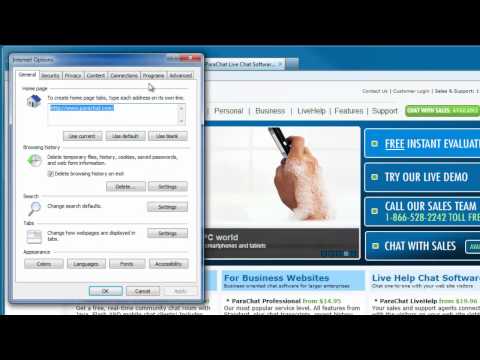 0:02:25
0:02:25
 0:00:40
0:00:40
 0:03:29
0:03:29
 0:00:46
0:00:46
 0:14:36
0:14:36
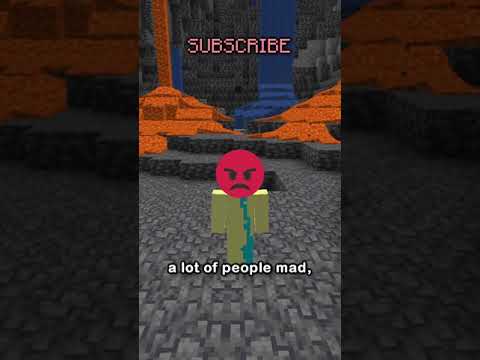 0:00:56
0:00:56
 0:00:35
0:00:35