filmov
tv
How To Enable / Disable 'Circle To Search' On Samsung Galaxy S24 / S24 Ultra

Показать описание
Our step-by-step guide on how to enable or disable the 'Circle To Search' feature on your Samsung Galaxy S24, S24+ or S24 Ultra.
The 'Circle To Search' feature allows you to quickly search for keywords or phrases on your device by simply drawing a circle around them with your S Pen or finger. Whether you want to streamline your searching experience or prefer to disable this feature for personal preference or battery saving reasons, we've got you covered.
In this tutorial, we'll walk you through the simple steps to toggle this feature on or off, ensuring you can customize your Galaxy S24 or S24 Ultra to suit your needs perfectly.
Enable / Disable 'Circle To Search' On Samsung Galaxy S24, S24+ & S24 Ultra:
How To Enable 'Circle To Search' On Samsung Galaxy S24:
How To Enable 'Circle To Search' On Samsung Galaxy S24+:
How To Enable 'Circle To Search' On Samsung Galaxy S24 Ultra:
Step 1: To begin, open the Settings app on your Samsung Galaxy S24, S24+ or S24 Ultra. Within Settings, locate and tap on the "Display" option.
Step 2: Scroll through the Display settings and select "Navigation Bar". Once in the Navigation Bar menu, locate the 'Circle To Search' option.
Step 3: Toggle the switch next to it to the "On" position. With the 'Circle To Search' feature enabled, try it out in various applications and scenarios to experience its convenience firsthand. Whether you're browsing the web, reading documents, or navigating through your device's content, this feature can streamline your search process with a simple gesture.
How To Disable 'Circle To Search' On Samsung Galaxy S24:
How To Disable 'Circle To Search' On Samsung Galaxy S24+:
How To Disable 'Circle To Search' On Samsung Galaxy S24 Ultra:
Within the Navigation Bar menu, locate the 'Circle To Search' option once again. Toggle the switch next to it to the "Off" position.
Once disabled, confirm that the 'Circle To Search' feature is no longer active by attempting to use it in various applications. The gesture should no longer trigger the search functionality.
WOTOBEUS USB-C to USB-C Cable 5A PD100W Cord LED Display:
#samsunggalaxys24ultra #galaxys24ultra #samsungs24 #s24ultra #samsunggalaxys24 #galaxys24 #samsungs24ultra #s24 #samsunggalaxys24plus #galaxys24plus #samsungs24plus #s24plus #samsung #galaxy #samsunggalaxy #smartphone #flagship #tech #techtips #innovation #mobile #android #photography #camera #5g #ultrawide #superresolution #powerful #performance #InfinityDisplay #techtrends #nextlevel #cuttingedge #futuretech #gadgets #newrelease #nextgen #nextgeneration #premium #digitalworld #futuretechnology #plusmodel
-----My Gear for YouTube videos-----
As full disclosure, I use affiliate links on this channel and purchasing through these links earns me a small commission. The price you pay will be the same!
The 'Circle To Search' feature allows you to quickly search for keywords or phrases on your device by simply drawing a circle around them with your S Pen or finger. Whether you want to streamline your searching experience or prefer to disable this feature for personal preference or battery saving reasons, we've got you covered.
In this tutorial, we'll walk you through the simple steps to toggle this feature on or off, ensuring you can customize your Galaxy S24 or S24 Ultra to suit your needs perfectly.
Enable / Disable 'Circle To Search' On Samsung Galaxy S24, S24+ & S24 Ultra:
How To Enable 'Circle To Search' On Samsung Galaxy S24:
How To Enable 'Circle To Search' On Samsung Galaxy S24+:
How To Enable 'Circle To Search' On Samsung Galaxy S24 Ultra:
Step 1: To begin, open the Settings app on your Samsung Galaxy S24, S24+ or S24 Ultra. Within Settings, locate and tap on the "Display" option.
Step 2: Scroll through the Display settings and select "Navigation Bar". Once in the Navigation Bar menu, locate the 'Circle To Search' option.
Step 3: Toggle the switch next to it to the "On" position. With the 'Circle To Search' feature enabled, try it out in various applications and scenarios to experience its convenience firsthand. Whether you're browsing the web, reading documents, or navigating through your device's content, this feature can streamline your search process with a simple gesture.
How To Disable 'Circle To Search' On Samsung Galaxy S24:
How To Disable 'Circle To Search' On Samsung Galaxy S24+:
How To Disable 'Circle To Search' On Samsung Galaxy S24 Ultra:
Within the Navigation Bar menu, locate the 'Circle To Search' option once again. Toggle the switch next to it to the "Off" position.
Once disabled, confirm that the 'Circle To Search' feature is no longer active by attempting to use it in various applications. The gesture should no longer trigger the search functionality.
WOTOBEUS USB-C to USB-C Cable 5A PD100W Cord LED Display:
#samsunggalaxys24ultra #galaxys24ultra #samsungs24 #s24ultra #samsunggalaxys24 #galaxys24 #samsungs24ultra #s24 #samsunggalaxys24plus #galaxys24plus #samsungs24plus #s24plus #samsung #galaxy #samsunggalaxy #smartphone #flagship #tech #techtips #innovation #mobile #android #photography #camera #5g #ultrawide #superresolution #powerful #performance #InfinityDisplay #techtrends #nextlevel #cuttingedge #futuretech #gadgets #newrelease #nextgen #nextgeneration #premium #digitalworld #futuretechnology #plusmodel
-----My Gear for YouTube videos-----
As full disclosure, I use affiliate links on this channel and purchasing through these links earns me a small commission. The price you pay will be the same!
Комментарии
 0:01:34
0:01:34
 0:01:31
0:01:31
 0:01:14
0:01:14
 0:00:42
0:00:42
 0:01:17
0:01:17
 0:00:26
0:00:26
 0:00:24
0:00:24
 0:01:36
0:01:36
 0:00:42
0:00:42
 0:00:43
0:00:43
 0:02:10
0:02:10
 0:01:37
0:01:37
 0:00:43
0:00:43
 0:01:46
0:01:46
 0:00:35
0:00:35
 0:00:21
0:00:21
 0:00:22
0:00:22
 0:00:35
0:00:35
 0:00:29
0:00:29
 0:00:41
0:00:41
 0:00:17
0:00:17
 0:00:45
0:00:45
 0:02:07
0:02:07
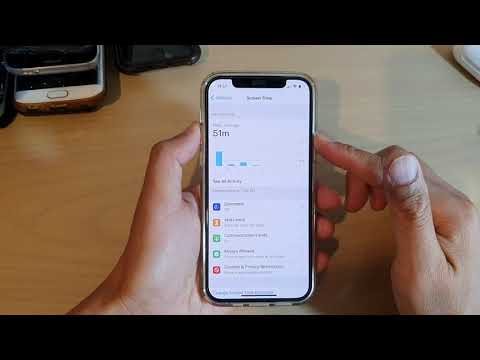 0:01:14
0:01:14