filmov
tv
How to Remove Data Validation in Microsoft Excel
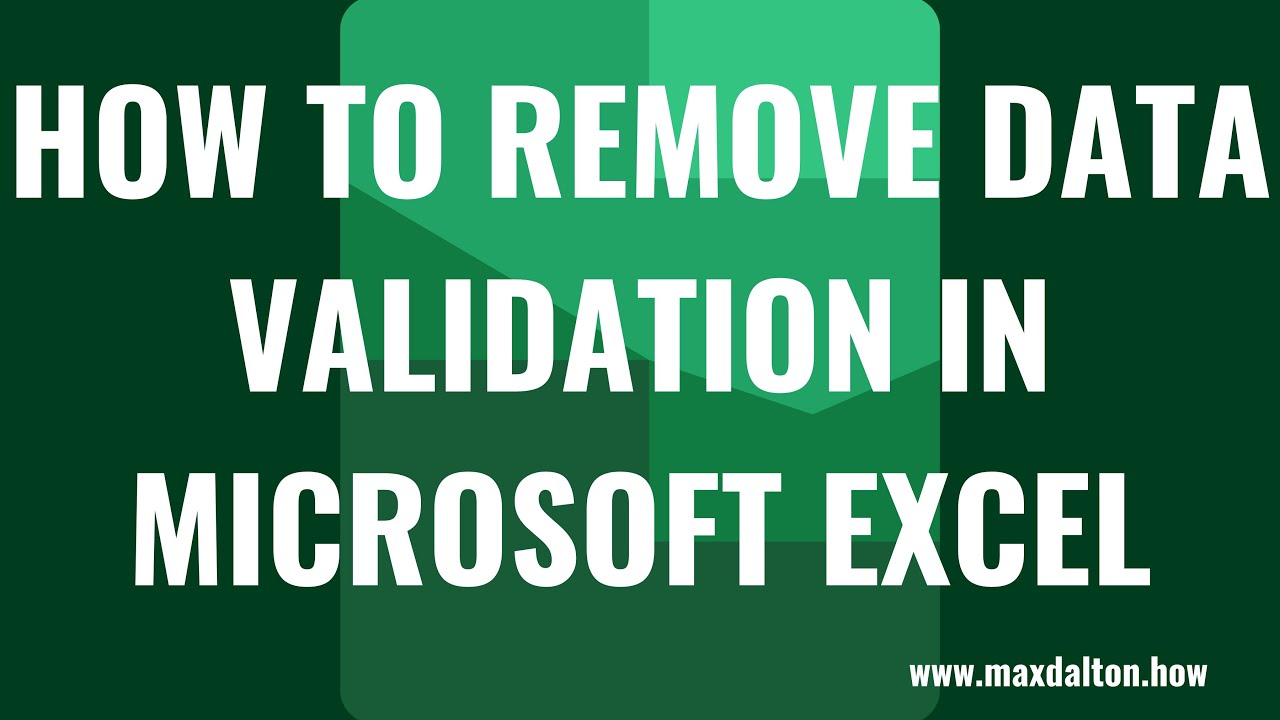
Показать описание
In this video I'll show you how to remove data validation in a Microsoft Excel spreadsheet.
Timestamps:
Introduction: 0:00
Steps to Remove Data Validation in Microsoft Excel: 0:39
Conclusion: 1:55
Video Transcript:
Using data validation in your Microsoft Excel spreadsheet makes it easy to control the data that ultimately gets entered into your spreadsheet. However, whether you inherited an Excel document from someone else and you don't want to use data validation to collect information, or you want to remove all of the existing data validation in your spreadsheet and start again, Microsoft makes it relatively easy to remove data validation in Excel.
Now let's walk through the steps to remove data validation in a Microsoft Excel spreadsheet.
Step 1. Open the Microsoft Excel document that contains data validation you want to remove.
Step 2. If you have specific cells you want to remove data validation from you'll need to hold down the "Control" key, and then click each of those cells to highlight them individually. Alternatively, in this spreadsheet I want to remove data validation from the entire spreadsheet, so I'll click the "Select All" button in the top left corner of the Excel spreadsheet.
Step 3. Click to select "Data" in the menu along the top of the screen. You'll see Data options displayed in the ribbon toolbar.
Step 4. Navigate to the Data Tools section, and then click "Data Validation." If you get a message letting you know that some cells don't contain data validation, just click "Yes" to continue. The Data Validation window is displayed.
Step 5. Click "Clear All." The Data Validation window closes and you'll return to your spreadsheet, where all of the data validation will now be removed.
Timestamps:
Introduction: 0:00
Steps to Remove Data Validation in Microsoft Excel: 0:39
Conclusion: 1:55
Video Transcript:
Using data validation in your Microsoft Excel spreadsheet makes it easy to control the data that ultimately gets entered into your spreadsheet. However, whether you inherited an Excel document from someone else and you don't want to use data validation to collect information, or you want to remove all of the existing data validation in your spreadsheet and start again, Microsoft makes it relatively easy to remove data validation in Excel.
Now let's walk through the steps to remove data validation in a Microsoft Excel spreadsheet.
Step 1. Open the Microsoft Excel document that contains data validation you want to remove.
Step 2. If you have specific cells you want to remove data validation from you'll need to hold down the "Control" key, and then click each of those cells to highlight them individually. Alternatively, in this spreadsheet I want to remove data validation from the entire spreadsheet, so I'll click the "Select All" button in the top left corner of the Excel spreadsheet.
Step 3. Click to select "Data" in the menu along the top of the screen. You'll see Data options displayed in the ribbon toolbar.
Step 4. Navigate to the Data Tools section, and then click "Data Validation." If you get a message letting you know that some cells don't contain data validation, just click "Yes" to continue. The Data Validation window is displayed.
Step 5. Click "Clear All." The Data Validation window closes and you'll return to your spreadsheet, where all of the data validation will now be removed.
Комментарии
 0:02:16
0:02:16
 0:00:59
0:00:59
 0:01:39
0:01:39
 0:00:19
0:00:19
 0:00:46
0:00:46
 0:00:53
0:00:53
 0:00:33
0:00:33
 0:01:17
0:01:17
 0:37:44
0:37:44
 0:02:33
0:02:33
 0:00:12
0:00:12
 0:01:35
0:01:35
 0:03:53
0:03:53
 0:11:48
0:11:48
 0:01:36
0:01:36
 0:02:49
0:02:49
 0:02:12
0:02:12
 0:00:55
0:00:55
 0:05:50
0:05:50
 0:03:45
0:03:45
 0:03:21
0:03:21
 0:00:43
0:00:43
 0:01:42
0:01:42
 0:01:24
0:01:24