filmov
tv
PowerPoint VBA Examples| Add new Presentation, slides and shuffle slides using VBA

Показать описание
This video will deal with the use of PowerPoint VBA to create a new presentation, to add new slide at the end and also at the end of current Slide, to change the sldie position in slideshow mode.
=============================================================
If you find this video helpful then consider *SUBSCRIBING THE CHANNEL* and also to like the video and share it with your friends.
Time Stamps:
0:00 Intro
0:05 Saving the file in .pptm
0:28 Creating New Presentation
1:43 Adding new slide at the end of Presenatino
3:09 Adding Slide after current Slide
5:06 Changing the slide position
5:44 Outro
Scroll down to find the Source Code:
HOPE YOU LIKE THE VIDEO
WATCH OTHER VIDEO from the playlists from here
Watch other Excel VBA related video here:
Watch Power Point related video from here:
Watch Power Points Tips and tricks from here:
Here is the Source Code:
'1. to create a new presentation
Private Sub CommandButton1_Click()
Dim newpre As Presentation
Set newpre = Presentations.Add
End Sub
'2. To add a slide at the end of presentation
Private Sub CommandButton2_Click()
Dim slidecount As Long
Dim newslide As Slide
slidecount = ActivePresentation.Slides.Count
Set newslide = ActivePresentation.Slides.Add(slidecount + 1, ppLayoutBlank)
End Sub
'3. To add the slide after the current slide
Private Sub CommandButton3_Click()
Dim currentslideindex As Integer
Dim newslide As Slide
currentslideindex = Application.ActiveWindow.View.Slide.SlideIndex
setnewslide = ActivePresentation.Slides.Add(currentslideindex, 12)
End Sub
😊
Thanks for watching
Have a Nice Day!!
=============================================================
If you find this video helpful then consider *SUBSCRIBING THE CHANNEL* and also to like the video and share it with your friends.
Time Stamps:
0:00 Intro
0:05 Saving the file in .pptm
0:28 Creating New Presentation
1:43 Adding new slide at the end of Presenatino
3:09 Adding Slide after current Slide
5:06 Changing the slide position
5:44 Outro
Scroll down to find the Source Code:
HOPE YOU LIKE THE VIDEO
WATCH OTHER VIDEO from the playlists from here
Watch other Excel VBA related video here:
Watch Power Point related video from here:
Watch Power Points Tips and tricks from here:
Here is the Source Code:
'1. to create a new presentation
Private Sub CommandButton1_Click()
Dim newpre As Presentation
Set newpre = Presentations.Add
End Sub
'2. To add a slide at the end of presentation
Private Sub CommandButton2_Click()
Dim slidecount As Long
Dim newslide As Slide
slidecount = ActivePresentation.Slides.Count
Set newslide = ActivePresentation.Slides.Add(slidecount + 1, ppLayoutBlank)
End Sub
'3. To add the slide after the current slide
Private Sub CommandButton3_Click()
Dim currentslideindex As Integer
Dim newslide As Slide
currentslideindex = Application.ActiveWindow.View.Slide.SlideIndex
setnewslide = ActivePresentation.Slides.Add(currentslideindex, 12)
End Sub
😊
Thanks for watching
Have a Nice Day!!
Комментарии
 0:05:54
0:05:54
 0:02:02
0:02:02
 0:08:00
0:08:00
 0:00:22
0:00:22
 0:28:06
0:28:06
 0:00:54
0:00:54
 0:00:50
0:00:50
 0:05:31
0:05:31
 0:06:10
0:06:10
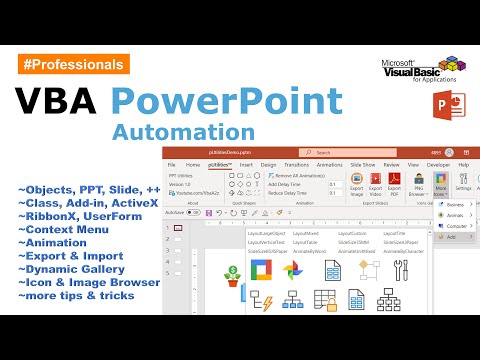 1:10:49
1:10:49
 0:06:21
0:06:21
 0:05:53
0:05:53
 0:26:14
0:26:14
 0:03:38
0:03:38
 0:04:55
0:04:55
 0:17:52
0:17:52
 0:21:19
0:21:19
 0:09:35
0:09:35
 0:27:25
0:27:25
 0:04:33
0:04:33
 0:04:17
0:04:17
 0:00:39
0:00:39
 0:06:00
0:06:00
 0:27:02
0:27:02