filmov
tv
How to Recover Deleted/Unsaved Word Document 2019/2018/2016/2013/2010/2007 in Windows 10
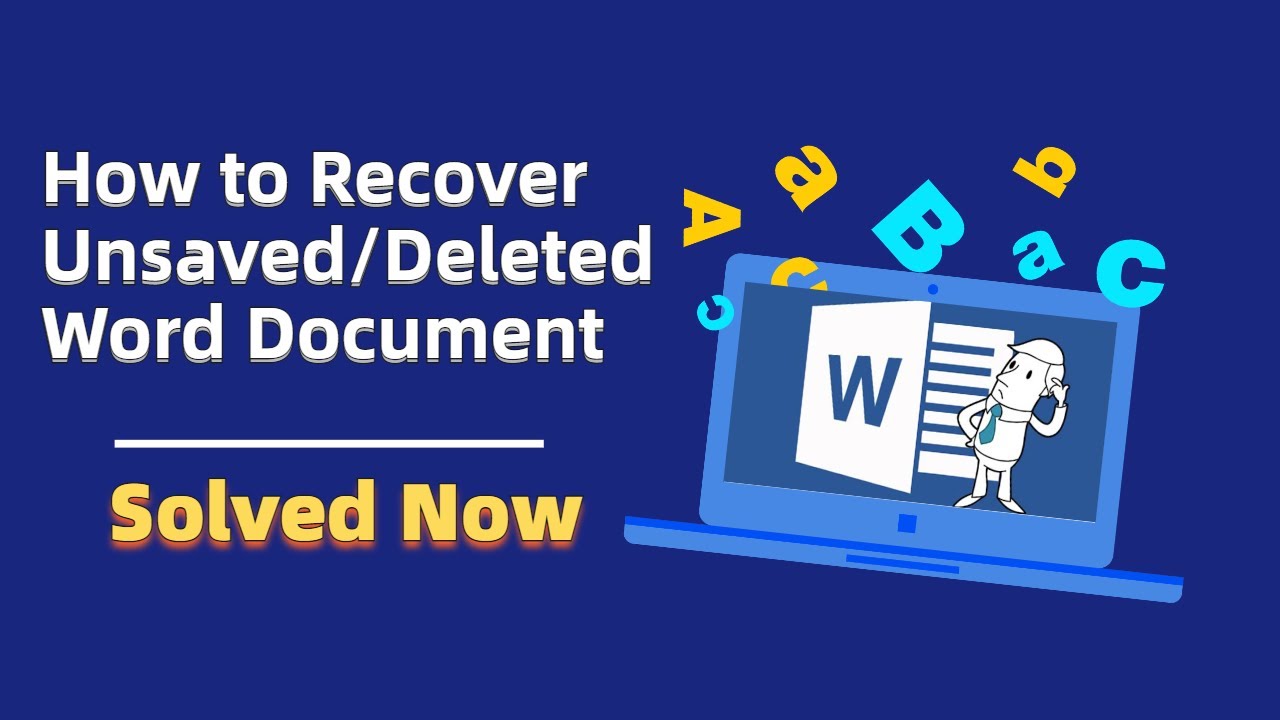
Показать описание
2 Ways to Recover Deleted Word Document:
1 - Recover deleted files from Recycle Bin
Right-click file and click "Restore".
2 - Use EaseUS Data Recovery Wizard
Step 1. Launch EaseUS Data Recovery Wizard and Scan hard drive.
Step 2. Use "Filter" to narrow down the search.
Step 3. Preview files and click "Recover".
3 Ways to Recover Unsaved Word Document:
Fix 1. Recover from temporary files
Steps: Go to "File" tab , click "Info" , click "Manage Document" , and click "Recover Unsaved Documents".
Fix 2. Recover from autorecover.
Step 1. Go to "File" tab , click "Options" , click "Save".
Step 2. Copy autorecover file location , Paste to File Explorer , and copy the ASD File.
Step 3. Go to "File" , click "Open" , and click "Recover Unsaved Documents".
Step 4. Paste the ASD file , and choose "Open and Repair".
Fix 3. Run Document Recovery
Re-open Word , and click "Show Recovered Files".
Timestamps:
0:00 Introduction
0:46 Recover deleted files from Recycle Bin
0:55 Use EaseUS Data Recovery Wizard
2:00 Recover from temporary files
2:20 Recover from autorecover
3:20 Run Document Recovery
Follow to learn:
recover word file
unsaved files
recover deleted word file
recover deleted word file windows 10
recover deleted word file mac
recover deleted word file online
recover unsaved word document
recover corrupt word document
how to recover deleted word documents
how to recover unsaved word documents on mac
how to recover unsaved word document 2007
how to recover unsaved word document 2010
how to recover unsaved word document 2016
#howtorecoverworddocumentnotsaved #recoverunsavedworddocument #howtorecoverunsavedworddocument2016 #recoverworddocumentwindows10 #howtorecoverunsavedworddocument2013 #howtorecoverunsavedworddocument #recoverdeletedworddocument #howtorecoverunsavedworddocument2007 #howtorecoverunsavedworddocumentwindows10 #recoverunsavedworddocumentmac #howtorecoverunsavedworddocument2010 #howtorecoveranunsavedworddocument
------------------------------------------ Thank You----------------------------------------------------
Комментарии
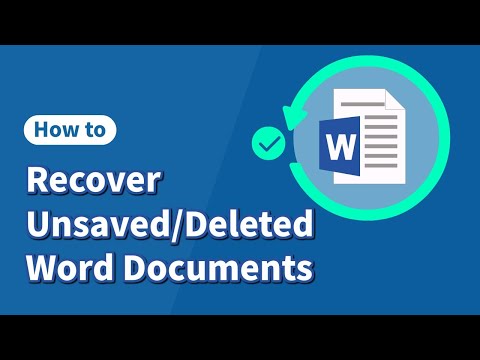 0:03:32
0:03:32
 0:05:14
0:05:14
 0:06:09
0:06:09
 0:00:38
0:00:38
 0:07:46
0:07:46
 0:00:13
0:00:13
 0:01:28
0:01:28
 0:08:03
0:08:03
 0:00:57
0:00:57
 0:03:49
0:03:49
 0:01:01
0:01:01
 0:05:29
0:05:29
 0:01:41
0:01:41
 0:03:28
0:03:28
 0:05:40
0:05:40
 0:00:53
0:00:53
![[2024 Updated] Recover](https://i.ytimg.com/vi/7F5D6gXlSQc/hqdefault.jpg) 0:04:30
0:04:30
 0:00:51
0:00:51
 0:00:50
0:00:50
 0:00:59
0:00:59
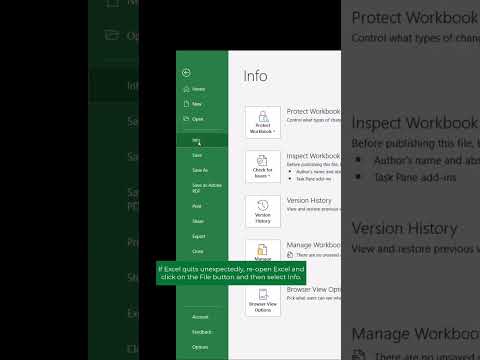 0:00:23
0:00:23
 0:00:13
0:00:13
 0:07:55
0:07:55
 0:07:41
0:07:41