filmov
tv
10 Advanced XLOOKUP Tips & Tricks

Показать описание
You don't need a guitar to make your data sing 🎶🎵
You just need XLOOKUP.
In this video, I present 10 advanced tricks to master the XLOOKUP function. Dive in and thank me later :)
~
In this video:
0:00 - XLOOKUP Rockstar - 10 advanced examples
0:50 - Setting up data in a table format
1:15 - XLOOKUP Syntax and basic usage (TRICK 0)
2:30 - Get all columns of data with XLOOKUP (Trick 1)
3:35 - Get all columns, but vertically (Trick 2)
4:18 - Lookup values that begins with (wild card match, Trick 3)
5:42 - Equal to or higher than lookup (Trick 4)
7:02 - Multiple conditions with XLOOKUP (Trick 5)
9:44 - Lookup between two dates (Trick 6)
11:52 - Lookup highest value (Trick 7)
14:34 - Advanced Lookup of highest value (Trick 8)
15:38 - Second matching value (Trick 9)
18:13 - Get all matching values with XLOOKUP (Trick 10)
18:44 - Bonus: XLOOKUP but get two different columns.
20:21 - Other important Excel functions for your success
📂 Download the sample file to practice:
=================================
Get the sample file and practice these 10 tricks today:
📺 Watch next:
=============
Advanced Excel Functions - Play List
Top 10 Excel Functions for Data Analysis
Top 10 Excel Functions for Finance People
Top 10 Excel Functions for Data Cleaning
Top 10 Advanced Examples of SUMIFS
How to use XLOOKUP
How to use FILTER
How to use VLOOKUP
How to use IF formula
📚 FULL Excel Course
==================
I run a complete Excel course to make you a rockstar at work. Please check out the program herE:
~
Why can't we add guitars? 🎸+ 🎸
Because they are STRING instruments. 😂
#vlookup #xlookup
You just need XLOOKUP.
In this video, I present 10 advanced tricks to master the XLOOKUP function. Dive in and thank me later :)
~
In this video:
0:00 - XLOOKUP Rockstar - 10 advanced examples
0:50 - Setting up data in a table format
1:15 - XLOOKUP Syntax and basic usage (TRICK 0)
2:30 - Get all columns of data with XLOOKUP (Trick 1)
3:35 - Get all columns, but vertically (Trick 2)
4:18 - Lookup values that begins with (wild card match, Trick 3)
5:42 - Equal to or higher than lookup (Trick 4)
7:02 - Multiple conditions with XLOOKUP (Trick 5)
9:44 - Lookup between two dates (Trick 6)
11:52 - Lookup highest value (Trick 7)
14:34 - Advanced Lookup of highest value (Trick 8)
15:38 - Second matching value (Trick 9)
18:13 - Get all matching values with XLOOKUP (Trick 10)
18:44 - Bonus: XLOOKUP but get two different columns.
20:21 - Other important Excel functions for your success
📂 Download the sample file to practice:
=================================
Get the sample file and practice these 10 tricks today:
📺 Watch next:
=============
Advanced Excel Functions - Play List
Top 10 Excel Functions for Data Analysis
Top 10 Excel Functions for Finance People
Top 10 Excel Functions for Data Cleaning
Top 10 Advanced Examples of SUMIFS
How to use XLOOKUP
How to use FILTER
How to use VLOOKUP
How to use IF formula
📚 FULL Excel Course
==================
I run a complete Excel course to make you a rockstar at work. Please check out the program herE:
~
Why can't we add guitars? 🎸+ 🎸
Because they are STRING instruments. 😂
#vlookup #xlookup
Комментарии
 0:21:04
0:21:04
 0:13:34
0:13:34
 0:25:40
0:25:40
 0:16:40
0:16:40
 0:00:53
0:00:53
 0:11:49
0:11:49
 0:03:24
0:03:24
 0:22:48
0:22:48
 0:00:28
0:00:28
 0:04:13
0:04:13
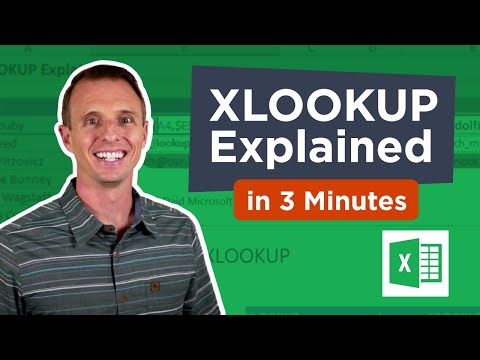 0:03:33
0:03:33
 0:00:58
0:00:58
 0:04:02
0:04:02
 0:20:48
0:20:48
 0:00:45
0:00:45
 0:25:02
0:25:02
 0:06:44
0:06:44
 0:21:55
0:21:55
 0:22:25
0:22:25
 0:10:00
0:10:00
 0:29:23
0:29:23
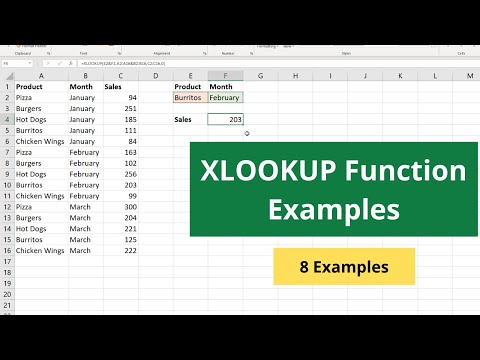 0:19:53
0:19:53
 0:29:29
0:29:29
 0:12:11
0:12:11