filmov
tv
How to Allow Your Camera & Microphone on Google Chrome - 2021

Показать описание
How to allow camera and microphone on Google Chrome browser? In this tutorial, I show you how to enable the camera and microphone in the Google Chrome browser. This can be useful if you want to use your camera or mic on a website and need to allow it. You can also use this method to block or turn off your camera and microphone in Chrome. Let me know in the comments if you have any questions while you allow your camera and microphone on Google Chrome.
Follow the steps below to allow your camera and microphone on Google Chrome:
1. Open the Google Chrome browser.
2. Open the Chrome settings by first selecting the 3 dots icon in the top right of Chrome and then selecting Settings in the menu.
3. In the settings search bar, search Site Settings.
4. In the results select Site Settings.
5. Under the permission section find and select Camera.
6. In Camera you will see all the sites where you have either blocked access to your camera in Chrome or allowed it. If there is a blocked site you would like to allow, find the site and select the arrow to the right of the site.
7. This will bring you to the settings for the site. Find Camera and select Allow in the drop down.
8. Under the permission section find and select Microphone.
9. In Microphone you will see all the sites where you have either blocked access to your camera in Chrome or allowed it. If there is a blocked site you would like to allow, find the site and select the arrow to the right of the site.
10. This will bring you to the settings for the site. Find Microphone and select Allow in the drop down.
#GoogleChrome #Chrome #Camera
Disclaimer: Some of the links in this description are Amazon affiliate links. As an Amazon Associate, Gauging Gadgets earns from qualifying purchases through affiliate links.
😀 HAPPY WITH THE VIDEO? 😀
FOLLOW ME!
HOW DO I DO IT? (Paid Links)
Follow the steps below to allow your camera and microphone on Google Chrome:
1. Open the Google Chrome browser.
2. Open the Chrome settings by first selecting the 3 dots icon in the top right of Chrome and then selecting Settings in the menu.
3. In the settings search bar, search Site Settings.
4. In the results select Site Settings.
5. Under the permission section find and select Camera.
6. In Camera you will see all the sites where you have either blocked access to your camera in Chrome or allowed it. If there is a blocked site you would like to allow, find the site and select the arrow to the right of the site.
7. This will bring you to the settings for the site. Find Camera and select Allow in the drop down.
8. Under the permission section find and select Microphone.
9. In Microphone you will see all the sites where you have either blocked access to your camera in Chrome or allowed it. If there is a blocked site you would like to allow, find the site and select the arrow to the right of the site.
10. This will bring you to the settings for the site. Find Microphone and select Allow in the drop down.
#GoogleChrome #Chrome #Camera
Disclaimer: Some of the links in this description are Amazon affiliate links. As an Amazon Associate, Gauging Gadgets earns from qualifying purchases through affiliate links.
😀 HAPPY WITH THE VIDEO? 😀
FOLLOW ME!
HOW DO I DO IT? (Paid Links)
Комментарии
 0:01:15
0:01:15
 0:02:40
0:02:40
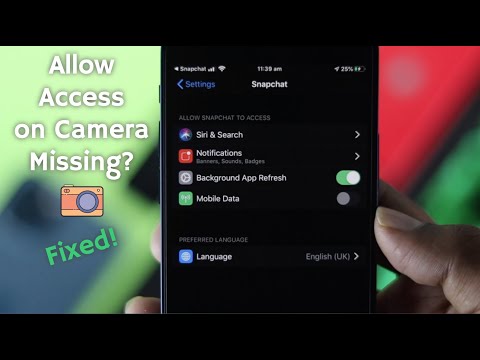 0:02:41
0:02:41
 0:03:18
0:03:18
 0:01:47
0:01:47
 0:01:51
0:01:51
 0:00:31
0:00:31
 0:00:44
0:00:44
 0:00:15
0:00:15
 0:05:27
0:05:27
 0:01:55
0:01:55
 0:00:35
0:00:35
 0:03:33
0:03:33
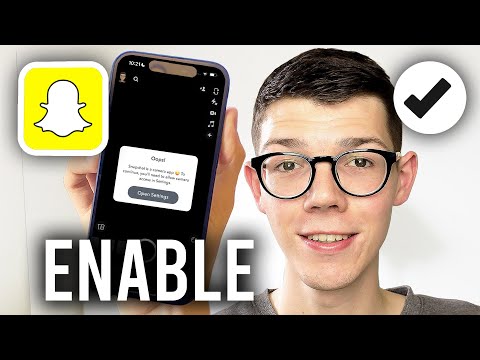 0:02:00
0:02:00
 0:01:54
0:01:54
 0:01:53
0:01:53
 0:02:32
0:02:32
 0:00:46
0:00:46
 0:02:41
0:02:41
 0:01:35
0:01:35
 0:00:40
0:00:40
 0:00:15
0:00:15
 0:01:33
0:01:33
 0:02:45
0:02:45