filmov
tv
How to Fix Custom Cursor Resetting After Reboot in Windows

Показать описание
This video shows you how to fix the issue of your cursor pack resetting back to the default Windows one after restarting your computer. The steps are below:
1. Locate the folder of your custom cursors wherever you have it downloaded.
2. Move it to Local Disk (C:) - Windows - Cursors.
3. Go to Control Panel - Hardware and Sound - Mouse - Pointers.
4. Click ‘OK’ for each message that pops up saying the cursor pack was moved. Reassign each custom cursor to its proper one and save the cursor scheme.
Now, you will no longer see the standard Windows cursor when you reboot. It will remain as your custom one!
1. Locate the folder of your custom cursors wherever you have it downloaded.
2. Move it to Local Disk (C:) - Windows - Cursors.
3. Go to Control Panel - Hardware and Sound - Mouse - Pointers.
4. Click ‘OK’ for each message that pops up saying the cursor pack was moved. Reassign each custom cursor to its proper one and save the cursor scheme.
Now, you will no longer see the standard Windows cursor when you reboot. It will remain as your custom one!
How to Fix Custom Cursor Resetting After Reboot in Windows
How to Fix Custom Cursor Resetting After Reboot in Windows 11/10 [Tutorial]
How to Change Your Mouse Cursor in Windows [2024 Working]
How to use Custom Cursor Extension - Set Cursor, Size, Return to Default Cursor
How to Fix custom Cursors resetting after reboot in Windows 10(UPDATED)
How To Get A CUSTOM CURSOR In Windows! (UPDATED 2024)
How to Fix Custom Cursor Resetting After Reboot in Windows 11/10
How to Fix Custom Cursor Resetting After Reboot in Windows 11/10
Create your OWN Cursor on Roblox with Bloxstrap!
How To Get a *CUSTOM* Roblox Cursor..(Tutorial)
How to Change a Mouse Cursor in Windows 11 [2023 working]
Custom Cursor Back To Default After Restart FIX
How To Fix Custom Cursor Resetting After Reboot in Windows 10/11 (100% Working)
How to Change Your Cursor to a CROSSHAIR on Windows 10
How to change the Cursor in Windows 7/8/10 PERMANENTLY! (FIX CURSOR RESETTING BACK TO DEFAULT) 2020
How to fix custom mouse cursor not saving on reboot/restart
Custom Cursor for Windows - Change your regular mouse pointer to a fun, custom cursor!
How to fix a mouse cursor/pointer that disappeared ⁉️
Custom Cursor Tutorial
Mouse cursor change won’t stay permanent in Windows 11/10
Fix Custom Cursor Resetting After Reboot in Windows 11 or 10
Mouse Cursor Freezing, Slow, Disappearing On Chromebook FIX [Tutorial]
How To Customize Your Mouse Cursor on Your PC!!
How To Get A Black Cross Cursor with NO DOWNLOAD Windows 10 & 11
Комментарии
 0:03:05
0:03:05
 0:01:41
0:01:41
 0:03:10
0:03:10
 0:01:23
0:01:23
 0:02:18
0:02:18
 0:06:48
0:06:48
 0:02:28
0:02:28
 0:02:27
0:02:27
 0:06:00
0:06:00
 0:06:42
0:06:42
 0:02:39
0:02:39
 0:01:26
0:01:26
 0:02:54
0:02:54
 0:04:00
0:04:00
 0:02:08
0:02:08
 0:01:07
0:01:07
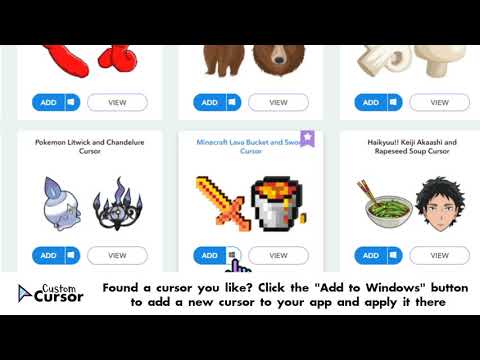 0:01:23
0:01:23
 0:00:26
0:00:26
 0:00:45
0:00:45
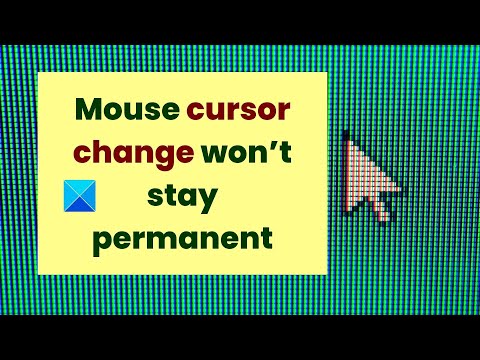 0:02:16
0:02:16
 0:01:49
0:01:49
 0:00:30
0:00:30
 0:00:24
0:00:24
 0:04:35
0:04:35