filmov
tv
How to install FFmpeg on 32 & 64 bit Windows |Computer Jerks

Показать описание
FFMPEG is an incredibly powerful bit of command-line software, but if you've never 'installed' it before, or are used to
command-line software then this may be something more than a little confusing for you.
Installing FFmpeg is very easy. Just follow the following steps and there you go... So let's begin!
Step 1. To install FFmpeg first you just need to download the zip file from the following Link:
Step 2. After downloading FFmpeg you need to extract it by right-clicking it.
Step 3. Now copy and past the files and folder in your c drive.
Step 4. Now you need to set the environemental variable! And there you go!!
In my next video, I'm going to show you how to install Free tool for editing videos called Shortcut video editor and to
use it. So for that Subscribe to our channel... And stay connected :)
The instructions in this video tutorial can be applied to laptops, desktops, computers, and tablets which run the Windows
10 operating system like Windows 10 Home, Windows 10 Professional, Windows 10 Enterprise, Windows 10 Education. This
tutorial will work on all hardware manufacturers, like Dell, HP, Acer, Asus, Toshiba, Lenovo, and Samsung.
#FFmpeg #FFmpegVideoCompressor #installFFmpeg #Windows10
Topics addressed in this tutorial:
How To Download And Install FFmpeg On Windows 10 64 bit OS
How to install the FFmpeg on Windows 10
Install FFmpeg on Windows 10
How to Install FFmpeg and Get Started
---------------------------------------------------------------------------
Tags:[IGNORE]
how to install ffmpeg on windows,how to install ffmpeg on windows 10,how to install ffmpeg in windows,how to install
ffmpeg on pc,install ffmpeg on windows 10,how to install ffmpeg on mac,install ffmpeg windows 10,install ffmpeg
windows,how to use ffmpeg windows 10,how to install ffmpeg,ffmpeg on windows,how do i download ffmpeg exe,ffmpeg for
windows,install ffmpeg,ffmpeg windows command line examples,ffmpeg windows command line,ffmpeg windows 10
Come On guys Subscribe my Channel for more Videos!!!
Click the bell Icon to get notifies of my new videos
╔═╦╗╔╦╗╔═╦═╦╦╦╦╗╔═╗
║╚╣║║║╚╣╚╣╔╣╔╣║╚╣═╣
╠╗║╚╝║║╠╗║╚╣║║║║║═╣
╚═╩══╩═╩═╩═╩╝╚╩═╩═╝
Why subscribe to my channel?
1. It takes a lot of time and effort to make video.
2. All the work is done by me alone.
3. You will come through many new songs which may be your favourite one I'll provide the song link in the comment section.
So if you guys like, share, subscribe and comment down below it motivates me a lot to create more and better contents. If you have any ideas, suggestions please do comment down below cuz it's really very difficult to make videos using mobile phone 😂.
Be sure to hit that thumbs up button to show us support, write a comment down below with feedback or a suggestion for a video, share this video to all your friends and family, hit that bell icon so you get notifications for all our new videos and be sure to subscribe to see our future content. Hope you enjoy!
***𝙀𝙫𝙚𝙣 𝙄𝙛 𝙮𝙤𝙪 𝙝𝙖𝙫𝙚 𝙛𝙖𝙘𝙚𝙙 𝙖𝙣𝙮 𝙥𝙧𝙤𝙗𝙡𝙚𝙢, 𝙠𝙞𝙣𝙙𝙡𝙮 𝙘𝙤𝙢𝙢𝙚𝙣𝙩 𝙗𝙚𝙡𝙤𝙬 𝙖𝙣𝙙 𝙄`𝙡𝙡 𝙩𝙧𝙮 𝙩𝙤 𝙨𝙤𝙡𝙫𝙚 𝙮𝙤𝙪𝙧 𝙥𝙧𝙤𝙗𝙡𝙚𝙢 😊
𝗧𝗵𝗶𝘀 𝗩𝗶𝗱𝗲𝗼 𝗶𝘀 𝗳𝗼𝗿 𝗘𝗱𝘂𝗰𝗮𝘁𝗶𝗼𝗻𝗮𝗹 𝗣𝘂𝗿𝗽𝗼𝘀𝗲📊
☑ 𝙄𝙛 𝙮𝙤𝙪 𝙜𝙚𝙩 𝙝𝙚𝙡𝙥𝙚𝙙 𝙥𝙡𝙚𝙖𝙨𝙚 𝙇𝙞𝙠𝙚 𝙩𝙝𝙞𝙨 𝙫𝙞𝙙𝙚𝙤
☑ 𝙇𝙚𝙖𝙫𝙚 𝙖 𝙘𝙤𝙢𝙢𝙚𝙣𝙩 𝙤𝙣 𝙬𝙝𝙖𝙩 𝙮𝙤𝙪 𝙩𝙝𝙤𝙪𝙜𝙝𝙩
☑ 𝙄𝙛 𝙥𝙤𝙨𝙨𝙞𝙗𝙡𝙚 𝙙𝙤 𝙨𝙝𝙖𝙧𝙚 𝙬𝙞𝙩𝙝 𝙤𝙩𝙝𝙚𝙧𝙨
☑ 𝙎𝙪𝙥𝙥𝙤𝙧𝙩 & 🆂🆄🅱🆂🅲🆁🅸🅱🅴 𝙪𝙨
command-line software then this may be something more than a little confusing for you.
Installing FFmpeg is very easy. Just follow the following steps and there you go... So let's begin!
Step 1. To install FFmpeg first you just need to download the zip file from the following Link:
Step 2. After downloading FFmpeg you need to extract it by right-clicking it.
Step 3. Now copy and past the files and folder in your c drive.
Step 4. Now you need to set the environemental variable! And there you go!!
In my next video, I'm going to show you how to install Free tool for editing videos called Shortcut video editor and to
use it. So for that Subscribe to our channel... And stay connected :)
The instructions in this video tutorial can be applied to laptops, desktops, computers, and tablets which run the Windows
10 operating system like Windows 10 Home, Windows 10 Professional, Windows 10 Enterprise, Windows 10 Education. This
tutorial will work on all hardware manufacturers, like Dell, HP, Acer, Asus, Toshiba, Lenovo, and Samsung.
#FFmpeg #FFmpegVideoCompressor #installFFmpeg #Windows10
Topics addressed in this tutorial:
How To Download And Install FFmpeg On Windows 10 64 bit OS
How to install the FFmpeg on Windows 10
Install FFmpeg on Windows 10
How to Install FFmpeg and Get Started
---------------------------------------------------------------------------
Tags:[IGNORE]
how to install ffmpeg on windows,how to install ffmpeg on windows 10,how to install ffmpeg in windows,how to install
ffmpeg on pc,install ffmpeg on windows 10,how to install ffmpeg on mac,install ffmpeg windows 10,install ffmpeg
windows,how to use ffmpeg windows 10,how to install ffmpeg,ffmpeg on windows,how do i download ffmpeg exe,ffmpeg for
windows,install ffmpeg,ffmpeg windows command line examples,ffmpeg windows command line,ffmpeg windows 10
Come On guys Subscribe my Channel for more Videos!!!
Click the bell Icon to get notifies of my new videos
╔═╦╗╔╦╗╔═╦═╦╦╦╦╗╔═╗
║╚╣║║║╚╣╚╣╔╣╔╣║╚╣═╣
╠╗║╚╝║║╠╗║╚╣║║║║║═╣
╚═╩══╩═╩═╩═╩╝╚╩═╩═╝
Why subscribe to my channel?
1. It takes a lot of time and effort to make video.
2. All the work is done by me alone.
3. You will come through many new songs which may be your favourite one I'll provide the song link in the comment section.
So if you guys like, share, subscribe and comment down below it motivates me a lot to create more and better contents. If you have any ideas, suggestions please do comment down below cuz it's really very difficult to make videos using mobile phone 😂.
Be sure to hit that thumbs up button to show us support, write a comment down below with feedback or a suggestion for a video, share this video to all your friends and family, hit that bell icon so you get notifications for all our new videos and be sure to subscribe to see our future content. Hope you enjoy!
***𝙀𝙫𝙚𝙣 𝙄𝙛 𝙮𝙤𝙪 𝙝𝙖𝙫𝙚 𝙛𝙖𝙘𝙚𝙙 𝙖𝙣𝙮 𝙥𝙧𝙤𝙗𝙡𝙚𝙢, 𝙠𝙞𝙣𝙙𝙡𝙮 𝙘𝙤𝙢𝙢𝙚𝙣𝙩 𝙗𝙚𝙡𝙤𝙬 𝙖𝙣𝙙 𝙄`𝙡𝙡 𝙩𝙧𝙮 𝙩𝙤 𝙨𝙤𝙡𝙫𝙚 𝙮𝙤𝙪𝙧 𝙥𝙧𝙤𝙗𝙡𝙚𝙢 😊
𝗧𝗵𝗶𝘀 𝗩𝗶𝗱𝗲𝗼 𝗶𝘀 𝗳𝗼𝗿 𝗘𝗱𝘂𝗰𝗮𝘁𝗶𝗼𝗻𝗮𝗹 𝗣𝘂𝗿𝗽𝗼𝘀𝗲📊
☑ 𝙄𝙛 𝙮𝙤𝙪 𝙜𝙚𝙩 𝙝𝙚𝙡𝙥𝙚𝙙 𝙥𝙡𝙚𝙖𝙨𝙚 𝙇𝙞𝙠𝙚 𝙩𝙝𝙞𝙨 𝙫𝙞𝙙𝙚𝙤
☑ 𝙇𝙚𝙖𝙫𝙚 𝙖 𝙘𝙤𝙢𝙢𝙚𝙣𝙩 𝙤𝙣 𝙬𝙝𝙖𝙩 𝙮𝙤𝙪 𝙩𝙝𝙤𝙪𝙜𝙝𝙩
☑ 𝙄𝙛 𝙥𝙤𝙨𝙨𝙞𝙗𝙡𝙚 𝙙𝙤 𝙨𝙝𝙖𝙧𝙚 𝙬𝙞𝙩𝙝 𝙤𝙩𝙝𝙚𝙧𝙨
☑ 𝙎𝙪𝙥𝙥𝙤𝙧𝙩 & 🆂🆄🅱🆂🅲🆁🅸🅱🅴 𝙪𝙨
 0:03:42
0:03:42
 0:07:10
0:07:10
 0:02:43
0:02:43
 0:04:01
0:04:01
 0:11:05
0:11:05
 0:06:11
0:06:11
 0:04:20
0:04:20
 0:04:35
0:04:35
 0:01:51
0:01:51
 0:03:26
0:03:26
 0:03:43
0:03:43
 0:08:44
0:08:44
 0:04:13
0:04:13
 0:03:21
0:03:21
 0:02:30
0:02:30
 0:07:40
0:07:40
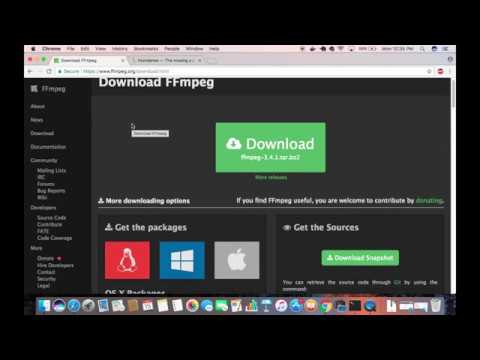 0:04:38
0:04:38
 0:03:07
0:03:07
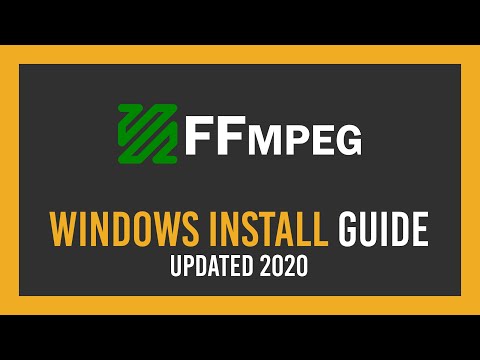 0:06:43
0:06:43
 0:02:48
0:02:48
 0:03:18
0:03:18
 0:03:27
0:03:27
 0:01:56
0:01:56
 0:02:01
0:02:01