filmov
tv
How To Create a Bootable USB Drive to Install Windows 10, 8, 7 💽💻🛠️

Показать описание
👍 Watch how to create a bootable flash drive to install Windows 10, 8 or 7. This procedure is necessary when your PC, laptop or netbook lacks a DVD drive or it doesn’t work properly, if you have no system installation disk, or you just don’t like working with DVDs.
Contents:
0:00 - Intro;
0:32 - Creating a bootable USB flash drive using the UEFI system
1:46 - Creating a bootable USB flash drive using the BIOS system
3:15 - Creating a bootable drive with the command prompt started by the administrator
5:50 - Using the Windows Media Creation Tool
Here are the programs for creating a bootable flash drive:
Read: How to Reset the Computer (Windows 10) While Saving Personal Files
Here is the first method. All you need to create a bootable flash drive is a computer with UEFI instead of BIOS and the system image itself. It should be noted that all modern computers support UEFI. Go to the Explorer, right-click on the flash drive and click on “Format.” Select the necessary file system (for example, FAT32), choose “Quick format” and click “Start.” You will see a warning that all data will be deleted. Click OK and wait for the process to finish. After that, use the Explorer to open the disk or .iso image containing the installation package, copy image files to the flash drive and wait until it is over. When the copying process is over, your bootable flash drive is ready. Then restart your PC, go to UEFI, set the computer to boot from the flash drive and install the operating system you need.
The second method will be relevant if your computer has BIOS interface instead of UEFI. To create a bootable flash drive you will need official software by Microsoft - Windows 7 USB/DVD Download Tool (you will find the link in the description of this video). Don’t let the words “Windows 7” worry you. This software is also good for Windows 8 and 10. To begin with, start the program. THe first step is to select the system image file you need and click “Next.” The second step is to select the media type, in our case “USB device.” The third step is to select this flash drive from the list of all devices in your computer (in my case, it is disk M) and click “Begin copying.” You will see a warning that all data will be deleted. If you don’t have any important files on this drive, click “Erase USB Device,” confirm your decision to delete all files and wait until the files are copied to your USB drive. When it is over, you will see a message “Backup completed” which means the bootable flash drive is ready to use.
The third method is to create a bootable drive with the command prompt started by the administrator. The advantage of this method is that you don’t have to download and use any additional software (for example, if you can’t access the Internet), and your device will work with both BIOS and UEFI. To begin with, right-click on the Start menu and click on Command Prompt (Administrator). Then enter the command "Diskpart" and then "list disk". In the list of all disks installed in the computer, find the flash drive (in my case, that is disk 5) and enter the command “select disk 5” so all actions will affect this particular disk (at this stage you have to be very careful, because all data will be deleted from the selected disk). Then enter the command “clean,” which cleans the flash drive’s partition table. We can see a report saying that “Disk cleanup was successful.” Now create a partition on this flash drive with the command “create partition primary” and enter “select partition 1” (that is, select this partition). Make it active with the command “active,” format the flash drive in NTFS format with the command “format fs=ntfs quick” and wait until the formatting process is 100% completed. Assign a drive letter (for example, “Х”) using the command “assign letter=X” and finish the work of “Diskpart” with the command “exit.” Close the command prompt and copy files from the image onto the flash drive as in the first method. When the copying process is over, your bootable flash drive is ready.
The fourth method is to use the utility Windows Media Creation Tool to create a bootable flash drive for Windows 8 or Windows 10 (you will find download links in the description below this video).
If you liked this video, click the Like button below and subscribe to our channel to see more. Thank you for your attention and good luck.
Other videos: #InstallationWindows, #BootableFlash, #BIOS, #UEFI, #Windows10, #diskpart.
Contents:
0:00 - Intro;
0:32 - Creating a bootable USB flash drive using the UEFI system
1:46 - Creating a bootable USB flash drive using the BIOS system
3:15 - Creating a bootable drive with the command prompt started by the administrator
5:50 - Using the Windows Media Creation Tool
Here are the programs for creating a bootable flash drive:
Read: How to Reset the Computer (Windows 10) While Saving Personal Files
Here is the first method. All you need to create a bootable flash drive is a computer with UEFI instead of BIOS and the system image itself. It should be noted that all modern computers support UEFI. Go to the Explorer, right-click on the flash drive and click on “Format.” Select the necessary file system (for example, FAT32), choose “Quick format” and click “Start.” You will see a warning that all data will be deleted. Click OK and wait for the process to finish. After that, use the Explorer to open the disk or .iso image containing the installation package, copy image files to the flash drive and wait until it is over. When the copying process is over, your bootable flash drive is ready. Then restart your PC, go to UEFI, set the computer to boot from the flash drive and install the operating system you need.
The second method will be relevant if your computer has BIOS interface instead of UEFI. To create a bootable flash drive you will need official software by Microsoft - Windows 7 USB/DVD Download Tool (you will find the link in the description of this video). Don’t let the words “Windows 7” worry you. This software is also good for Windows 8 and 10. To begin with, start the program. THe first step is to select the system image file you need and click “Next.” The second step is to select the media type, in our case “USB device.” The third step is to select this flash drive from the list of all devices in your computer (in my case, it is disk M) and click “Begin copying.” You will see a warning that all data will be deleted. If you don’t have any important files on this drive, click “Erase USB Device,” confirm your decision to delete all files and wait until the files are copied to your USB drive. When it is over, you will see a message “Backup completed” which means the bootable flash drive is ready to use.
The third method is to create a bootable drive with the command prompt started by the administrator. The advantage of this method is that you don’t have to download and use any additional software (for example, if you can’t access the Internet), and your device will work with both BIOS and UEFI. To begin with, right-click on the Start menu and click on Command Prompt (Administrator). Then enter the command "Diskpart" and then "list disk". In the list of all disks installed in the computer, find the flash drive (in my case, that is disk 5) and enter the command “select disk 5” so all actions will affect this particular disk (at this stage you have to be very careful, because all data will be deleted from the selected disk). Then enter the command “clean,” which cleans the flash drive’s partition table. We can see a report saying that “Disk cleanup was successful.” Now create a partition on this flash drive with the command “create partition primary” and enter “select partition 1” (that is, select this partition). Make it active with the command “active,” format the flash drive in NTFS format with the command “format fs=ntfs quick” and wait until the formatting process is 100% completed. Assign a drive letter (for example, “Х”) using the command “assign letter=X” and finish the work of “Diskpart” with the command “exit.” Close the command prompt and copy files from the image onto the flash drive as in the first method. When the copying process is over, your bootable flash drive is ready.
The fourth method is to use the utility Windows Media Creation Tool to create a bootable flash drive for Windows 8 or Windows 10 (you will find download links in the description below this video).
If you liked this video, click the Like button below and subscribe to our channel to see more. Thank you for your attention and good luck.
Other videos: #InstallationWindows, #BootableFlash, #BIOS, #UEFI, #Windows10, #diskpart.
Комментарии
 0:01:54
0:01:54
 0:03:39
0:03:39
 0:05:43
0:05:43
 0:04:29
0:04:29
 0:05:06
0:05:06
 0:04:50
0:04:50
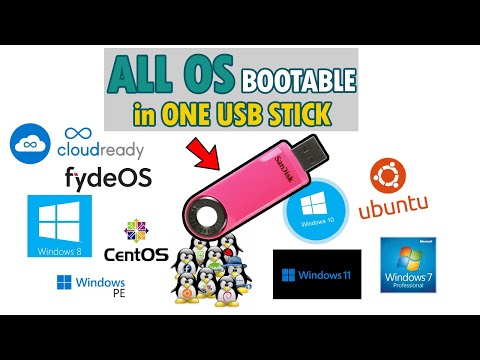 0:05:27
0:05:27
 0:04:52
0:04:52
 0:03:57
0:03:57
 0:01:25
0:01:25
 0:03:20
0:03:20
 0:10:50
0:10:50
 0:06:03
0:06:03
 0:07:28
0:07:28
 0:06:37
0:06:37
 0:04:53
0:04:53
 0:02:29
0:02:29
 0:05:22
0:05:22
 0:03:25
0:03:25
 0:04:41
0:04:41
 0:07:39
0:07:39
 0:04:03
0:04:03
 0:07:39
0:07:39
 0:04:24
0:04:24