filmov
tv
Collect for Stripe Features: Add (and Edit) an Inventory Item

Показать описание
How to add an Inventory Item in the Collect for Stripe app to allow for super fast charges.
Step 1: Open the main menu using the icon at the top of the home screen.
Step 2: Tap 'Manage (Inventory).'
Step 3: Enter the name or short description of the item, then the amount.
Step 4: Tap 'Save'
** Editing the item: Simply tap any item to bring up edit mode.
Step 5: View the new item on the home screen when in Inventory Mode
You can also get to this screen in a single step (combining 1 & 2) by tapping 'Inventory Mode' on the main screen, then 'Manage Items.'
Find the full Getting Started overview video (2 minutes) here:
Download Collect for Stripe for free on Android:
Download Collect for Stripe for free on iOS:
Step 1: Open the main menu using the icon at the top of the home screen.
Step 2: Tap 'Manage (Inventory).'
Step 3: Enter the name or short description of the item, then the amount.
Step 4: Tap 'Save'
** Editing the item: Simply tap any item to bring up edit mode.
Step 5: View the new item on the home screen when in Inventory Mode
You can also get to this screen in a single step (combining 1 & 2) by tapping 'Inventory Mode' on the main screen, then 'Manage Items.'
Find the full Getting Started overview video (2 minutes) here:
Download Collect for Stripe for free on Android:
Download Collect for Stripe for free on iOS:
 0:00:38
0:00:38
 0:01:42
0:01:42
 0:00:23
0:00:23
 0:00:37
0:00:37
 0:00:53
0:00:53
 0:00:33
0:00:33
 0:00:20
0:00:20
 0:00:18
0:00:18
 0:01:42
0:01:42
 0:00:40
0:00:40
 0:00:46
0:00:46
![[Outdated] Collect for](https://i.ytimg.com/vi/3HPyM6CVM-c/hqdefault.jpg) 0:00:19
0:00:19
 0:00:23
0:00:23
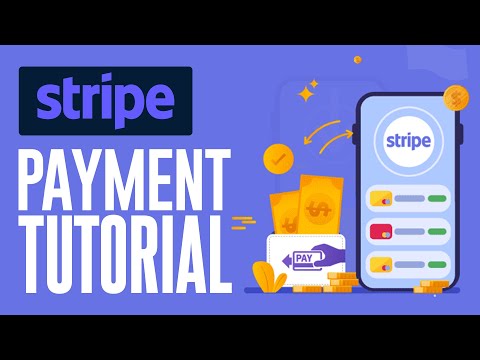 0:08:20
0:08:20
 0:00:17
0:00:17
 0:02:10
0:02:10
 0:00:48
0:00:48
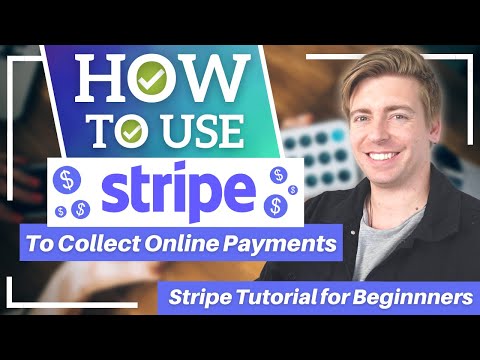 0:17:00
0:17:00
 0:05:06
0:05:06
 0:00:50
0:00:50
 0:10:20
0:10:20
 0:11:24
0:11:24
 0:16:57
0:16:57
 0:06:04
0:06:04