filmov
tv
How to Install Eclipse IDE on Windows 11 (2025)

Показать описание
How to Install Eclipse IDE on Windows 11 | Step-by-Step Guide
Learn how to install Eclipse IDE on Windows 11 with this detailed step-by-step guide. Eclipse is a powerful, open-source Integrated Development Environment (IDE) widely used for Java development and other programming languages like Python, C++, and more. Whether you're a beginner or a professional developer, follow this tutorial to set up Eclipse IDE on your system effortlessly.
---
### Steps to Install Eclipse IDE on Windows 11
#### 1. **Download Eclipse Installer**
- Click **Download** to get the Eclipse Installer.
#### 2. **Run the Eclipse Installer**
- Locate the downloaded `.exe` file in your Downloads folder.
- Double-click the file to launch the installer.
#### 3. **Select Your Installation Package**
- Choose the version of Eclipse you want to install. Common options include:
- **Eclipse IDE for Java Developers**
- **Eclipse IDE for C/C++ Developers**
- **Eclipse IDE for Enterprise Java and Web Developers**
- Click the appropriate package to proceed.
#### 4. **Customize Installation Settings**
- Choose the installation folder or use the default directory.
- Ensure you have a compatible Java Development Kit (JDK) installed. If not, download and install one before proceeding.
#### 5. **Start Installation**
- Click **Install** and wait for the process to complete.
- Accept the Eclipse Foundation's user agreement if prompted.
#### 6. **Launch Eclipse IDE**
- Once the installation is complete, click **Launch** to open Eclipse.
#### 7. **Set Up Workspace**
- Upon first launch, Eclipse will ask for a workspace location.
- Choose a folder to store your projects or leave the default selection, then click **Launch**.
---
### Why Use Eclipse IDE?
- **Versatility**: Supports multiple programming languages.
- **Extensibility**: Easily add plugins to extend functionality.
- **Community Support**: Access a vast range of tutorials and resources.
---
Get started with Eclipse IDE today and supercharge your coding projects. If you found this tutorial helpful, like, share, and subscribe for more!
#EclipseIDE #JavaDevelopment #Windows11 #CodingTutorial #Programming #TechGuide
Learn how to install Eclipse IDE on Windows 11 with this detailed step-by-step guide. Eclipse is a powerful, open-source Integrated Development Environment (IDE) widely used for Java development and other programming languages like Python, C++, and more. Whether you're a beginner or a professional developer, follow this tutorial to set up Eclipse IDE on your system effortlessly.
---
### Steps to Install Eclipse IDE on Windows 11
#### 1. **Download Eclipse Installer**
- Click **Download** to get the Eclipse Installer.
#### 2. **Run the Eclipse Installer**
- Locate the downloaded `.exe` file in your Downloads folder.
- Double-click the file to launch the installer.
#### 3. **Select Your Installation Package**
- Choose the version of Eclipse you want to install. Common options include:
- **Eclipse IDE for Java Developers**
- **Eclipse IDE for C/C++ Developers**
- **Eclipse IDE for Enterprise Java and Web Developers**
- Click the appropriate package to proceed.
#### 4. **Customize Installation Settings**
- Choose the installation folder or use the default directory.
- Ensure you have a compatible Java Development Kit (JDK) installed. If not, download and install one before proceeding.
#### 5. **Start Installation**
- Click **Install** and wait for the process to complete.
- Accept the Eclipse Foundation's user agreement if prompted.
#### 6. **Launch Eclipse IDE**
- Once the installation is complete, click **Launch** to open Eclipse.
#### 7. **Set Up Workspace**
- Upon first launch, Eclipse will ask for a workspace location.
- Choose a folder to store your projects or leave the default selection, then click **Launch**.
---
### Why Use Eclipse IDE?
- **Versatility**: Supports multiple programming languages.
- **Extensibility**: Easily add plugins to extend functionality.
- **Community Support**: Access a vast range of tutorials and resources.
---
Get started with Eclipse IDE today and supercharge your coding projects. If you found this tutorial helpful, like, share, and subscribe for more!
#EclipseIDE #JavaDevelopment #Windows11 #CodingTutorial #Programming #TechGuide
Комментарии
 0:05:30
0:05:30
 0:05:40
0:05:40
 0:10:06
0:10:06
 0:11:24
0:11:24
 0:08:13
0:08:13
 0:04:25
0:04:25
 0:06:01
0:06:01
 0:07:48
0:07:48
 0:02:44
0:02:44
 0:06:11
0:06:11
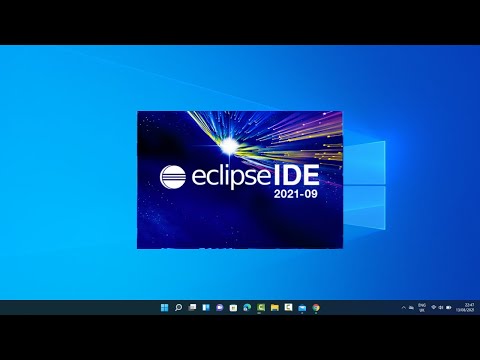 0:10:29
0:10:29
 0:08:02
0:08:02
 0:04:02
0:04:02
 0:09:12
0:09:12
 0:06:22
0:06:22
 0:09:06
0:09:06
 0:05:03
0:05:03
 0:12:34
0:12:34
 0:04:28
0:04:28
 0:10:04
0:10:04
 0:11:16
0:11:16
 0:15:49
0:15:49
 0:08:02
0:08:02
 0:04:17
0:04:17