filmov
tv
How to Convert Text to a Shape in Photoshop and Change
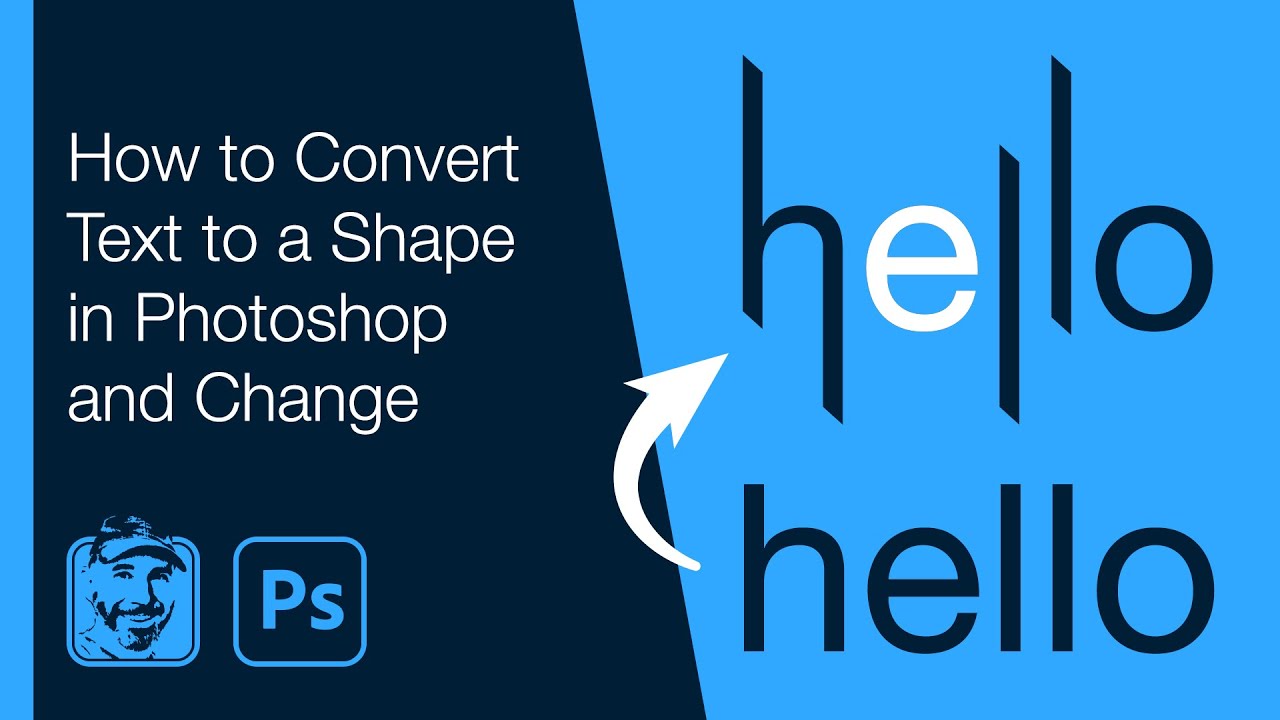
Показать описание
Learn how to not just convert text into shapes in Photoshop, but also how to alter those shapes and their colours. Details below...
0:00 - Converting Text into Shapes
Within the Layers panel, right mouse click on a text layer (not the layer thumbnail) and choose "Convert to Shape".
0:25 - Altering the Shapes
A shape is made up of one or more vector paths which themselves contain a series of anchor points.
Direct Selection Tool
This tool allows for individual anchor points within vector layers to be selected and moved. To select multiple anchor points, click, drag and release with the mouse to define an area. To restrict movement to horizontal or vertical directions, hold down the Shift key while dragging the anchor points.
Path Selection Tool
This tool allows for entire paths within vector layers to be selected with a single click and moved.
Select Option
Within the Options bar running along the top of Photoshop is a Select option that contains two settings. The first, "Active Layers", only allows for the selection of content within vector layers that are active within the Layers panel. The second, "All Layers", allows for the selection of content within any vector layers of the Photoshop document.
1:45 - Changing Colour
Double click on the thumbnail for the shape layer within the Layers panel. Choose a new colour from the Color Picker panel that opens up.
1:58 - Separating Individual Letters
Select one or more letters by dragging a selection over the relevant anchor points with the Direct Selection Tool. Individual letters can also be selected by clicking on them with the Path Selection Tool. With the anchor points selected, from the menu choose...
Layer - New - Shape Layer Via Cut
Visually, nothing will change within the document. However, those selected letters will now be on their own separate shape layer.
0:00 - Converting Text into Shapes
Within the Layers panel, right mouse click on a text layer (not the layer thumbnail) and choose "Convert to Shape".
0:25 - Altering the Shapes
A shape is made up of one or more vector paths which themselves contain a series of anchor points.
Direct Selection Tool
This tool allows for individual anchor points within vector layers to be selected and moved. To select multiple anchor points, click, drag and release with the mouse to define an area. To restrict movement to horizontal or vertical directions, hold down the Shift key while dragging the anchor points.
Path Selection Tool
This tool allows for entire paths within vector layers to be selected with a single click and moved.
Select Option
Within the Options bar running along the top of Photoshop is a Select option that contains two settings. The first, "Active Layers", only allows for the selection of content within vector layers that are active within the Layers panel. The second, "All Layers", allows for the selection of content within any vector layers of the Photoshop document.
1:45 - Changing Colour
Double click on the thumbnail for the shape layer within the Layers panel. Choose a new colour from the Color Picker panel that opens up.
1:58 - Separating Individual Letters
Select one or more letters by dragging a selection over the relevant anchor points with the Direct Selection Tool. Individual letters can also be selected by clicking on them with the Path Selection Tool. With the anchor points selected, from the menu choose...
Layer - New - Shape Layer Via Cut
Visually, nothing will change within the document. However, those selected letters will now be on their own separate shape layer.
Комментарии
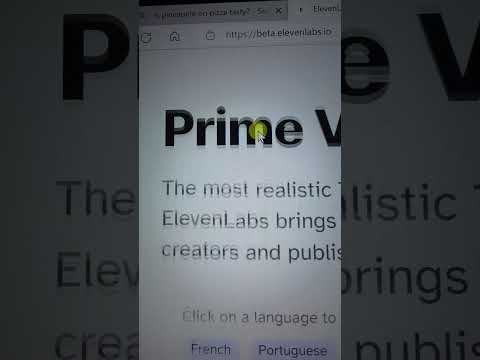 0:00:24
0:00:24
 0:04:51
0:04:51
 0:01:01
0:01:01
 0:00:23
0:00:23
 0:02:25
0:02:25
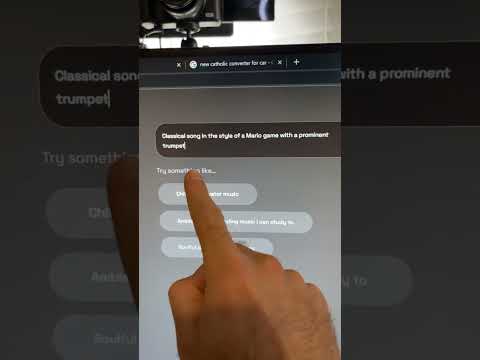 0:00:24
0:00:24
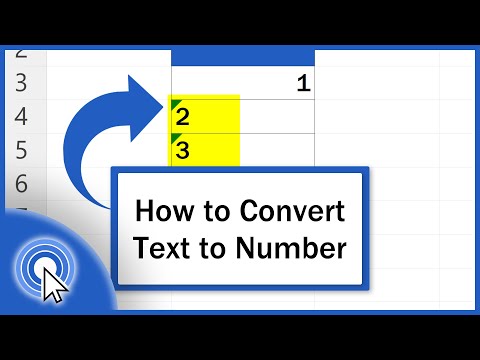 0:04:00
0:04:00
 0:03:23
0:03:23
 0:10:28
0:10:28
 0:00:22
0:00:22
 0:00:40
0:00:40
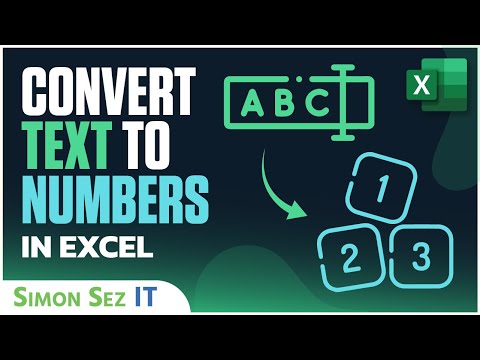 0:05:24
0:05:24
 0:00:47
0:00:47
 0:02:36
0:02:36
 0:00:32
0:00:32
 0:00:42
0:00:42
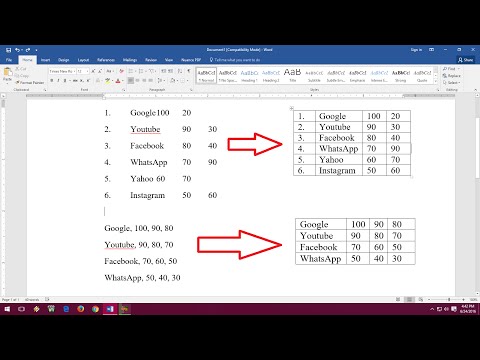 0:02:43
0:02:43
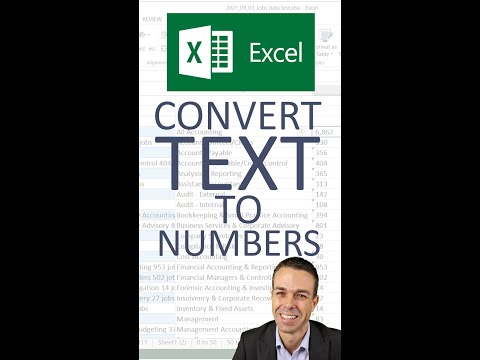 0:00:57
0:00:57
 0:01:25
0:01:25
 0:00:14
0:00:14
 0:04:10
0:04:10
 0:01:00
0:01:00
 0:00:16
0:00:16
 0:05:49
0:05:49