filmov
tv
How To Lock Photos App On iPad
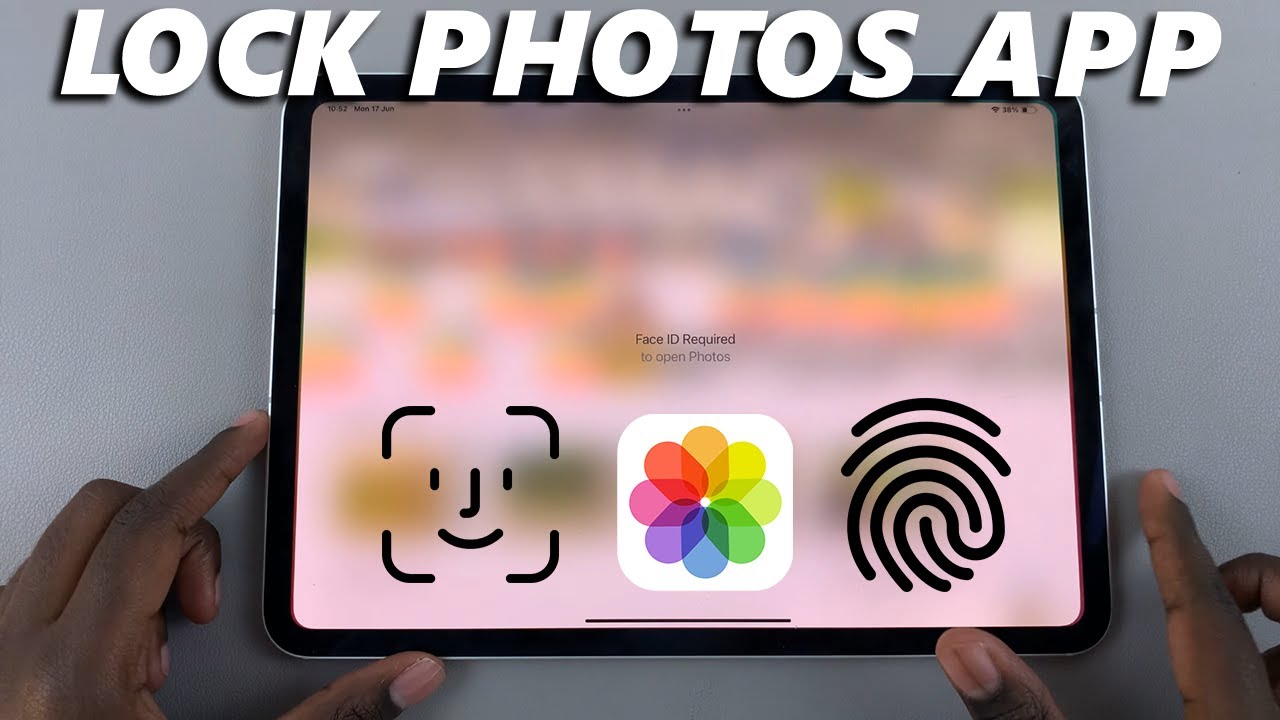
Показать описание
Learn how to lock the Photos app on your iPad. This applies to any iPad Pro, including the latest offering, M4 iPad Pro. Protect your personal memories from prying eyes.
Want to keep your photos secure on your iPad? In this video, we’ll walk you through a simple, step-by-step process to secure your Photos app, ensuring your privacy is always maintained.
How To Lock Photos App On iPad:
How To Lock Photos App On M4 iPad Pro:
How To Lock Photos App On iPad Pro:
Step 1: Go to your home screen or apps screen and find the Photos app.
Step 2: Tap and hold on the Photos app icon until a menu appears. From the menu, select "Require Face ID". If you haven't set up Face ID, you can select "Require Passcode".
Step 3: From the window that pops up, select either "Require Face ID" or "Hide and Require Face ID". This depends on whether you want the app to be hidden as well, or not.
Once you make your choice, your Face will be scanned to lock the app. If you haven't set up Face ID, you will be prompted to enter the passcode.
Step 4: tap on "Done" from the resulting pop-up. Now, your iPad require biometric authentication to open the Photos app.
#m4ipadpro #applem4 #ipadpro #appleipad #appleipadpro #apple #ipadprounboxing #techinnovation #techinnovations #gadgetgeek #digitalartistry #productivityboost #sleekdesign #cuttingedgetechnology #cuttingedgetech #futureofwork #techenthusiast #techenthusiasts #digitalnomad #appletech #ipadart #techtutorial #techtutorials #techtips #refurbished #newipad #newipadpro #techreviews #privacy #ios #ios18
-----My Gear for YouTube videos-----
As full disclosure, I use affiliate links on this channel and purchasing through these links earns me a small commission. The price you pay will be the same!
Want to keep your photos secure on your iPad? In this video, we’ll walk you through a simple, step-by-step process to secure your Photos app, ensuring your privacy is always maintained.
How To Lock Photos App On iPad:
How To Lock Photos App On M4 iPad Pro:
How To Lock Photos App On iPad Pro:
Step 1: Go to your home screen or apps screen and find the Photos app.
Step 2: Tap and hold on the Photos app icon until a menu appears. From the menu, select "Require Face ID". If you haven't set up Face ID, you can select "Require Passcode".
Step 3: From the window that pops up, select either "Require Face ID" or "Hide and Require Face ID". This depends on whether you want the app to be hidden as well, or not.
Once you make your choice, your Face will be scanned to lock the app. If you haven't set up Face ID, you will be prompted to enter the passcode.
Step 4: tap on "Done" from the resulting pop-up. Now, your iPad require biometric authentication to open the Photos app.
#m4ipadpro #applem4 #ipadpro #appleipad #appleipadpro #apple #ipadprounboxing #techinnovation #techinnovations #gadgetgeek #digitalartistry #productivityboost #sleekdesign #cuttingedgetechnology #cuttingedgetech #futureofwork #techenthusiast #techenthusiasts #digitalnomad #appletech #ipadart #techtutorial #techtutorials #techtips #refurbished #newipad #newipadpro #techreviews #privacy #ios #ios18
-----My Gear for YouTube videos-----
As full disclosure, I use affiliate links on this channel and purchasing through these links earns me a small commission. The price you pay will be the same!
Комментарии
 0:04:31
0:04:31
 0:04:10
0:04:10
 0:00:51
0:00:51
 0:01:58
0:01:58
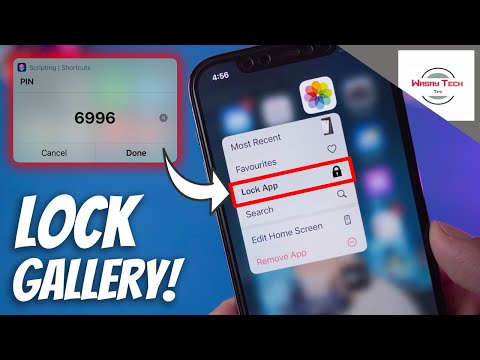 0:05:30
0:05:30
 0:01:57
0:01:57
 0:00:24
0:00:24
 0:01:19
0:01:19
 0:05:23
0:05:23
 0:02:25
0:02:25
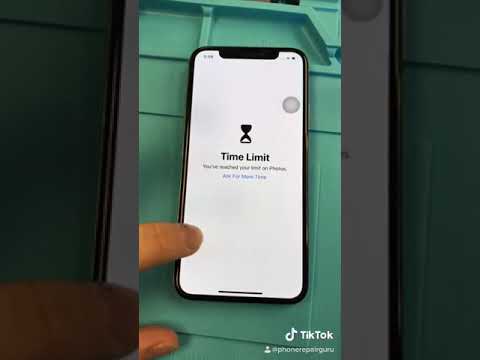 0:00:28
0:00:28
 0:01:54
0:01:54
 0:01:00
0:01:00
 0:03:07
0:03:07
 0:04:25
0:04:25
 0:01:45
0:01:45
 0:03:29
0:03:29
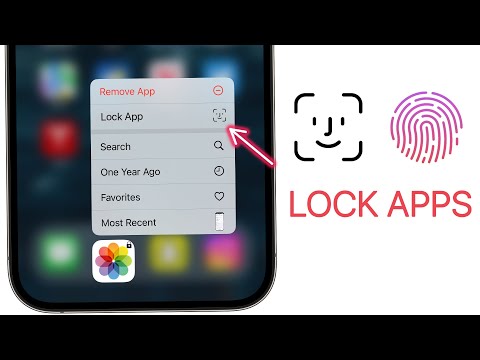 0:09:43
0:09:43
 0:02:16
0:02:16
 0:01:26
0:01:26
 0:04:31
0:04:31
 0:00:26
0:00:26
 0:02:31
0:02:31
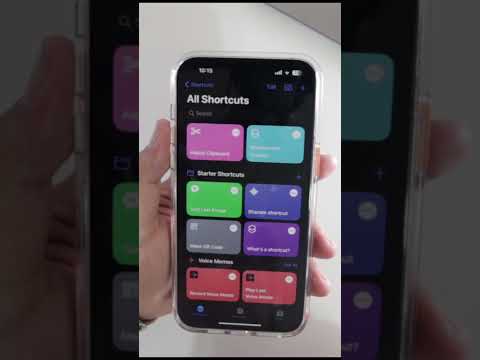 0:00:59
0:00:59