filmov
tv
How to easily move multiple Wi-Fi devices to a new router or Wi-Fi network

Показать описание
This is a simple tip to help you move your home Wi-Fi devices over to a new network without the hassle of doing each device individually. Using this you can basically move your phones, TVs, Tablets, smart home cameras, etc, etc, etc to the new Wi-Fi network really easily and quickly.
This assumes you already know the network name (SSID) of your current/old Wi-Fi network and know how to change the password.
Usually you can access router settings by visiting:
192.168.0.1 in your browser.
There may be alternative URLs or apps you can use. Check your broadband providers sites for more info.
The steps are:
Install new router.
Login to new router and change the network name SSID to the same name as your old network.
Do the same with the password.
Login to your old router and disable Wi-Fi/change the name of the network.
This guide assumes you're using the old router as the modem from your ISP and then simply pushing the internet through that via ethernet cable into the new Wi-Fi router.
Doing this should automatically move ALL the devices in your home to the new network. If you have trouble with any PC or Windows machine, tell that device to forget the network and then re-connect to it again. That should fix it, but otherwise it should be smooth sailing.
0:00 Helloooo
0:19 Life saving tip
1:06 Finding your router info
1:45 Renaming your network/router
Big thanks to my super awesome YouTube members:
Jason Strange
Meatykeyboard!
Drop me a tip at:
Recorded with:
0:00 Helloooo
0:19 Life saving tip
1:06 Finding your router info
1:45 Renaming your network/router
PLEASE NOTE
Affiliate links:
Disclosure: Shopping links within the description of this video generate a commission at no extra cost to you. These are added for your convenience but other retailers are available.
Products:
Products featured may also have been sent for free for review/testing purposes. Often these have to be returned by me, but not always. I endeavour to avoid bias in my videos wherever possible and try to give honest, subjective opinions.
Outro music:
This assumes you already know the network name (SSID) of your current/old Wi-Fi network and know how to change the password.
Usually you can access router settings by visiting:
192.168.0.1 in your browser.
There may be alternative URLs or apps you can use. Check your broadband providers sites for more info.
The steps are:
Install new router.
Login to new router and change the network name SSID to the same name as your old network.
Do the same with the password.
Login to your old router and disable Wi-Fi/change the name of the network.
This guide assumes you're using the old router as the modem from your ISP and then simply pushing the internet through that via ethernet cable into the new Wi-Fi router.
Doing this should automatically move ALL the devices in your home to the new network. If you have trouble with any PC or Windows machine, tell that device to forget the network and then re-connect to it again. That should fix it, but otherwise it should be smooth sailing.
0:00 Helloooo
0:19 Life saving tip
1:06 Finding your router info
1:45 Renaming your network/router
Big thanks to my super awesome YouTube members:
Jason Strange
Meatykeyboard!
Drop me a tip at:
Recorded with:
0:00 Helloooo
0:19 Life saving tip
1:06 Finding your router info
1:45 Renaming your network/router
PLEASE NOTE
Affiliate links:
Disclosure: Shopping links within the description of this video generate a commission at no extra cost to you. These are added for your convenience but other retailers are available.
Products:
Products featured may also have been sent for free for review/testing purposes. Often these have to be returned by me, but not always. I endeavour to avoid bias in my videos wherever possible and try to give honest, subjective opinions.
Outro music:
Комментарии
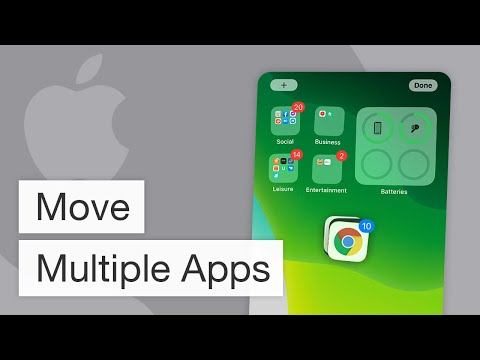 0:01:43
0:01:43
 0:02:40
0:02:40
 0:00:19
0:00:19
 0:00:32
0:00:32
 0:00:16
0:00:16
 0:00:57
0:00:57
 0:00:15
0:00:15
 0:00:44
0:00:44
 2:20:28
2:20:28
 0:00:56
0:00:56
 0:01:38
0:01:38
 0:00:55
0:00:55
 0:05:20
0:05:20
 0:01:43
0:01:43
 0:03:23
0:03:23
 0:00:22
0:00:22
 0:00:53
0:00:53
 0:01:00
0:01:00
 0:03:59
0:03:59
 0:04:20
0:04:20
 0:01:21
0:01:21
 0:03:07
0:03:07
 0:00:24
0:00:24
 0:00:24
0:00:24