filmov
tv
3 Methods to copy files and folders from Shared with me to My Drive
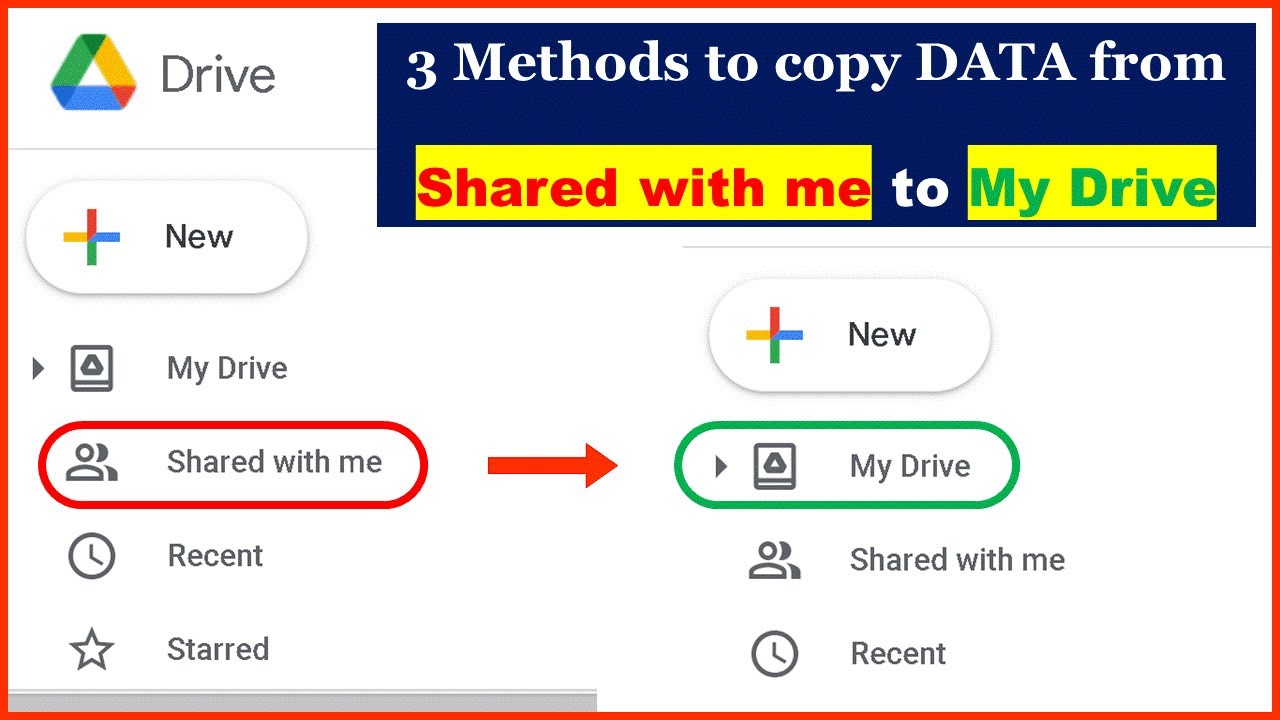
Показать описание
If you are looking for how to copy data from Shared With Me then this video is for you. I have explained 3 methods to get it done.
Command Line: !sudo cp -v -r "" ""
Example: !sudo cp -v -r "File to be Copied" "Destination directory"
▬ Contents of this video ▬▬▬▬▬▬▬▬▬▬
0:00 - Intro
0:59 - Download & Reupload
1:40 - Using an extension
1:57 - Using Google Colab
As you can see I have some files in My-drive. And these are actually owned by me. But when I move into the Shared with me folder, here I have some files as well. but the problem is that these are not owned by me. These are shared by this person, which means I may lose access to these files and folders at any time.
Therefore, I need to save these files into my drive. So, basically, there are three methods by which we can copy these data to my-drive. So, let's start with the first one. it is quite simple and familiar.
Just download the file that you want to copy. and go to your My-drive and reupload it. If these files are smaller in size, you must go for this method. But if we have much larger files as in our case, then this method will consume much of your time and bandwidth as well. As you can see these files are sized in gigabytes. So, it will take a lot of time with the first method.
But you can do this using the second and third methods. I have already explained the second method in detail in my previous tutorials. We have used an extension in order to copy files. For complete details, Just check out that tutorial. The link to that video is given in the description below. Let's move on towards our third method. Just follow each step carefully.
To start with this method, move on to your shared with me folder, and right-click on the folder or file that you want to copy. And then click on add shortcut to drive. Now create a shortcut in my drive.
Move on to your My-drive, and check, if the shortcut is created or not. Now create an empty folder in my-drive in which you want to copy files. I will name English essay copy. You can name it anything.
What it basically means is that it will first connect to your google drive and then we will be able to copy any of the files from our drive with a simple command.
Click on the link that will appear. Here select the same account with which you logged in to your google drive. Just scroll down a bit and click on allow. Copy this code and go back to google colab. Paste that code here in this box and hit enter on your keyboard. Now, we have mounted our google drive successfully.
On your left, click on this refresh button and you will see another directory, which is named as drive. This is your google drive. Clcik on drive to expand the directory. Here is my drive. As you can see, these are the same files and folders as in my-drive.
So, let's just copy a big data folder within a few minutes and without using any bandwidth. We will copy english essay folder which is actually a shortcut, into our empty folder. Click on this code button and a new cell will be created.
Now, copy this simple command from the description, and paste it in the cell that we have just added. You can see there are two double quotes in this command. Between the first double quotes, we have to enter the path of the file or folder that we want to copy. And between the second double quotes, we have to enter the path of the folder where we want to copy the file.
As we want to copy english essay folder, just click on the three dots in front of this folder and copy its path. And paste it in the first double quotes. Note that, if you are trying to copy a single file then just paste and leave it as it is.
But if you are copying a whole folder, you must put a forward slash at the end of the path. As we are copying a folder, therefore, we have to put a forward slash at the end of this path. Otherwise, it will not work.
Make sure there is an empty space between the double quotes. Now, copy the path of the folder, where we want to copy our data. Paste it between the second double quotes. No need to put any forward slash at the end of this path. Just leave it as it is.
Now, run this cell and wait. It will take a few minutes depending on the size of your data. I will make this video faster in order to save time. But before we do that, let me show you that my google drive space.
Please like this video and Subscribe my channel if you find it helpful. Thanks for watching. Goodbye.
Command Line: !sudo cp -v -r "" ""
Example: !sudo cp -v -r "File to be Copied" "Destination directory"
▬ Contents of this video ▬▬▬▬▬▬▬▬▬▬
0:00 - Intro
0:59 - Download & Reupload
1:40 - Using an extension
1:57 - Using Google Colab
As you can see I have some files in My-drive. And these are actually owned by me. But when I move into the Shared with me folder, here I have some files as well. but the problem is that these are not owned by me. These are shared by this person, which means I may lose access to these files and folders at any time.
Therefore, I need to save these files into my drive. So, basically, there are three methods by which we can copy these data to my-drive. So, let's start with the first one. it is quite simple and familiar.
Just download the file that you want to copy. and go to your My-drive and reupload it. If these files are smaller in size, you must go for this method. But if we have much larger files as in our case, then this method will consume much of your time and bandwidth as well. As you can see these files are sized in gigabytes. So, it will take a lot of time with the first method.
But you can do this using the second and third methods. I have already explained the second method in detail in my previous tutorials. We have used an extension in order to copy files. For complete details, Just check out that tutorial. The link to that video is given in the description below. Let's move on towards our third method. Just follow each step carefully.
To start with this method, move on to your shared with me folder, and right-click on the folder or file that you want to copy. And then click on add shortcut to drive. Now create a shortcut in my drive.
Move on to your My-drive, and check, if the shortcut is created or not. Now create an empty folder in my-drive in which you want to copy files. I will name English essay copy. You can name it anything.
What it basically means is that it will first connect to your google drive and then we will be able to copy any of the files from our drive with a simple command.
Click on the link that will appear. Here select the same account with which you logged in to your google drive. Just scroll down a bit and click on allow. Copy this code and go back to google colab. Paste that code here in this box and hit enter on your keyboard. Now, we have mounted our google drive successfully.
On your left, click on this refresh button and you will see another directory, which is named as drive. This is your google drive. Clcik on drive to expand the directory. Here is my drive. As you can see, these are the same files and folders as in my-drive.
So, let's just copy a big data folder within a few minutes and without using any bandwidth. We will copy english essay folder which is actually a shortcut, into our empty folder. Click on this code button and a new cell will be created.
Now, copy this simple command from the description, and paste it in the cell that we have just added. You can see there are two double quotes in this command. Between the first double quotes, we have to enter the path of the file or folder that we want to copy. And between the second double quotes, we have to enter the path of the folder where we want to copy the file.
As we want to copy english essay folder, just click on the three dots in front of this folder and copy its path. And paste it in the first double quotes. Note that, if you are trying to copy a single file then just paste and leave it as it is.
But if you are copying a whole folder, you must put a forward slash at the end of the path. As we are copying a folder, therefore, we have to put a forward slash at the end of this path. Otherwise, it will not work.
Make sure there is an empty space between the double quotes. Now, copy the path of the folder, where we want to copy our data. Paste it between the second double quotes. No need to put any forward slash at the end of this path. Just leave it as it is.
Now, run this cell and wait. It will take a few minutes depending on the size of your data. I will make this video faster in order to save time. But before we do that, let me show you that my google drive space.
Please like this video and Subscribe my channel if you find it helpful. Thanks for watching. Goodbye.
Комментарии
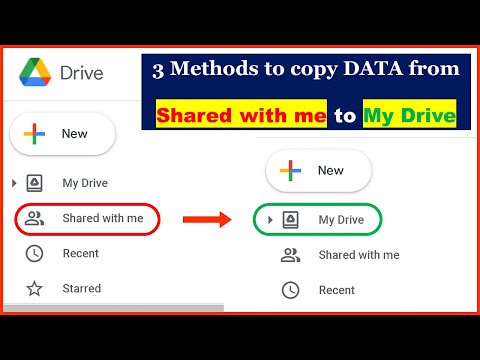 0:10:08
0:10:08
 0:00:17
0:00:17
 0:06:07
0:06:07
 0:01:33
0:01:33
 0:14:36
0:14:36
 0:00:56
0:00:56
 0:01:37
0:01:37
 0:02:30
0:02:30
 0:03:15
0:03:15
 0:02:35
0:02:35
 0:14:33
0:14:33
 0:00:30
0:00:30
 0:04:22
0:04:22
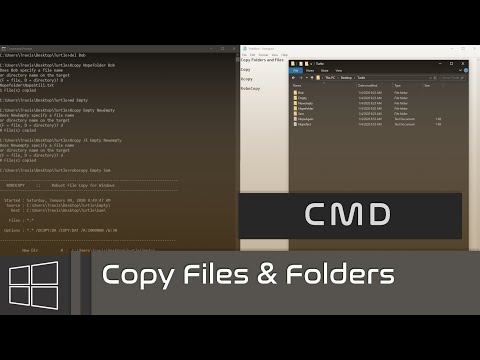 0:02:21
0:02:21
 0:04:31
0:04:31
 0:21:53
0:21:53
 0:04:00
0:04:00
 0:01:48
0:01:48
 0:04:55
0:04:55
 0:01:08
0:01:08
 0:08:44
0:08:44
 0:04:25
0:04:25
 0:07:24
0:07:24
 0:00:47
0:00:47