filmov
tv
How to Change up Your Dock in macOS Sierra and Beyond
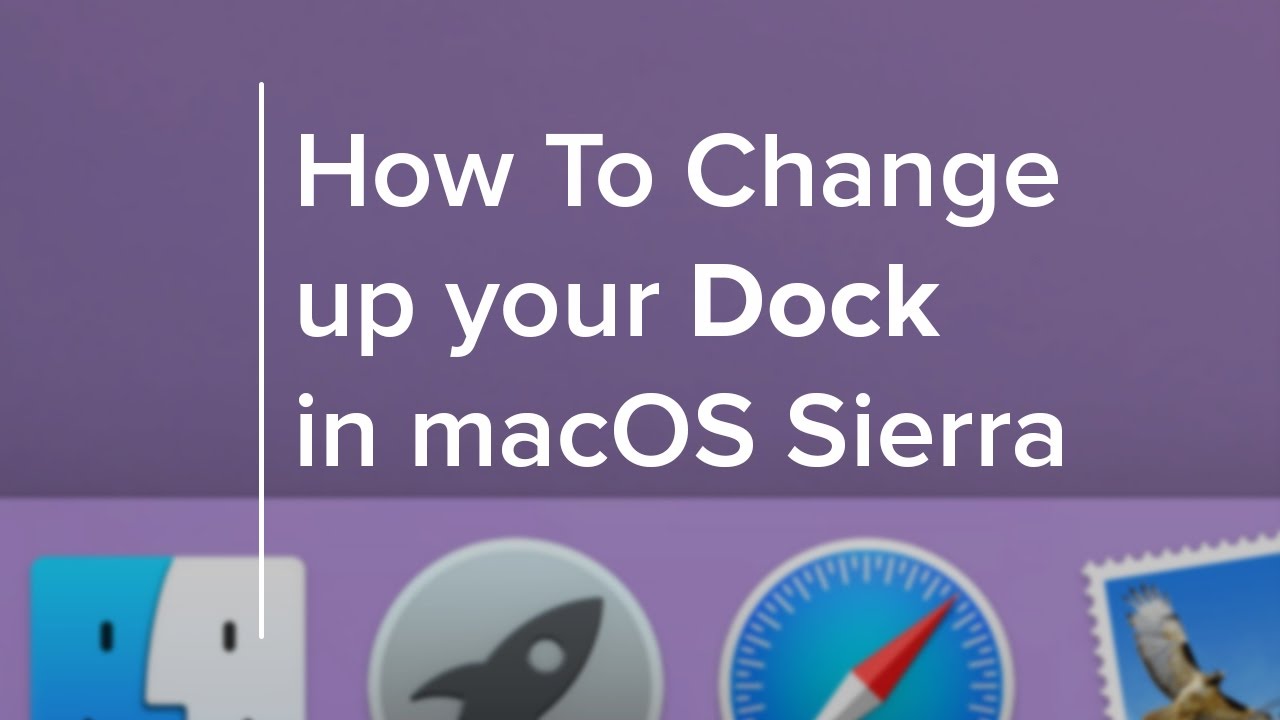
Показать описание
Learn How to adjust your dock on your Mac!
Hello and Welcome!
Today we are going to learn “How to Change up Your Dock”.
This is something that may be especially new to ones moving from a PC.
We are just going to cover how the Dock works today,
So lets jump into it.
Your dock may look a little different than mine if you are just starting out.
This is because you can modify and edit how and what your dock looks like.
For all adjustments today we can adjust right here on the dock.
For aesthetic reasons, lets see the difference between magnification On & Off….
I prefer magnification on, it gives life to the dock I feel, as you can see…
I feel with it off the dock looks sort of boring.
What is important to be on your dock is applications and folders you use often for quick access.
So lets move an application from our application folder that you may want there…
Open Finder, then applications. Then Drag
Great job!
Now wait a minute, I don't want that particular application on my dock man!
How do I remove it Alexander you ask?! Well let me show you.
There are two ways.
One is a lot more cooler then the other.
Right click it and select Options, then “Remove from Dock”.
Thats one way right?
The other way is to grab that app and throw it off that dock, Like so…
And that is how you add and remove app’s on the dock.
And don't worry it doesn't delete the application off your computer.
Now, lets resize the dock. You could go to the system preferences, and drag the resize option,
But who has time for that? The Know Your Mac videos are all about saving time and making your Mac experience quicker and easier right?
So that you look like a boss on your mac, move your cursor to that fancy little line between your trash can and the other apps.
Select it and drag up and down to resize like so…
Also the room on your desktop is valuable. Why not hide the dock out of the way so that when you need it it will appear.
Again right clicking the separator here, click turn Hiding On. Notice it Disappears when you don't need it.
You can also set the dock to be on the left, right, or bottom of the screen like so…
You can see many modifications can be set right here on the dock by right clicking the line by the right side.
Also that trashcan is full! Empty that mess people!
And thats it!
Hello and Welcome!
Today we are going to learn “How to Change up Your Dock”.
This is something that may be especially new to ones moving from a PC.
We are just going to cover how the Dock works today,
So lets jump into it.
Your dock may look a little different than mine if you are just starting out.
This is because you can modify and edit how and what your dock looks like.
For all adjustments today we can adjust right here on the dock.
For aesthetic reasons, lets see the difference between magnification On & Off….
I prefer magnification on, it gives life to the dock I feel, as you can see…
I feel with it off the dock looks sort of boring.
What is important to be on your dock is applications and folders you use often for quick access.
So lets move an application from our application folder that you may want there…
Open Finder, then applications. Then Drag
Great job!
Now wait a minute, I don't want that particular application on my dock man!
How do I remove it Alexander you ask?! Well let me show you.
There are two ways.
One is a lot more cooler then the other.
Right click it and select Options, then “Remove from Dock”.
Thats one way right?
The other way is to grab that app and throw it off that dock, Like so…
And that is how you add and remove app’s on the dock.
And don't worry it doesn't delete the application off your computer.
Now, lets resize the dock. You could go to the system preferences, and drag the resize option,
But who has time for that? The Know Your Mac videos are all about saving time and making your Mac experience quicker and easier right?
So that you look like a boss on your mac, move your cursor to that fancy little line between your trash can and the other apps.
Select it and drag up and down to resize like so…
Also the room on your desktop is valuable. Why not hide the dock out of the way so that when you need it it will appear.
Again right clicking the separator here, click turn Hiding On. Notice it Disappears when you don't need it.
You can also set the dock to be on the left, right, or bottom of the screen like so…
You can see many modifications can be set right here on the dock by right clicking the line by the right side.
Also that trashcan is full! Empty that mess people!
And thats it!
Комментарии
 0:05:55
0:05:55
 0:27:53
0:27:53
 0:02:10
0:02:10
 0:00:17
0:00:17
 0:04:43
0:04:43
 0:00:50
0:00:50
 0:05:03
0:05:03
 0:02:18
0:02:18
 0:00:28
0:00:28
 0:17:27
0:17:27
 0:00:59
0:00:59
 0:06:25
0:06:25
 0:00:31
0:00:31
 0:00:16
0:00:16
 0:00:56
0:00:56
 0:05:54
0:05:54
 0:01:27
0:01:27
 0:00:41
0:00:41
 0:00:50
0:00:50
 0:00:40
0:00:40
 0:16:42
0:16:42
 0:00:49
0:00:49
 0:01:00
0:01:00
 0:06:03
0:06:03