filmov
tv
How to Install Angular 17 on Windows 10/11 [ 2024 Update ] Demo Angular Project | Complete Guide
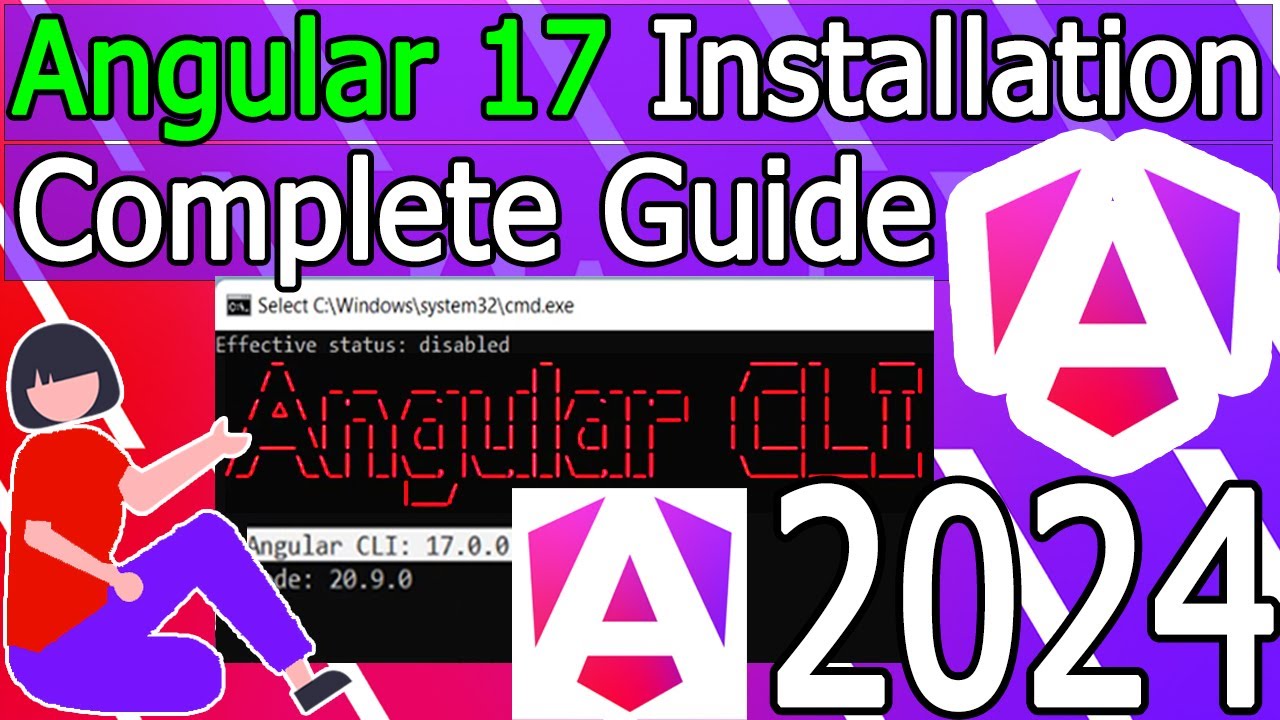
Показать описание
Hello Everyone! Today in this video I am going to step-by-step guide you on How to install Angular 17 on Windows 10/11. And then I will also show you how to create a simple Hello World project in Angular. Windows (64-bit).
Geeky Script (
@GeekyScript) is a Computer Science - Educational Videos Creator 🎉
You can support us by buying a coffee ☕️ here —
✻ I really hope you find this video useful. ♥
✻ Please click on the CC button to read the subtitles of this video.
Now before installing Angular 17, you need to first install NodeJS in your system. So for that just go to step 1.
Step 1: How to Download NodeJS?
This page will lead to the NodeJS download page.
Find the installation file (download the LTS version only) and click on it to download. Here is this video we showed how to download and install the NodeJS LTS version in Windows 10/11.
Step 2: Install NodeJS LTS version
Double-click to run the NodeJS download file. Just follow the prompt as shown in the video and install NodeJS on your OS.
Step 3: Now after installing NodeJS in your system, it's time to install Angular. So for that open your command prompt and simply type:
npm install -g @angular/cli
Step 4: Now after installing Angular, you can create an Angular project by simply typing:
ng new your-project-name
So How to install Visual Studio Code?
First You need to download Visual Studio Code for Windows 10/11. For that just go to the following link:
This page will lead to the Visual Studio Code download page.
Here find the exe setup installation file as shown in the video and click on it to download.
Now after downloading Visual Studio Code save the file to the disk and follow the next step for installation.
Step 6: Install Visual Studio Code
Double-click to run the Visual Studio Code installation file. Just follow the prompt as shown in the video and install Visual Studio Code on your OS.
The instructions in this video tutorial can be applied to laptops, desktops, computers, and tablets that run the Windows 10/11 operating system like Windows 10/11 Home, Windows 10/11 Professional, Windows 10/11 Enterprise, and Windows 10/11 Education. This tutorial will work on all hardware manufacturers, like Dell, HP, Acer, Asus, Toshiba, Lenovo, and Samsung.
#Angular17 #AngularInstallation #Angulartutorialforbeginners #Angulartutorial #Angularprogramming #Angularprogrammingtutorial #Angularbasicsforbeginners #Windows10
Topics addressed in this tutorial:
How To Download And Install Angular 17 On Windows 10 64-bit OS
Install Angular 17 on Windows 10/11
How to Install Angular 17 and Get Started
---------------------------------------------------------------------------
► Laptop I use:
► Recommended Laptops (35k Range):
► Laptops 50k Range:
► Rode Wireless Mike:
MY RELATED VIDEOS:
THANK YOU so much for watching!
Please make sure to LIKE and SHARE the video and SUBSCRIBE to the channel for more such videos :)
CONNECT WITH ME ON:
Affiliate Disclaimer: Some of the links above are affiliate (referral) links which means if you do click and purchase through them, then I may receive a commission. This helps support the free content on this channel.
Geeky Script (
@GeekyScript) is a Computer Science - Educational Videos Creator 🎉
You can support us by buying a coffee ☕️ here —
✻ I really hope you find this video useful. ♥
✻ Please click on the CC button to read the subtitles of this video.
Now before installing Angular 17, you need to first install NodeJS in your system. So for that just go to step 1.
Step 1: How to Download NodeJS?
This page will lead to the NodeJS download page.
Find the installation file (download the LTS version only) and click on it to download. Here is this video we showed how to download and install the NodeJS LTS version in Windows 10/11.
Step 2: Install NodeJS LTS version
Double-click to run the NodeJS download file. Just follow the prompt as shown in the video and install NodeJS on your OS.
Step 3: Now after installing NodeJS in your system, it's time to install Angular. So for that open your command prompt and simply type:
npm install -g @angular/cli
Step 4: Now after installing Angular, you can create an Angular project by simply typing:
ng new your-project-name
So How to install Visual Studio Code?
First You need to download Visual Studio Code for Windows 10/11. For that just go to the following link:
This page will lead to the Visual Studio Code download page.
Here find the exe setup installation file as shown in the video and click on it to download.
Now after downloading Visual Studio Code save the file to the disk and follow the next step for installation.
Step 6: Install Visual Studio Code
Double-click to run the Visual Studio Code installation file. Just follow the prompt as shown in the video and install Visual Studio Code on your OS.
The instructions in this video tutorial can be applied to laptops, desktops, computers, and tablets that run the Windows 10/11 operating system like Windows 10/11 Home, Windows 10/11 Professional, Windows 10/11 Enterprise, and Windows 10/11 Education. This tutorial will work on all hardware manufacturers, like Dell, HP, Acer, Asus, Toshiba, Lenovo, and Samsung.
#Angular17 #AngularInstallation #Angulartutorialforbeginners #Angulartutorial #Angularprogramming #Angularprogrammingtutorial #Angularbasicsforbeginners #Windows10
Topics addressed in this tutorial:
How To Download And Install Angular 17 On Windows 10 64-bit OS
Install Angular 17 on Windows 10/11
How to Install Angular 17 and Get Started
---------------------------------------------------------------------------
► Laptop I use:
► Recommended Laptops (35k Range):
► Laptops 50k Range:
► Rode Wireless Mike:
MY RELATED VIDEOS:
THANK YOU so much for watching!
Please make sure to LIKE and SHARE the video and SUBSCRIBE to the channel for more such videos :)
CONNECT WITH ME ON:
Affiliate Disclaimer: Some of the links above are affiliate (referral) links which means if you do click and purchase through them, then I may receive a commission. This helps support the free content on this channel.
Комментарии
 0:14:15
0:14:15
 0:06:26
0:06:26
 0:09:23
0:09:23
 0:06:14
0:06:14
 0:09:53
0:09:53
 0:09:29
0:09:29
 0:08:25
0:08:25
 0:08:44
0:08:44
 0:18:14
0:18:14
 0:04:47
0:04:47
 0:10:33
0:10:33
 0:04:13
0:04:13
 0:08:28
0:08:28
 0:12:35
0:12:35
 0:10:46
0:10:46
 0:09:49
0:09:49
 0:08:34
0:08:34
 0:05:29
0:05:29
 0:11:18
0:11:18
 0:04:48
0:04:48
 0:30:08
0:30:08
 0:07:34
0:07:34
 0:03:16
0:03:16
 0:56:45
0:56:45