filmov
tv
How to Remove Fake McAfee Virus Popup Notifications
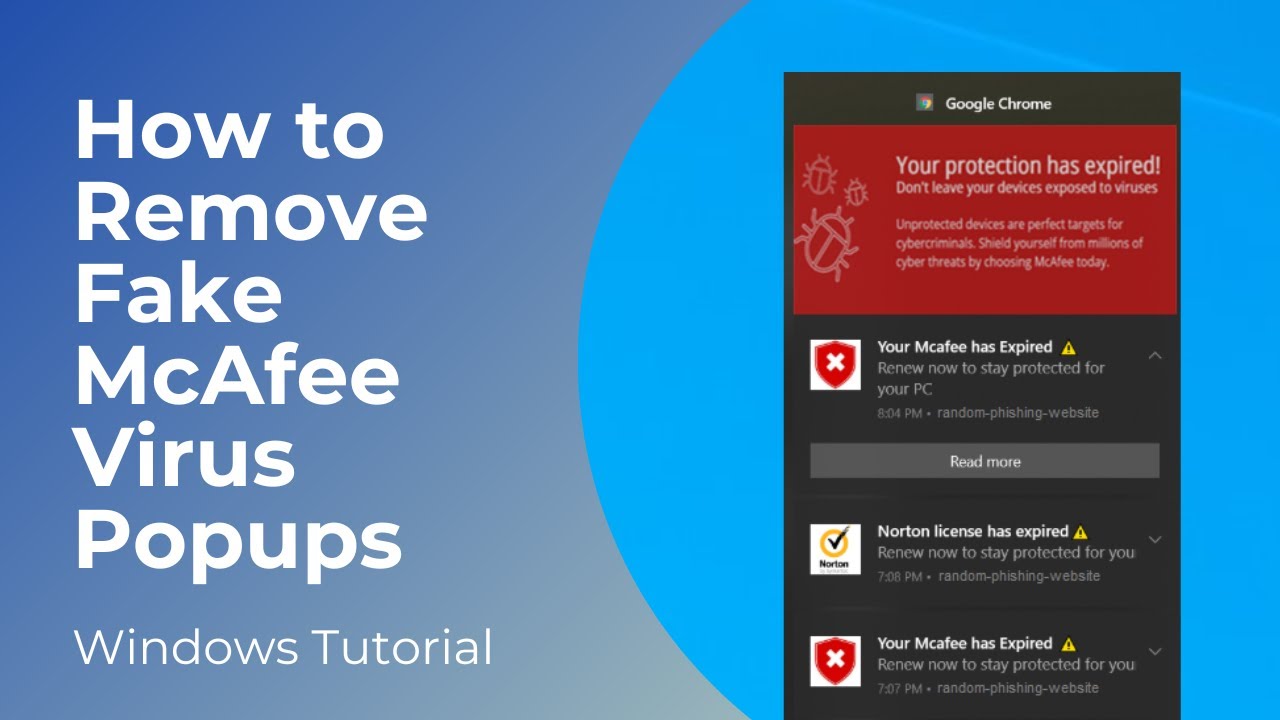
Показать описание
In today’s video, I’m going to show you how to remove fake McAfee virus popup notifications from your computer.
So I recently came across this issue when I was working on my Dad’s computer, and he told me about some McAfee popups he was receiving saying his subscription was expiring, and his computer was infected, and the popups were relentless, and wouldn’t go away.
After investigating the issue on his computer, I could instantly tell that the popups were fake, and suspicious. He also told me that he didn’t have McAfee installed on his computer.
I quickly realized that these notifications were not genuine, and were indeed fake pop ups from some sort of scam website.
The good news is, you can easily remove these pop ups within a matter of minutes.
*Now to get started with removing the pop ups:*
1. Open up your Google Chrome browser, and click on the 3 dots located on the top right of the browser.
2. Now click on the “Settings” option at the bottom of the menu.
3. In the search settings search field, type in “Notifications”, and click on the “Site settings” option.
4. Now on this screen, scroll down to the bottom of the screen, and click on the “Notifications” option.
5. From the “Notifications” page, scroll down to the “Allowed to send notifications” section.
6. From here, you should be able to see that multiple websites are sending you notifications, and these are what trigger the fake McAfee popups. All you’ll have to do for each of these, is to click on the 3 dots for each of them, and click on the remove website option.
7. This will now remove the notifications, and prevent the pop ups from appearing on your computer.
And it’s as easy as that, removing those fake McAfee virus popup notifications is a simple task to perform, and doesn’t require you to pay any money, or to install any software to remove them.
#mcafee #virus #popup #googlechrome #notifications #windows
So I recently came across this issue when I was working on my Dad’s computer, and he told me about some McAfee popups he was receiving saying his subscription was expiring, and his computer was infected, and the popups were relentless, and wouldn’t go away.
After investigating the issue on his computer, I could instantly tell that the popups were fake, and suspicious. He also told me that he didn’t have McAfee installed on his computer.
I quickly realized that these notifications were not genuine, and were indeed fake pop ups from some sort of scam website.
The good news is, you can easily remove these pop ups within a matter of minutes.
*Now to get started with removing the pop ups:*
1. Open up your Google Chrome browser, and click on the 3 dots located on the top right of the browser.
2. Now click on the “Settings” option at the bottom of the menu.
3. In the search settings search field, type in “Notifications”, and click on the “Site settings” option.
4. Now on this screen, scroll down to the bottom of the screen, and click on the “Notifications” option.
5. From the “Notifications” page, scroll down to the “Allowed to send notifications” section.
6. From here, you should be able to see that multiple websites are sending you notifications, and these are what trigger the fake McAfee popups. All you’ll have to do for each of these, is to click on the 3 dots for each of them, and click on the remove website option.
7. This will now remove the notifications, and prevent the pop ups from appearing on your computer.
And it’s as easy as that, removing those fake McAfee virus popup notifications is a simple task to perform, and doesn’t require you to pay any money, or to install any software to remove them.
#mcafee #virus #popup #googlechrome #notifications #windows
Комментарии
 0:02:24
0:02:24
 0:03:59
0:03:59
 0:07:58
0:07:58
 0:02:21
0:02:21
 0:03:38
0:03:38
 0:05:31
0:05:31
 0:01:36
0:01:36
 0:04:49
0:04:49
 0:08:02
0:08:02
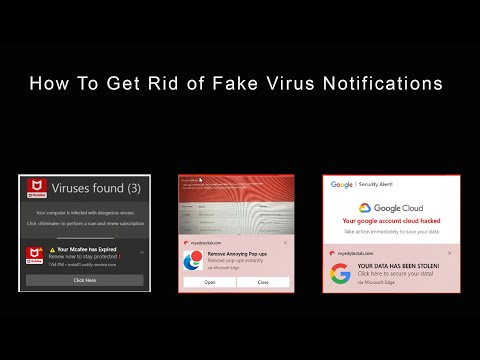 0:06:04
0:06:04
 0:02:47
0:02:47
 0:08:06
0:08:06
 0:00:15
0:00:15
 0:03:15
0:03:15
 0:02:51
0:02:51
 0:04:28
0:04:28
 0:07:58
0:07:58
 0:03:22
0:03:22
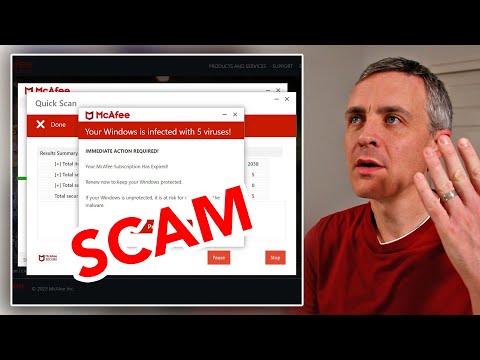 0:06:07
0:06:07
 0:01:32
0:01:32
 0:01:51
0:01:51
 0:03:44
0:03:44
 0:01:45
0:01:45
 0:04:15
0:04:15