filmov
tv
Keep OpenVPN Running On Your Synology NAS By Renewing Your Certificate

Показать описание
This video covers how to manage the self-signed certificate you may be using when running OpenVPN server on a Synology NAS.
The video topics include:
• Identifying and replacing an expired self-signed certificate running on DSM6.
• Viewing and reseting the self-signed certificate in DSM7.
• Connecting to the OpenVPN server prior to reseting the self-signed certificate.
• Connecting to the OpenVPN server after the reseting the self-signed certificate and viewing the error you'll receive.
• Downloading a new OpenVPN configuration file then configuring and adding it as a new profile in OpenVPN Connect.
• Connecting to the OpenVPN server using the new self-signed certificate.
===
SUPPORT THIS CHANNEL
Synology NAS Models I use and recommend (Amazon Affiliate Links)
===
In the video I mentioned or referenced the following link:
Commands used in the video:
• cd "/Users/Your-Username/Library/Application Support/OpenVPN Connect/profiles" - to change to the directory where OpenVPN configuration files are kept
• openssl x509 -noout -dates -in “OVPN file” - to display the valid dates of the certificate used by OpenVPN
Timecodes
0:00 | Introduction
0:31 | Expired Certificate in DSM6
1:04 | Replace the Expired Certificate in DSM6
2:38 | View Valid Certificate in DSM7 and Connect to OpenVPN
3:38 | Reset and Update Certificate in DSM7
4:27 | Connecting to OpenVPN Not Working Due to New Certificate
4:47 | Download the OpenVPN Configuration With the New Certificate
5:02 | Setup the OpenVPN Configuration File
5:19 | Add the Configuration File to OpenVPN Connect
5:33 | Connect to the OpenVPN server and Confirm the Certificate
5:56 | Delete Old OpenVPN Profile
6:10 | Closing
#synology #openvpn #certificate #1416f086
The video topics include:
• Identifying and replacing an expired self-signed certificate running on DSM6.
• Viewing and reseting the self-signed certificate in DSM7.
• Connecting to the OpenVPN server prior to reseting the self-signed certificate.
• Connecting to the OpenVPN server after the reseting the self-signed certificate and viewing the error you'll receive.
• Downloading a new OpenVPN configuration file then configuring and adding it as a new profile in OpenVPN Connect.
• Connecting to the OpenVPN server using the new self-signed certificate.
===
SUPPORT THIS CHANNEL
Synology NAS Models I use and recommend (Amazon Affiliate Links)
===
In the video I mentioned or referenced the following link:
Commands used in the video:
• cd "/Users/Your-Username/Library/Application Support/OpenVPN Connect/profiles" - to change to the directory where OpenVPN configuration files are kept
• openssl x509 -noout -dates -in “OVPN file” - to display the valid dates of the certificate used by OpenVPN
Timecodes
0:00 | Introduction
0:31 | Expired Certificate in DSM6
1:04 | Replace the Expired Certificate in DSM6
2:38 | View Valid Certificate in DSM7 and Connect to OpenVPN
3:38 | Reset and Update Certificate in DSM7
4:27 | Connecting to OpenVPN Not Working Due to New Certificate
4:47 | Download the OpenVPN Configuration With the New Certificate
5:02 | Setup the OpenVPN Configuration File
5:19 | Add the Configuration File to OpenVPN Connect
5:33 | Connect to the OpenVPN server and Confirm the Certificate
5:56 | Delete Old OpenVPN Profile
6:10 | Closing
#synology #openvpn #certificate #1416f086
Комментарии
 0:06:40
0:06:40
 0:09:26
0:09:26
 0:03:51
0:03:51
 0:10:35
0:10:35
 0:17:51
0:17:51
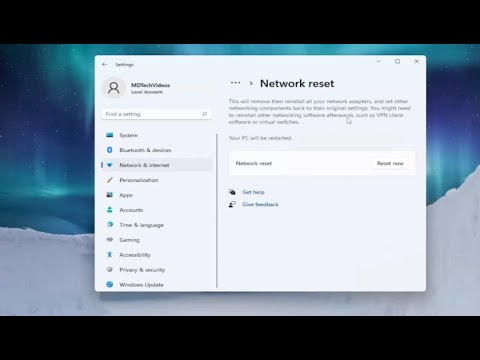 0:03:33
0:03:33
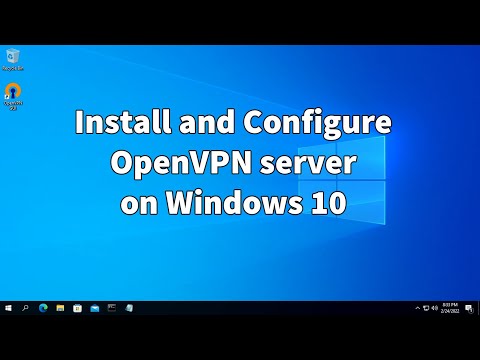 0:12:22
0:12:22
 0:09:33
0:09:33
 0:11:01
0:11:01
 0:22:33
0:22:33
 0:00:50
0:00:50
 0:10:56
0:10:56
 0:07:11
0:07:11
 0:30:15
0:30:15
 0:16:23
0:16:23
 0:05:55
0:05:55
 0:12:08
0:12:08
 0:09:17
0:09:17
 0:06:11
0:06:11
 0:14:01
0:14:01
 0:07:54
0:07:54
 0:05:10
0:05:10
 0:05:08
0:05:08
 0:23:05
0:23:05