filmov
tv
INSTALL/REINSTALL Microsoft Store on Windows 10/11! [A NEW WAY] August 2023

Показать описание
Did you install the newest version of Windows 11, but the new Microsoft Store is acting up? If so, here's how to fix it!
[NEW METHOD]
Run PowerShell as administrator and type in the command given below:
➤ COMMAND: wsreset -i
The Store app and StorePurchaseApp are both downloaded in the background as well as all the necessary dependency packages. The above command initiates the installation, which continues in the background and may take 5-10 minutes. You can check on the progress in the Action/Notification center.
You can also check the availability of the Store app with the following command: Get-AppxPackage -Name *store*
IF THAT DIDN'T WORK...
➤ MSIXBUNDLE DOWNLOAD LINK:
Instructions: Once you download this MSIXBUNDLE file, extract and run it.
Without the Microsoft Store app, you won’t be able to install apps from the Store. If the Store is missing, you can promptly skip to a second step. If, however, it is installed but it's not working, you'll need to remove it first.
1. Click Start, type Powershell. In the search results, right-click “PowerShell” or "Terminal" and click Run as administrator.
2. In the PowerShell or Terminal window, type the command, shown below and hit ENTER.
➤ COMMAND: Get-AppxPackage *windowsstore* | Remove-AppxPackage
BEFORE proceeding with the steps, make sure that the Client License Servie (aka ClipSVC) is running on your Windows device. If it has been stopped, do enable it by right-clicking on the service and selecting 'Start'. If necessary, restart your computer for the changes to take effect.
In order to restore or reinstall Microsoft Store, start PowerShell as Administrator. Click Start, type PowerShell. In the search results, right-click the PowerShell and click Run as administrator. In the PowerShell window, type the command given below and press ENTER. This should install/reinstall the Microsoft Store app. After the process ends, reboot your PC to complete this action.
[OLD METHOD]
➤ COMMAND #1:
➤ COMMAND #2:
➤ COMMAND #3:
➤ COMMAND #4:
Powershell Get-AppxPackage not working?
The issue might occur because the AppX Deployment Service was disabled. Here's how to enable it:
1. Press WIN + or, type in 'regedit' and press Enter
2. Navigate the following path: Computer\HKEY_LOCAL_MACHINE\SYSTEM\CurrentControlSet\Services\AppXSvc
3. On the right hand double-click on Start
4. Set it to 2 and press OK
5. Now, restart your computer.
It should work now, give it a try!
➤ MORE INFORMATION:
#Windows11 #Microsoft #Windows #MicrosoftEvent #Windows11launch #windows11event #June24 #windows11upgrade #MicrosoftStore #WindowsStore #Store #Apps #AndroidApps #Win32Apps #WinUI #PWA
#OOBE #Windows10X #NewOOBE #Windows10XBootAnimation #BootAnimation #10XBoot #Windows10XOOBE #Build22000 #SunValley #windows11 #windows11oobe #windows11features #windows11leaked #leak #leaked #leakedbuild #windows10xleakedbuild #windows11releasedate #newoobe #oobe #sunvalley
[NEW METHOD]
Run PowerShell as administrator and type in the command given below:
➤ COMMAND: wsreset -i
The Store app and StorePurchaseApp are both downloaded in the background as well as all the necessary dependency packages. The above command initiates the installation, which continues in the background and may take 5-10 minutes. You can check on the progress in the Action/Notification center.
You can also check the availability of the Store app with the following command: Get-AppxPackage -Name *store*
IF THAT DIDN'T WORK...
➤ MSIXBUNDLE DOWNLOAD LINK:
Instructions: Once you download this MSIXBUNDLE file, extract and run it.
Without the Microsoft Store app, you won’t be able to install apps from the Store. If the Store is missing, you can promptly skip to a second step. If, however, it is installed but it's not working, you'll need to remove it first.
1. Click Start, type Powershell. In the search results, right-click “PowerShell” or "Terminal" and click Run as administrator.
2. In the PowerShell or Terminal window, type the command, shown below and hit ENTER.
➤ COMMAND: Get-AppxPackage *windowsstore* | Remove-AppxPackage
BEFORE proceeding with the steps, make sure that the Client License Servie (aka ClipSVC) is running on your Windows device. If it has been stopped, do enable it by right-clicking on the service and selecting 'Start'. If necessary, restart your computer for the changes to take effect.
In order to restore or reinstall Microsoft Store, start PowerShell as Administrator. Click Start, type PowerShell. In the search results, right-click the PowerShell and click Run as administrator. In the PowerShell window, type the command given below and press ENTER. This should install/reinstall the Microsoft Store app. After the process ends, reboot your PC to complete this action.
[OLD METHOD]
➤ COMMAND #1:
➤ COMMAND #2:
➤ COMMAND #3:
➤ COMMAND #4:
Powershell Get-AppxPackage not working?
The issue might occur because the AppX Deployment Service was disabled. Here's how to enable it:
1. Press WIN + or, type in 'regedit' and press Enter
2. Navigate the following path: Computer\HKEY_LOCAL_MACHINE\SYSTEM\CurrentControlSet\Services\AppXSvc
3. On the right hand double-click on Start
4. Set it to 2 and press OK
5. Now, restart your computer.
It should work now, give it a try!
➤ MORE INFORMATION:
#Windows11 #Microsoft #Windows #MicrosoftEvent #Windows11launch #windows11event #June24 #windows11upgrade #MicrosoftStore #WindowsStore #Store #Apps #AndroidApps #Win32Apps #WinUI #PWA
#OOBE #Windows10X #NewOOBE #Windows10XBootAnimation #BootAnimation #10XBoot #Windows10XOOBE #Build22000 #SunValley #windows11 #windows11oobe #windows11features #windows11leaked #leak #leaked #leakedbuild #windows10xleakedbuild #windows11releasedate #newoobe #oobe #sunvalley
Комментарии
 0:09:55
0:09:55
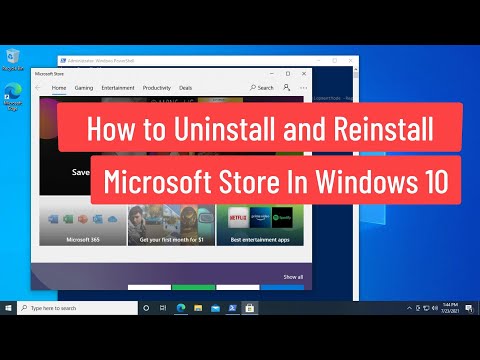 0:01:14
0:01:14
 0:02:07
0:02:07
 0:00:50
0:00:50
 0:01:08
0:01:08
 0:01:43
0:01:43
 0:00:33
0:00:33
 0:04:42
0:04:42
 0:07:56
0:07:56
 0:02:03
0:02:03
 0:01:06
0:01:06
 0:00:48
0:00:48
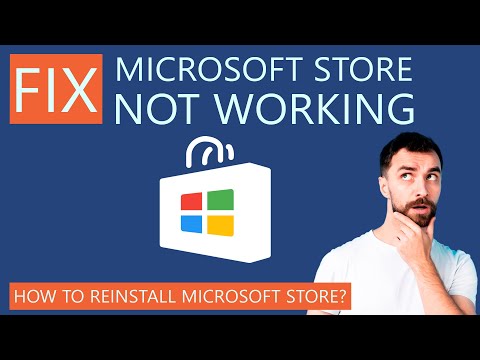 0:06:26
0:06:26
 0:01:54
0:01:54
 0:01:47
0:01:47
 0:06:29
0:06:29
 0:02:12
0:02:12
 0:01:22
0:01:22
 0:03:54
0:03:54
 0:06:30
0:06:30
 0:03:53
0:03:53
 0:03:04
0:03:04
 0:02:08
0:02:08
 0:01:58
0:01:58